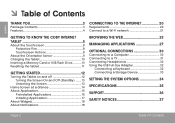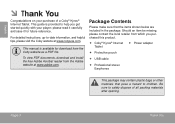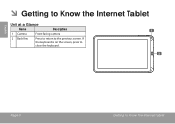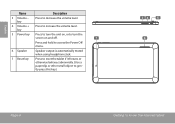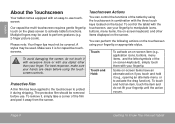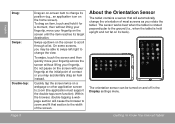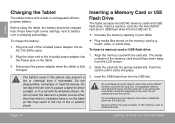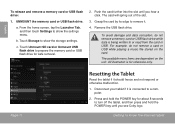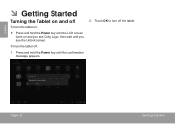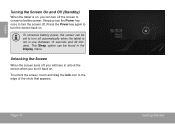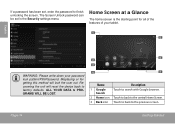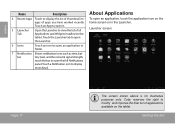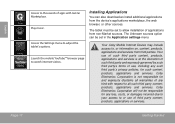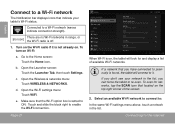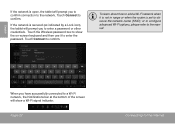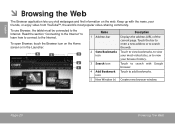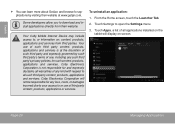Coby MID1042 Support Question
Find answers below for this question about Coby MID1042.Need a Coby MID1042 manual? We have 1 online manual for this item!
Question posted by carmelopez514 on August 21st, 2015
Why My Coby Screen Goes To Sleep
why my screen goes to sleep even if I already set to never sleep?it is very disturbing while reading a lesson that i download for my school not even a minute the screen goes to sleep..please tell me how to set it up..
Current Answers
Related Coby MID1042 Manual Pages
Similar Questions
Coby Kyros Mid1042 Lcd Screen Replacement
I was looking for coby kyros mid1042 LCD screen replacement.where can I find one?I was looking for i...
I was looking for coby kyros mid1042 LCD screen replacement.where can I find one?I was looking for i...
(Posted by janicecabangbang 8 years ago)
Can I Set Order That Photos Are Shown For Coby Dp1052 Digital Picture Frame
I am trying to find out if it is possible to set the order that photos are shown on a Coby DP1052 di...
I am trying to find out if it is possible to set the order that photos are shown on a Coby DP1052 di...
(Posted by ajdcooper 9 years ago)
Can I Download Photos Directly From My Computer Onto My Digital Picture Frame?
I would like to put pictures that are already on my computer onto my Coby DP-768 digital photo frame...
I would like to put pictures that are already on my computer onto my Coby DP-768 digital photo frame...
(Posted by dianabales88 10 years ago)
Which One Of Coby Is Better? Mid1024 And Mid1042?
Which one of COBY is better? mid1024 and mid1042?
Which one of COBY is better? mid1024 and mid1042?
(Posted by monisfacebook 10 years ago)