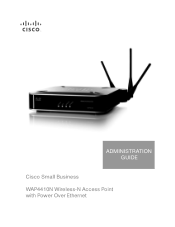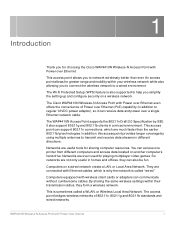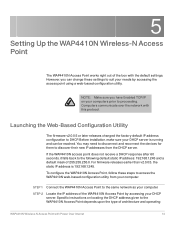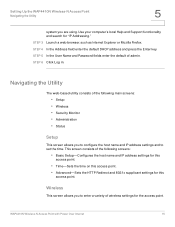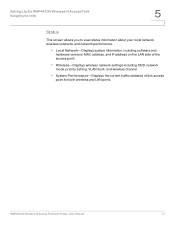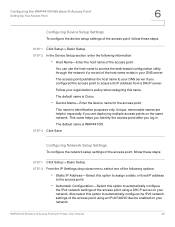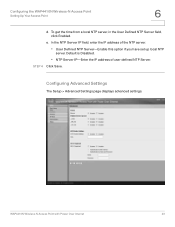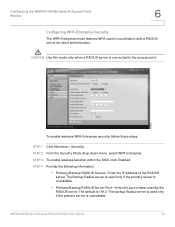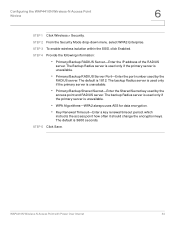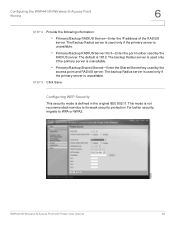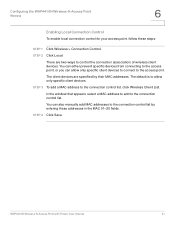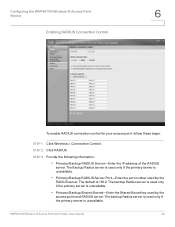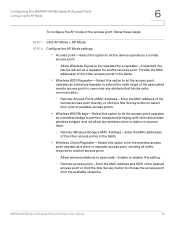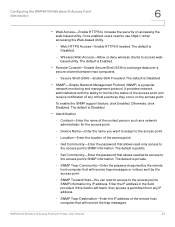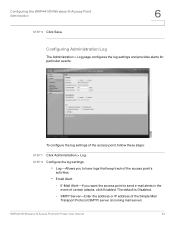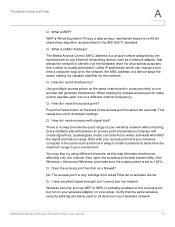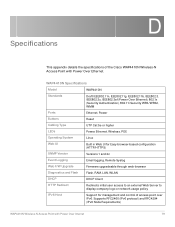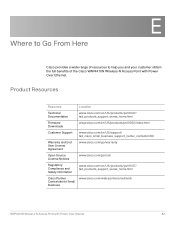Cisco WAP4410N Support Question
Find answers below for this question about Cisco WAP4410N - Small Business Wireless-N Access Point.Need a Cisco WAP4410N manual? We have 1 online manual for this item!
Question posted by Donlmegana on March 13th, 2014
Where Do The Cisco Wap4410n Wireless Clients Get Their Ip Address
The person who posted this question about this Cisco product did not include a detailed explanation. Please use the "Request More Information" button to the right if more details would help you to answer this question.
Current Answers
Related Cisco WAP4410N Manual Pages
Similar Questions
Wap4410n What Static Ip Address Do Use
(Posted by mickrwalke 10 years ago)
How To Open Cisco Wap4410n Wireless Access Point Ip Address
(Posted by sharferri 10 years ago)
Problem In Wap4410n Wireless Access Point
Hi We are using WAP4410n wireless access point.its configured through DHCP server in windows server ...
Hi We are using WAP4410n wireless access point.its configured through DHCP server in windows server ...
(Posted by gvijayrage 10 years ago)
How I Can Know The Ip Address Of The Cisco Air-ap1131ag-a-k9?
How I can know the IP address of the Cisco AIR-AP1131AG-A-K9? My laptop has no COM port and need to ...
How I can know the IP address of the Cisco AIR-AP1131AG-A-K9? My laptop has no COM port and need to ...
(Posted by mpuebla12 11 years ago)