Cisco SGE2010 Support Question
Find answers below for this question about Cisco SGE2010 - Small Business Managed Switch.Need a Cisco SGE2010 manual? We have 1 online manual for this item!
Question posted by lestedsa on January 10th, 2014
How To Upgrade Firmware Sge2010
The person who posted this question about this Cisco product did not include a detailed explanation. Please use the "Request More Information" button to the right if more details would help you to answer this question.
Current Answers
There are currently no answers that have been posted for this question.
Be the first to post an answer! Remember that you can earn up to 1,100 points for every answer you submit. The better the quality of your answer, the better chance it has to be accepted.
Be the first to post an answer! Remember that you can earn up to 1,100 points for every answer you submit. The better the quality of your answer, the better chance it has to be accepted.
Related Cisco SGE2010 Manual Pages
Administration Guide - Page 2


... On to the Console
12
Selecting Menu Options and Actions
12
Using the Switch Main Menu
13
System Configuration
13
System Information
14
Management Settings
16
Username & Password Settings
21
Security Settings
22
VLAN Management
25
IP Configuration
26
File Management
40
Restore System Default Settings
43
Reset to Factory Settings
43
Reboot System...
Administration Guide - Page 4


... up your workstations or connect to other features on the front and back panels of the switch.
• Chapter 3, "Connecting Devices to the SGE2010/SGE2010P" This chapter explains how to physically connect your network devices to the switch.
• Chapter 4, "Using the Console" This chapter describes the use the console interface to bridge...
Administration Guide - Page 7


... on page 7
Sample Network Configuration
For an example of 100Mbps hub, including regular hubs and stackable hubs. SGE2010/SGE2010P Administration Guide
4 Maximum Cabling Distances
When you don't exceed the maximum cabling distances, which are listed in the following table:
From Switch Hub Switch or Hub
To Switch or Hub* Hub Computer
Maximum Distance 100 meters (328 feet) 5 meters (16.4 feet...
Administration Guide - Page 12


...configuration of your PC.
SGE2010/SGE2010P Administration Guide
9
Then, press the Enter key. The switch features a menu-driven ...switch. Telnet to the Switch with a blank password. Before you use HyperTerminal to connect to your switch for basic configuration of the switch and management of the switch.
NOTE: The switch also can use the HyperTerminal to connect to your switch...
Administration Guide - Page 16


...SGE2010/SGE2010P Administration Guide
13 Management Settings (see page 13)
2. Help (see page 49)
0.Logout (see page 50)
System Configuration
The System Configuration Menu provides access to screens where you can manage VLAN IDs, IPv4 and IPv6 settings, and download upgrade... if you need to restore default settings, reset the switch to the factory default configuration, or reboot the system....
Administration Guide - Page 17


File Management (see page 43) 9. Restore System Default Settings (see page 40) 8. From the Switch Main Menu, select 1. Versions (see...) 7. When you can view firmware version information and general system information.
1. General Information (see page 25) 6. IP Configuration (see page 43) 11. SGE2010/SGE2010P Administration Guide
14 VLAN Management (see page 15) 0.Back ...
Administration Guide - Page 18


...system contact, system name, and system location. From the Switch Main Menu, select 1.
System Information. 3. SGE2010/SGE2010P Administration Guide
15 In stacking mode, this screen:... System Information screen to display the boot, software, and hardware firmware versions of the Ethernet switch.
From the Switch Main Menu, select 1. From the System Configuration Menu, select ...
Administration Guide - Page 19


...and location: 1. From the System Configuration Menu, select 2. Management Settings. Press the Tab key to move the cursor to...screen: 1. Select Save to the
Action list. SGE2010/SGE2010P Administration Guide
16 Using the Console
System Configuration
To change... serial port, telnet, and secure telnet (SSH).
1. From the Switch Main Menu, select 1. Telnet Configuration (see page 17) 2. System...
Administration Guide - Page 20


...Management Settings. 3. Select Edit, and then make changes. 2.
To change the time-out settings. Telnet Configuration
Use the Telnet Configuration screen to view or change the baud rate of the Ethernet switch... System Configuration Menu, select 2. From the Management Settings Menu, choose 1. System Configuration Menu. 2. From the Switch Main Menu, select 1. Press the Esc key to...
Administration Guide - Page 21


... change the time-out setting: 1. Select Save to save your changes. 2. Management Settings. 3.
SSH Crypto Key Generation (see page 19) 2. SSH Configuration. From the Switch Main Menu, select 1. SGE2010/SGE2010P Administration Guide
18 From the Switch Main Menu, select 1. System Configuration Menu. 2. Management Settings. 3. Press the Esc key to move the cursor to the Action...
Administration Guide - Page 22


... view information about SSH sessions. Select Save to save your changes. 2. SGE2010/SGE2010P Administration Guide
19 System Configuration Menu. 2. SSH Server Configuration. Select Edit, and then make your changes. 4. SSH Configuration. 4. From the Switch Main Menu, select 1. From the Management Settings Menu, choose 3. Using the Console
System Configuration
SSH Server Configuration Use...
Administration Guide - Page 23
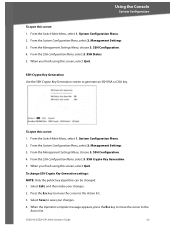
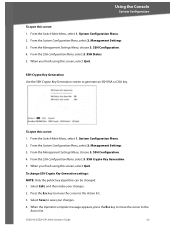
... SSH Crypto Key Generation screen to save your changes. 2. From the System Configuration Menu, select 2. SGE2010/SGE2010P Administration Guide
20 From the Management Settings Menu, choose 3. From the Switch Main Menu, select 1. System Configuration Menu. 2. From the Management Settings Menu, choose 3. SSH Crypto Key Generation. 5. When you finish using this screen: 1. Select...
Administration Guide - Page 24
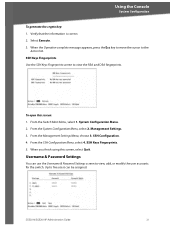
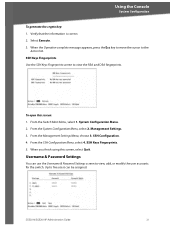
... Menu, select 1. From the Management Settings Menu, choose 3.
Up to five users can use the Username & Password Settings screen to view, add, or modify the user accounts for the switch. When you finish using this screen: 1. From the SSH Configuration Menu, select 4. SGE2010/SGE2010P Administration Guide
21 SSH Keys Fingerprints. 5. SSH Configuration. 4. Select...
Administration Guide - Page 25
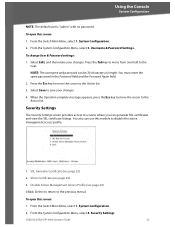
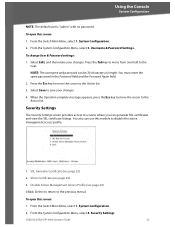
... Active Management Access Profile (see page 24) 0.Back (Select to return to screens where you can generate SSL certificates and view the SSL certificate listings. SGE2010/SGE2010P Administration...the Console
System Configuration
NOTE: The default user is "admin" with no password. From the Switch Main Menu, select 1. From the System Configuration Menu, select 3. Username & Password Settings....
Administration Guide - Page 27


... menu to cancel. From the System Configuration menu, select 4. From the Security Settings Menu, select 3. Disable Active Management Access Profile. 4. To open this screen, select Quit. System Configuration. 2. From the Switch Main Menu, select 1.
From the Switch Main Menu, select 1. When the confirmation message appears, press Y to confirm, or press N to disable the...
Administration Guide - Page 28


... System Configuration Menu, select 5.
Default VLAN Setup
You can view or modify the default VLAN ID.
1. From the Switch Main Menu, select 1. From the VLAN Management menu, press 1.
SGE2010/SGE2010P Administration Guide
25 From the Switch Main Menu, select 1. From the System Configuration Menu, select 5. Default VLAN Setup. System Configuration. 2. To open this screen...
Administration Guide - Page 29


...
The IP Configuration menu provides access to the Action list. 4. HTTP Configuration (see page 27) 2. From the Switch Main Menu, select 1. IPv4 Address Configuration (see page 34) 4. HTTPS Configuration (see page 28) 3. IP Configuration. SGE2010/SGE2010P Administration Guide
26 Press the Esc key to move the cursor to the previous menu.) To...
Administration Guide - Page 43


From the Switch Main Menu, select 1. From the System Configuration Menu, select 7. Upgrade / Backup IPv4
You can download upgrade files from an IPv4 address.
SGE2010/SGE2010P Administration Guide
40 Upgrade / Backup IPv4 (see page 41) 3. From the File Management Menu, select 1. IPv4 Upgrade/Backup.
File Management. To open this screen:
1. File Management.
3. Using the Console
...
Administration Guide - Page 44


... Edit, and then make the changes. SGE2010/SGE2010P Administration Guide
41 Press the Tab key to move the cursor to the Action list. Verify that the file name and location are correct. 4. System Configuration.
2. From the Switch Main Menu, select 1. Upgrade / Backup IPv6
You can use the Upgrade/Backup IPv6 screen to the next...
Administration Guide - Page 63
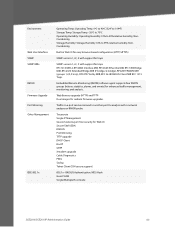
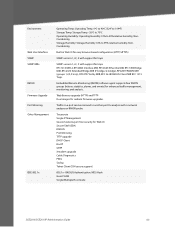
Environment
Web User Interface SNMP SNMP MIBs RMON Firmware Upgrade Port Mirroring Other Management
IEEE 802.1x
Operating Temp: Operating Temp. 0ºC to 40&#...802.1x - MD5 Hash Guest VLAN Single/Multiple Host mode
SGE2010/SGE2010P Administration Guide
60
Web Browser upgrade (HTTP) and TFTP Dual images for resilient firmware upgrades
Traffic on a port can be mirrored to 95% relative ...
Similar Questions
How To Upgrade Firmware Cisco Esw 540
(Posted by applxchief 9 years ago)
How To Upgrade Firmware On Sge 2010
(Posted by Jonadonn 9 years ago)
Can't Pass Dhcp Through Cisco Sge2010
(Posted by ericscuba 9 years ago)
Does Using Gbic Port On Sge2010 Disable Other Ports
(Posted by CmcJo 9 years ago)
Cisco Slm248g4ps - Small Business Smart Switch
This Switch does not have reset button, and i need to rest it !!!!!!i bout it second hand, and not h...
This Switch does not have reset button, and i need to rest it !!!!!!i bout it second hand, and not h...
(Posted by xmarkegypt 11 years ago)

