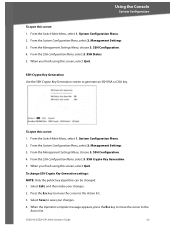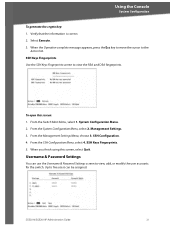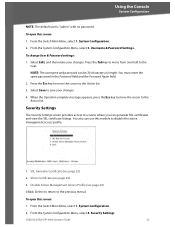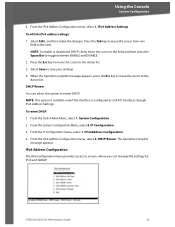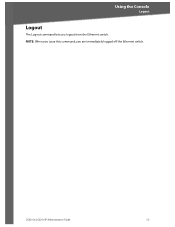Cisco SGE2010 Support Question
Find answers below for this question about Cisco SGE2010 - Small Business Managed Switch.Need a Cisco SGE2010 manual? We have 1 online manual for this item!
Question posted by Hotelplatinum2 on October 19th, 2021
After Password Login Page Show Blank
After admin log in the page that appears Is blank
Current Answers
Related Cisco SGE2010 Manual Pages
Similar Questions
Reset Switch Password
Could you advise how to reset cisco switch SR224
Could you advise how to reset cisco switch SR224
(Posted by downpose 3 years ago)
Como Puedo Resetear Un Swicht Sr224 Para Que Quede Con La Configuracion De Fabri
(Posted by mrfloresxdc1 4 years ago)
How Reset Password Switch Cisco 3750
(Posted by Stebody1 9 years ago)
Is Sge2010p A Layer 3 Switch
(Posted by kisbealfr 9 years ago)
Cisco Slm248g4ps - Small Business Smart Switch
This Switch does not have reset button, and i need to rest it !!!!!!i bout it second hand, and not h...
This Switch does not have reset button, and i need to rest it !!!!!!i bout it second hand, and not h...
(Posted by xmarkegypt 11 years ago)