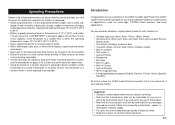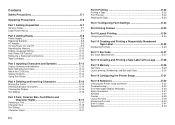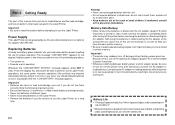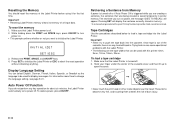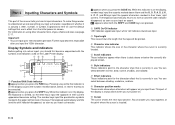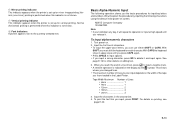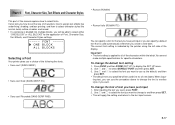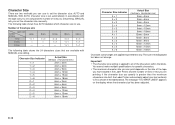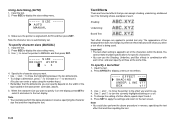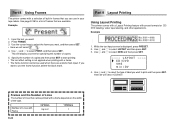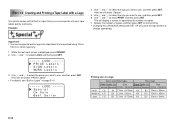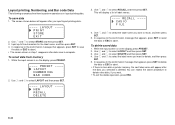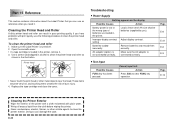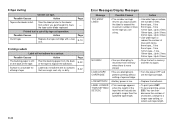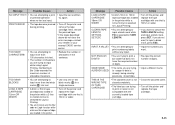Casio KL-820 Support Question
Find answers below for this question about Casio KL-820 - Label Printer.Need a Casio KL-820 manual? We have 1 online manual for this item!
Current Answers
Answer #1: Posted by HelpHero on November 2nd, 2022 1:42 AM
Read this manual page to solve the error
https://www.manualslib.com/manual/358451/Casio-Kl-820.html?page=35
I hope this is helpful? PLEASE "ACCEPT" and mark it "HELPFUL" to complement my little effort. Hope to bring you more detailed answers.
Helphero
Answer #2: Posted by Technoprince123 on November 2nd, 2022 4:44 AM
Please response if this answer is acceptable and solw your problem thanks
Answer #3: Posted by SonuKumar on November 2nd, 2022 6:53 AM
Please respond to my effort to provide you with the best possible solution by using the "Acceptable Solution" and/or the "Helpful" buttons when the answer has proven to be helpful.
Regards,
Sonu
Your search handyman for all e-support needs!!
Related Casio KL-820 Manual Pages
Similar Questions
How To I Am Solve Print Error Problem In My Printer Modale Kl-820
(Posted by maftab 1 year ago)
This Casio Printar Is Erer Is Print Whay
(Posted by dnyaneshwarnanaware 2 years ago)
Casio Label Maker
I need a 9mm white tape ribbon for a Casio kl-750 label maker #xr- 9we black ink
I need a 9mm white tape ribbon for a Casio kl-750 label maker #xr- 9we black ink
(Posted by Elbertmason 11 years ago)
Kl 820 Cartridges
I cannot find a dealer in Italy for KL 820 cartridges. May I buy them from you ? Which colors are av...
I cannot find a dealer in Italy for KL 820 cartridges. May I buy them from you ? Which colors are av...
(Posted by glastar 11 years ago)
Printer Won't Print. Error (err) Message.'
I have a brand new Casio KL-60 label maker that will not print after the message is inputed. The mes...
I have a brand new Casio KL-60 label maker that will not print after the message is inputed. The mes...
(Posted by rpopovich 12 years ago)