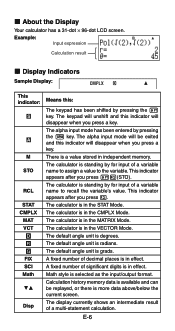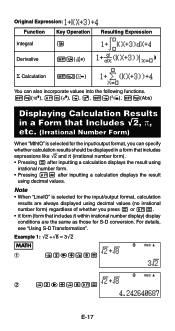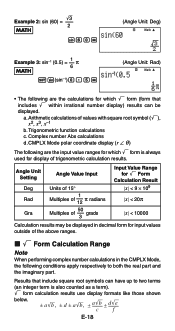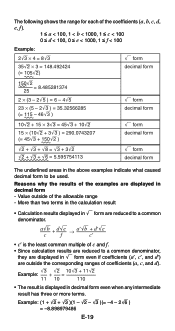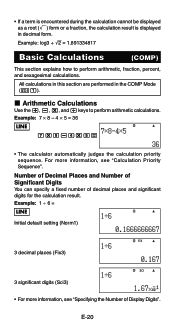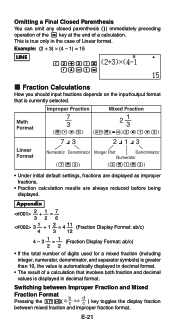Casio FX-991ES Support Question
Find answers below for this question about Casio FX-991ES.Need a Casio FX-991ES manual? We have 2 online manuals for this item!
Question posted by ovkarat on January 27th, 2014
How To Calculate A Mod B In Casio Fx-991es Plus
The person who posted this question about this Casio product did not include a detailed explanation. Please use the "Request More Information" button to the right if more details would help you to answer this question.
Current Answers
Related Casio FX-991ES Manual Pages
Similar Questions
How To Upgrade My Fx-991es Plus?
How to upgrade my fx-991es plus to fx-991ex?Please reply fast.
How to upgrade my fx-991es plus to fx-991ex?Please reply fast.
(Posted by Inasaaone 7 years ago)
How To Use Drg Button On Casio Fx-991es Plus Scientific Calculator
(Posted by Victocyph 9 years ago)
Fx-991es Plus Having 8 Modes Changes To 3 Modes Only? Need Help!!
My calcuator fx-991ES plus was working greate but since last few days its modes changes from 8 to on...
My calcuator fx-991ES plus was working greate but since last few days its modes changes from 8 to on...
(Posted by samisohail94 10 years ago)
Can I Calculate P-value On The Casio Fx-991es Plus?
Can I calculate p-value on the casio fx-991es plus?
Can I calculate p-value on the casio fx-991es plus?
(Posted by ebadhedayat 11 years ago)