Casio FX-991ES Support Question
Find answers below for this question about Casio FX-991ES.Need a Casio FX-991ES manual? We have 2 online manuals for this item!
Question posted by dhaywmeg on May 3rd, 2014
How To Calculate Median Using Fs-991es Plus
The person who posted this question about this Casio product did not include a detailed explanation. Please use the "Request More Information" button to the right if more details would help you to answer this question.
Current Answers
There are currently no answers that have been posted for this question.
Be the first to post an answer! Remember that you can earn up to 1,100 points for every answer you submit. The better the quality of your answer, the better chance it has to be accepted.
Be the first to post an answer! Remember that you can earn up to 1,100 points for every answer you submit. The better the quality of your answer, the better chance it has to be accepted.
Related Casio FX-991ES Manual Pages
User Guide - Page 4


..., or consequential damages in this User's Guide. In this User's Guide, cursor key operation is marked with it. • The following procedure when you see "Using Calculator Memory". be liable for the angle unit. Specify the angle unit in accordance with the marks in the illustration nearby.
User Guide - Page 5


... the battery, try to take the battery apart, or allow the battery to become shorted. Disposing of the Calculator
• Never dispose of the calculator by incineration.
• Improperly using this manual handy for this calculator in personal injury or material damage if ignored. Doing so can result in
this manual.
Never expose the...
User Guide - Page 6


... battery can leak, causing damage to and malfunction of battery life. Always keep written records of all excess liquid before using the calculator for the first time.
• Even if the calculator is operating normally, replace the battery at least once every three years. Very low temperatures can cause memory contents to become...
User Guide - Page 7


... the mode menu (which appears when you want, press A.
• You can also adjust contrast using the calculator, slide its hard case downwards to remove it, and then affix the hard case to the back of the calculator as shown in the illustration below. k Turning Power On and Off
• Press O to turn...
User Guide - Page 9


... to execute, the display may show only the above indicators (without any value) while it performs the calculation internally. k Configuring the Calculator Setup
Pressing 1N(SETUP) displays the setup menu, which you can use to control how the calculations are executed and displayed.
The setup menu has two screens, which you can jump between...
User Guide - Page 10


... number of
decimal places for information about how to the specified digit before being displayed. • See "Adjusting Display Contrast" for displayed calculation results. Calculation results are rounded off to use "]CONT'".
Specifying the Input/Output Format
For this input/output format: Math Linear
Perform this key operation: 1N1(MthIO) 1N2(LineIO)
•...
User Guide - Page 11


...here is always a dot ( ). The decimal point for input values is applied for calculation results
.
To specify this: Show FREQ Column Hide FREQ Column
Perform this key operation...Coordinates 1Nc3(CMPLX)1(a+bi)
Polar Coordinates
1Nc3(CMPLX)2(r∠θ)
Specifying the Statistical Display Format
Use the following procedure to turn display of the frequency (FREQ) column of the two ...
User Guide - Page 12


Inputting Expressions and Values
k Inputting a Calculation Expression Using Standard Format
Your calculator lets you input calculation expressions just as shown below.
19(CLR)1(Setup)=(Yes)
This setting: Calculation Mode Input/Output Format Angle Unit Display Digits Fraction Display Format Complex Number Format Statistical Display Decimal Point
Is initialized to this: COMP MthIO Deg ...
User Guide - Page 15


Use d or e to move the cursor to the location where you want to insert new input, and then input what you want. Deleting a ...expression 369 × × 12 so it becomes
369 × 12 LINE Insert Mode:
369**12
dd
Y Overwrite Mode:
369**12
ddd
Y
Correcting a Calculation Example: To correct cos(60) so it becomes sin(60) LINE Insert Mode:
c60)
dddY
s Overwrite Mode:
c60)
dddd
s Inserting Input into...
User Guide - Page 18


...you press = and obtain a calculation result using Math format, you can be cut off as shown here.
Incorporating a Value into a Function When using Math format, part of the expression you need to use them. This incorporates the expression...particular value or fraction (instead of an open parentheses), that can be used in the above procedure, and the required key operations to view the entire...
User Guide - Page 20
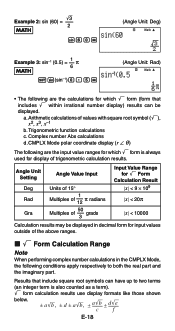
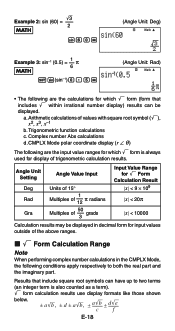
... part and the imaginary part. CMPLX Mode polar coordinate display (r ∠ θ )
The following conditions apply respectively to two terms
(an integer term is always used for which ' form is also counted as a term). ' form calculation results use display formats like those shown
below.
± a'b , ± d ± a'b , ± a'b ± d'e cf
E-18
User Guide - Page 27
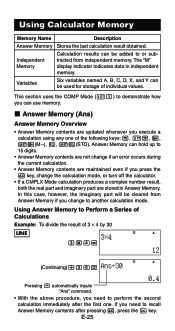
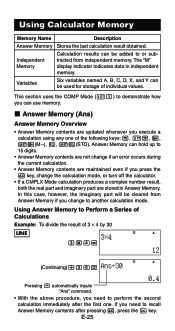
...A key, change to recall Answer Memory contents after the first one of the following keys: =, 1=, m, 1m(M -), t, 1t(STO). Using Calculator Memory
Memory Name
Description
Answer Memory Stores the last calculation result obtained. Independent Memory
Calculation results can be cleared from independent memory. k Answer Memory (Ans)
Answer Memory Overview
• Answer Memory contents are...
User Guide - Page 28


... is a summary of the different operations you press the A key, change the calculation mode, or turn off the calculator.
To do this key operation: m
1m(M-) tm(M)
• You can
perform using independent memory. Inputting Answer Memory Contents into a calculation, which tells the calculator to independent memory
Subtract the displayed value or result of the display...
User Guide - Page 29


... to disappear from the display. Appendix
Clearing the Contents of a Specific Variable Press 01t(STO) and then press the key for example, press 01t(STO)y(A).
Calculation Examples Using Independent Memory
• If the "M" indicator is on the display, perform the procedure under "Clearing Independent Memory" before performing this example. This clears independent...
User Guide - Page 44
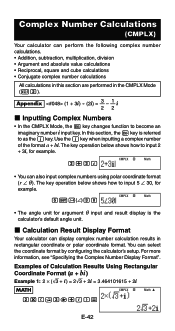
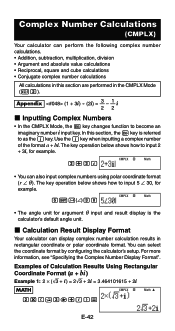
...for argument θ input and result display is referred to as the i key. k Calculation Result Display Format
Your calculator can select the coordinate format by configuring the calculator's setup.
Use the i key when inputting a complex number of Calculation Results Using Rectangular
Coordinate Format (a + bi )
Example 1: 2 × ('3 + i) = 2'3 + 2i = 3.464101615 + 2i
MATH
CMPLX...
User Guide - Page 45
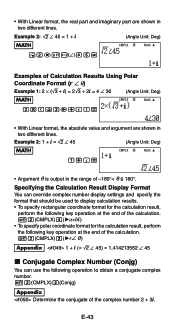
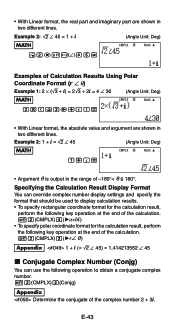
...CMPLX)3('r∠ θ )
Appendix 1 + i (= '2 ∠ 45) = 1.414213562 ∠ 45
k Conjugate Complex Number (Conjg)
You can use the following operation to obtain a conjugate complex number. 12(CMPLX)2(Conjg)
Appendix Determine the conjugate of Calculation Results Using Polar
Coordinate Format (r ∠ θ)
Example 1: 2 × ('3 + i) = 2'3 + 2i = 4 ∠ 30
(Angle Unit: Deg)
MATH...
User Guide - Page 50
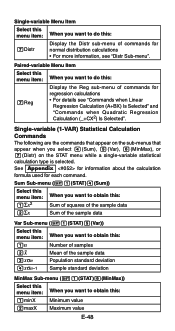
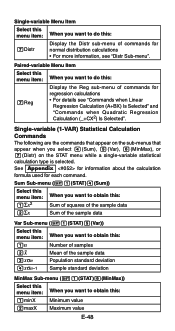
... Calculation ... commands for normal distribution calculations • For more information, see "Commands when Linear
Regression Calculation (A+BX) Is Selected" and "Commands when Quadratic Regression Calculation (_+CX2) Is Selected... 6(MinMax), or 7(Distr) on the STAT menu while a single-variable statistical calculation type is selected. Single-variable Menu Item
Select this menu item: When you...
User Guide - Page 52
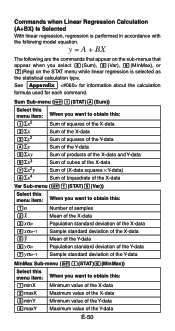
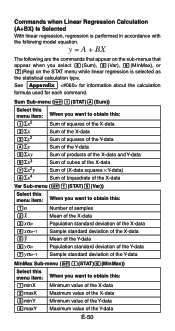
...) Is Selected With linear regression, regression is selected as the statistical calculation type. Sum Sub-menu (11(STAT)4(Sum))
Select this menu item: 1Σx2 2Σ...
Minimum value of the Y-data
4maxY Maximum value of the Y-data
E-50 See Appendix for information about the calculation
formula used for each command. y = A + BX
The following are the commands that appear on the sub-menus that...
User Guide - Page 53
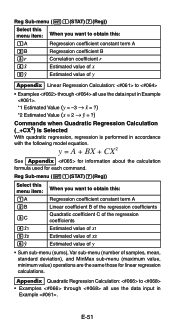
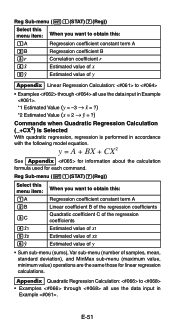
... are the same those for each command.
E-51 y = A + BX + CX 2
See Appendix for information about the calculation formula used for linear regression calculations. Appendix Quadratic Regression Calculation: to • Examples through all use the data input in Example .
*1 Estimated Value (y = -3 → m = ?) *2 Estimated Value (x = 2 → n = ?)
Commands when Quadratic Regression...
User Guide - Page 66
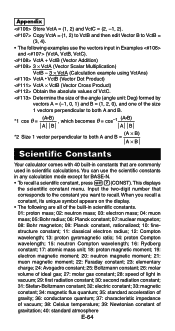
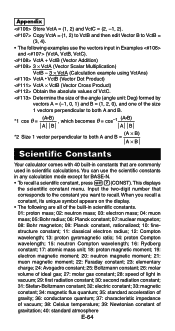
... comes with 40 built-in constants that corresponds to recall. VctA + VctB (Vector Addition) 3 × VctA (Vector Scalar Multiplication)
VctB - 3 × VctA (Calculation example using VctAns) VctA • VctB (Vector Dot Product) VctA × VctB (Vector Cross Product) Obtain the absolute values of gravitation; 40: standard atmosphere
E-64 Appendix
Store ...
Similar Questions
How To Upgrade My Fx-991es Plus?
How to upgrade my fx-991es plus to fx-991ex?Please reply fast.
How to upgrade my fx-991es plus to fx-991ex?Please reply fast.
(Posted by Inasaaone 7 years ago)
How To Use Drg Button On Casio Fx-991es Plus Scientific Calculator
(Posted by Victocyph 9 years ago)
How To Get The Mean, Median, Mode Using Scientific Calculator Fx-991es
(Posted by lucho299ann 10 years ago)
How To Use Sin In A Casio Fx 115es Plus Calculator
(Posted by bajamN2KEn 10 years ago)

