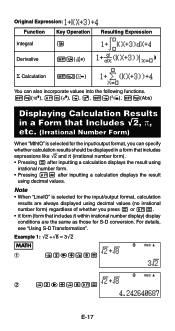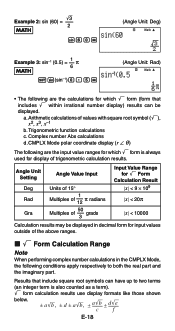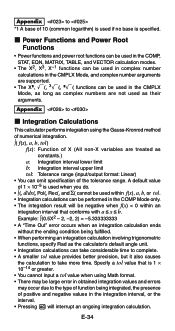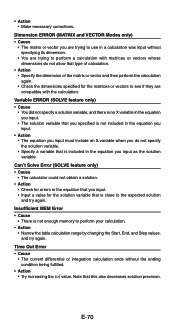Casio FX-991ES Support Question
Find answers below for this question about Casio FX-991ES.Need a Casio FX-991ES manual? We have 2 online manuals for this item!
Question posted by nikhilbetavalli0 on October 9th, 2023
How To Calculate Indefinite Integration Using 991ms Calculator
Current Answers
Answer #1: Posted by Technoprince123 on October 10th, 2023 5:47 AM
Please response if this answer is acceptable and solw your problem thanks
Answer #2: Posted by SonuKumar on October 10th, 2023 11:07 AM
Enter the function you want to integrate.
Press the ALPHA button followed by the X^2 button to access the integration function.
Press the ALPHA button again followed by the X button to specify the variable of integration.
Press the = button to calculate the indefinite integral.
For example, to calculate the indefinite integral of the function f(x) = x^2, you would follow these steps:
Enter the function f(x) = x^2 by pressing the X button twice.
Press the ALPHA button followed by the X^2 button to access the integration function.
Press the ALPHA button again followed by the X button to specify the variable of integration.
Press the = button to calculate the indefinite integral.
The calculator will display the indefinite integral, which is x^3 / 3 + C, where C is an arbitrary constant of integration.
The indefinite integral of a function represents the general solution of the differential equation whose derivative is the function. The constant of integration is necessary because the derivative of any constant function is zero, so there are infinitely many possible solutions to the differential equation.
Here are some examples of indefinite integrals that can be calculated using the Casio fx-991MS calculator:
Indefinite integral of x^2: x^3 / 3 + C
Indefinite integral of sin(x): -cos(x) + C
Indefinite integral of e^x: e^x + C
Indefinite integral of 1 / x: ln(x) + C
If you are having trouble calculating the indefinite integral of a function, you can try using a calculus textbook or online resource for assistance.
Please respond to my effort to provide you with the best possible solution by using the "Acceptable Solution" and/or the "Helpful" buttons when the answer has proven to be helpful.
Regards,
Sonu
Your search handyman for all e-support needs!!
Related Casio FX-991ES Manual Pages
Similar Questions
i bought a casio calulator Model fx-991ES natural display. after 05 days,calculator showing display ...