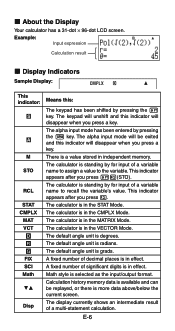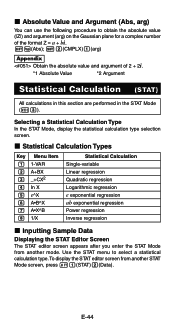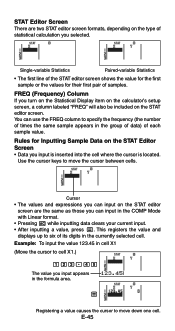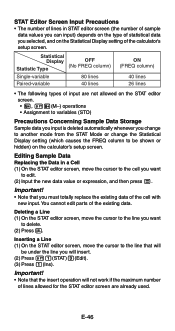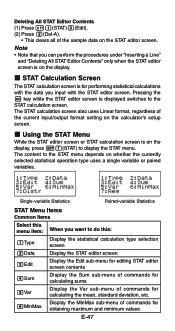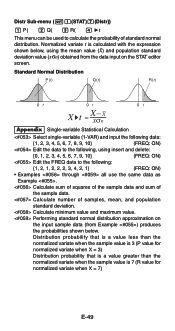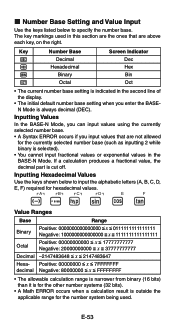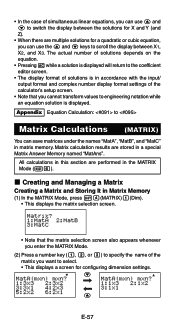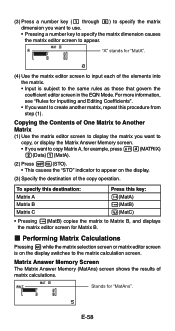Casio FX-991ES Support Question
Find answers below for this question about Casio FX-991ES.Need a Casio FX-991ES manual? We have 2 online manuals for this item!
Question posted by Anonymous-171226 on May 6th, 2022
What Is The M Above Screen Next To A?
The person who posted this question about this Casio product did not include a detailed explanation. Please use the "Request More Information" button to the right if more details would help you to answer this question.
Current Answers
Answer #1: Posted by SonuKumar on May 6th, 2022 9:32 PM
Please respond to my effort to provide you with the best possible solution by using the "Acceptable Solution" and/or the "Helpful" buttons when the answer has proven to be helpful.
Regards,
Sonu
Your search handyman for all e-support needs!!
Related Casio FX-991ES Manual Pages
Similar Questions
Fixing Calculator Fx-991es When All Answers Are In Standard Form
(Posted by carlokto 9 years ago)
How To Get The Mean, Median, Mode Using Scientific Calculator Fx-991es
(Posted by lucho299ann 10 years ago)
Calculator (fx-991es Natural Display) Data Showing Problems
i bought a casio calulator Model fx-991ES natural display. after 05 days,calculator showing display ...
i bought a casio calulator Model fx-991ES natural display. after 05 days,calculator showing display ...
(Posted by PAKISTAN2526 12 years ago)