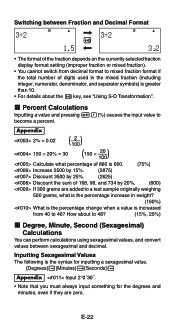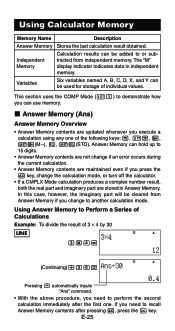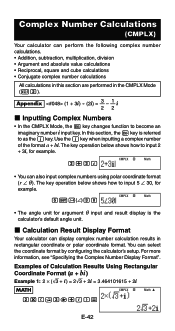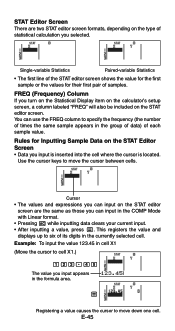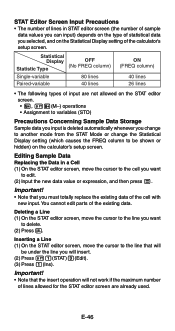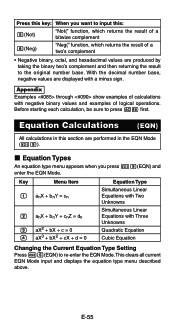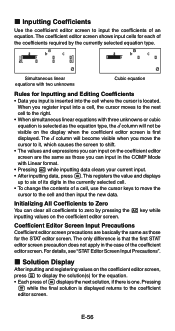Casio FX-991ES Support Question
Find answers below for this question about Casio FX-991ES.Need a Casio FX-991ES manual? We have 2 online manuals for this item!
Question posted by saisuvarnayatham on October 28th, 2022
How To Change Cursor From Vertical To Horizontal
The person who posted this question about this Casio product did not include a detailed explanation. Please use the "Request More Information" button to the right if more details would help you to answer this question.
Current Answers
Answer #1: Posted by Odin on October 28th, 2022 8:32 AM
This change is automatic and cannot be controlled by the user. See https://www.manualslib.com/manual/25881/Casio-Fx-115es.html?page=14&term=cursor&selected=4#manual.
Hope this is useful. Please don't forget to click the Accept This Answer button if you do accept it. My aim is to provide reliable helpful answers, not just a lot of them. See https://www.helpowl.com/profile/Odin.
Answer #2: Posted by SonuKumar on October 28th, 2022 9:06 AM
Please respond to my effort to provide you with the best possible solution by using the "Acceptable Solution" and/or the "Helpful" buttons when the answer has proven to be helpful.
Regards,
Sonu
Your search handyman for all e-support needs!!
Related Casio FX-991ES Manual Pages
Similar Questions
How To Get The Mean, Median, Mode Using Scientific Calculator Fx-991es
(Posted by lucho299ann 10 years ago)
Changing Cursor Position.
How do you change the position of the cursor of the fx-991es plus c calculator from horizontal to ve...
How do you change the position of the cursor of the fx-991es plus c calculator from horizontal to ve...
(Posted by mollybecker1202 11 years ago)
Calculator (fx-991es Natural Display) Data Showing Problems
i bought a casio calulator Model fx-991ES natural display. after 05 days,calculator showing display ...
i bought a casio calulator Model fx-991ES natural display. after 05 days,calculator showing display ...
(Posted by PAKISTAN2526 12 years ago)