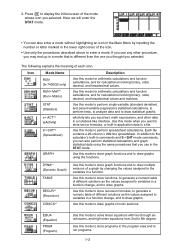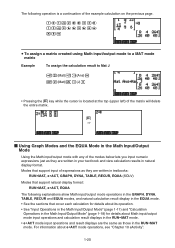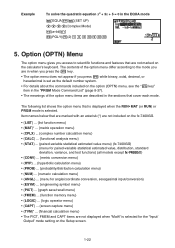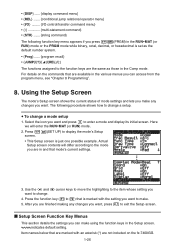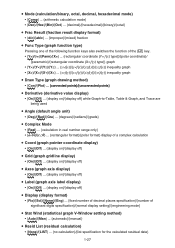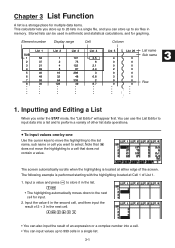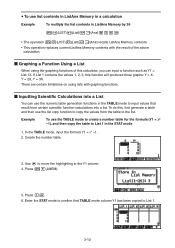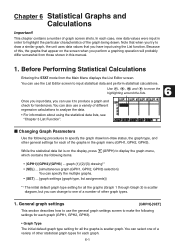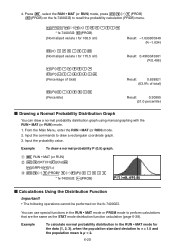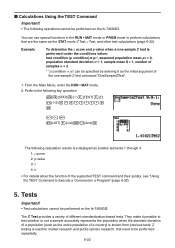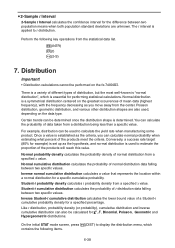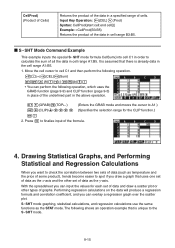Casio FX9750GII Support Question
Find answers below for this question about Casio FX9750GII - 0CALCULATOR GRAPHIC.Need a Casio FX9750GII manual? We have 1 online manual for this item!
Question posted by Kaitlynnhowe on October 15th, 2013
How Do I Use Relational Operators In Stats Mode?
I'm trying to enter >4 as x in a poisson probility distribution and I can't figure out how to use any of the regional operators. I'm using a Casio fx9750gii and it's driving me up the wall.
Current Answers
Related Casio FX9750GII Manual Pages
Similar Questions
Fixing Dropped Calculator.. Casio Fx-991es
How to fix dropped calculator (casio fx-991ES) it is not working.
How to fix dropped calculator (casio fx-991ES) it is not working.
(Posted by melmoomine 9 years ago)
How To Put Snake On A Graphics Calculator Casio Fx-9750gii
(Posted by mfumatil 9 years ago)
Casio Graphing Calculator Fx-9750gii How To Put In Degree Mode
(Posted by highgFishf 10 years ago)
How To Find Ratio On Calculator Casio Fx-9750gii
(Posted by Verharl 10 years ago)
How To Get Z Score On Calculator Casio Fx-9750gii
(Posted by jdj1Mark 10 years ago)