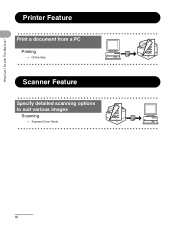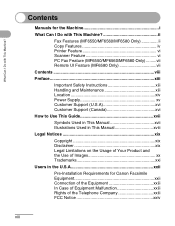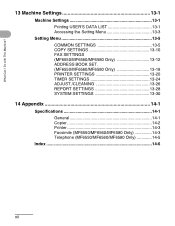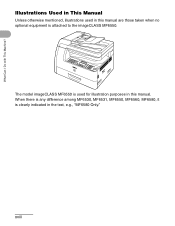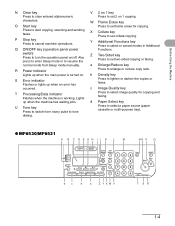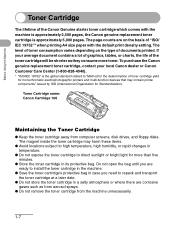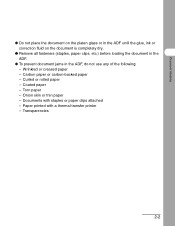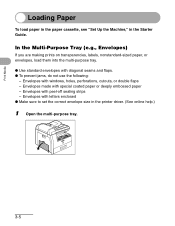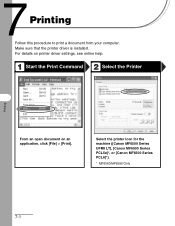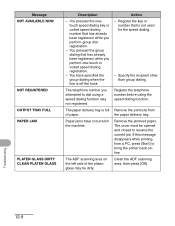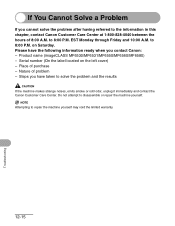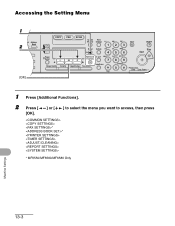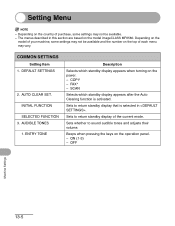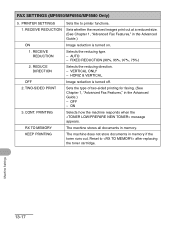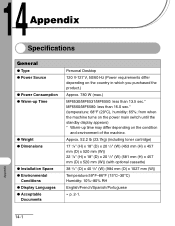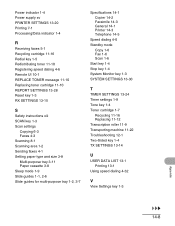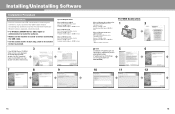Canon imageCLASS MF6530 Support Question
Find answers below for this question about Canon imageCLASS MF6530.Need a Canon imageCLASS MF6530 manual? We have 4 online manuals for this item!
Question posted by Kpatel1742 on April 27th, 2015
Cannon Printer
Current Answers
Answer #1: Posted by techyagent on April 28th, 2015 1:14 AM
2. Connect it while holding down the power button
3. With the power button still down, press twice the "Cancel/Stop" red button
4. Release the power button
5. The printes turns into a kind of factory mode...(wait for about 10 seconds, utils it says "Idle")
6. Press the ">" (next to the "OK" button) once."Shipping Mode 3"
7. Press the "OK" button.
8. Press "OK" again for "Without cleaning"
9. A test page will print..
10. Open the cover, like you are about to change the cartridges.
11. Disconnect the power cable again.
12. Take out both cartridges.
13. Close the cover.
14. Connect the power cable once again.
15. Turn the printer on.
16. Now just put the cartridges back and the ink level in the canon printer have full again.
If it not come up so you have to take it to the cannon care they will take better care of it.
Thanks
Techygirl
Related Canon imageCLASS MF6530 Manual Pages
Similar Questions
I recently purchased a Cannon MG2922 printer. I do not know how to scan paperwork. Please help!
How do you remove a fuser form a Cannon ImageClass MF 6530?