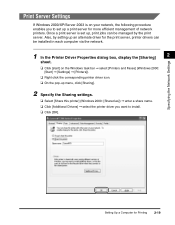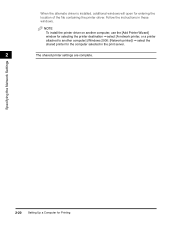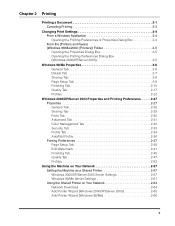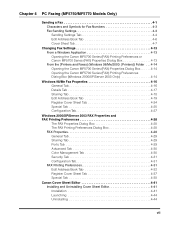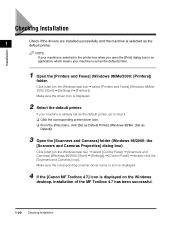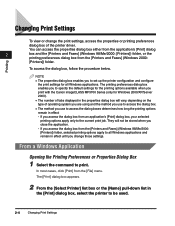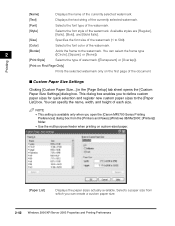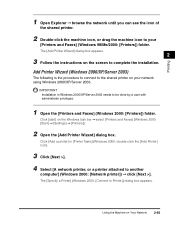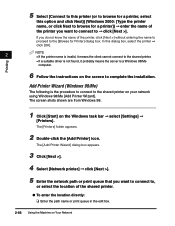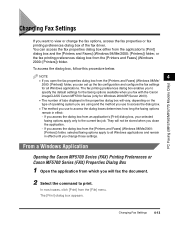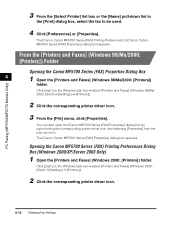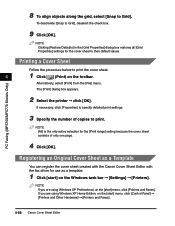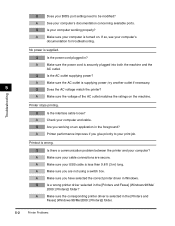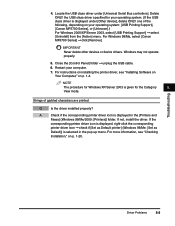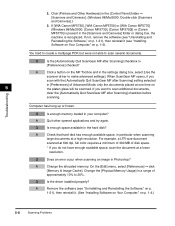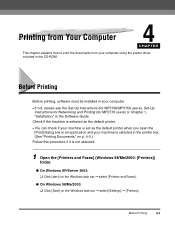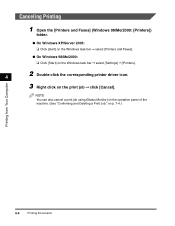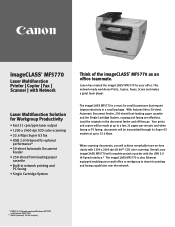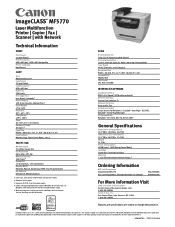Canon imageCLASS MF5750 Support Question
Find answers below for this question about Canon imageCLASS MF5750.Need a Canon imageCLASS MF5750 manual? We have 9 online manuals for this item!
Question posted by bgmuka on August 20th, 2014
How To Install Imageclass Mf5770 On Windows 7 64 Bits
The person who posted this question about this Canon product did not include a detailed explanation. Please use the "Request More Information" button to the right if more details would help you to answer this question.
Current Answers
Related Canon imageCLASS MF5750 Manual Pages
Similar Questions
Can't Print From Windows 7 64 Bit To Canon Imageclass D760
(Posted by jstolop 9 years ago)
How To Get The Scanner To Work On The Canon Mf 5750 Printer/scanner? I Seems To
I can scan with Windows 8 64 bits, using Office Professional 2013 under Publisher. But this is very ...
I can scan with Windows 8 64 bits, using Office Professional 2013 under Publisher. But this is very ...
(Posted by charleslauzonproject 11 years ago)
Mf3110, Scanning On Windows 8 64 Bit
Is there any way to enable/use the scanner of the MF3110 on Windows 8 64 bit? I managed to install t...
Is there any way to enable/use the scanner of the MF3110 on Windows 8 64 bit? I managed to install t...
(Posted by miryanov 11 years ago)
Canon 5750 Imageclass
HOW DO YOU PRINT A ACTIVITY FAX REPORT FOR CANON 5750 IMAGECLASS
HOW DO YOU PRINT A ACTIVITY FAX REPORT FOR CANON 5750 IMAGECLASS
(Posted by kodm 11 years ago)