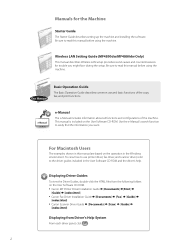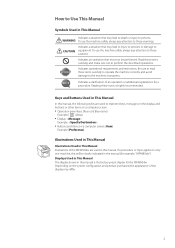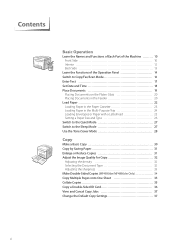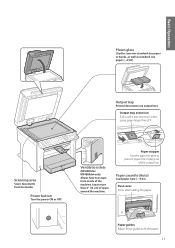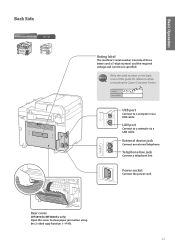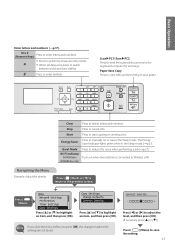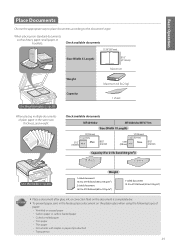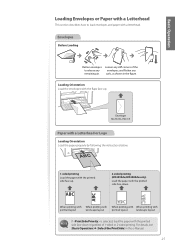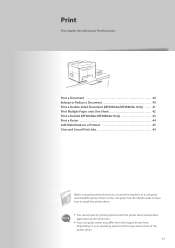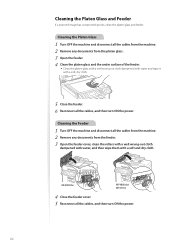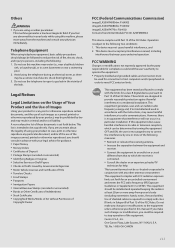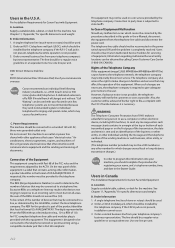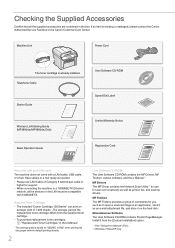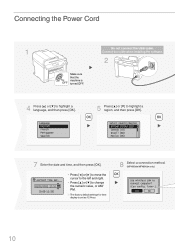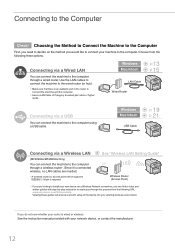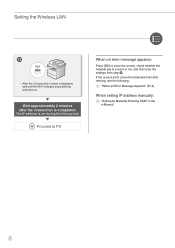Canon imageCLASS MF4880dw Support Question
Find answers below for this question about Canon imageCLASS MF4880dw.Need a Canon imageCLASS MF4880dw manual? We have 3 online manuals for this item!
Question posted by mmarko on May 2nd, 2014
Canon Mf4880dw Turns Off By Itself
When I turn my Canon MF4880dw on (using the turn on switch) it turns off by itself always 9 seconds after having turned it on. Because always the same time period passes before it turns off I assume the machine is programmed to do so. But I how do I reach that it keeps turned on??
Current Answers
Related Canon imageCLASS MF4880dw Manual Pages
Similar Questions
Toner Cartridge For The Canon Image Class Mf4880dw
Please information re the code name of toner cartridge for the Canon image CLASS MF4880dw.
Please information re the code name of toner cartridge for the Canon image CLASS MF4880dw.
(Posted by clarendonlocaloffice 7 years ago)
Fax Forwarding Canon Imageclass Mf4880dw Can Incoming Faxes Go To Email Instant
Canon MF4880dw; can incoming faxes setup to automatically send to an email address?
Canon MF4880dw; can incoming faxes setup to automatically send to an email address?
(Posted by superbusa 9 years ago)
How To Scan And Email A Document With Canon Printer Imageclass D420
(Posted by wscol 10 years ago)
What Does It Mean When Your Printer Imageclass D420 Is In Bios Mode
(Posted by BASAtige 10 years ago)
Printer Is Not Printing--status Says Sppoling And Does Not Print--when It Does P
(Posted by Anonymous-96982 11 years ago)