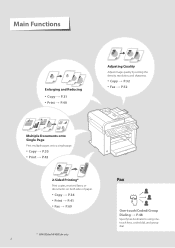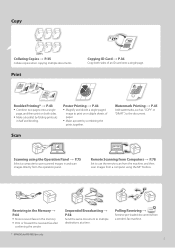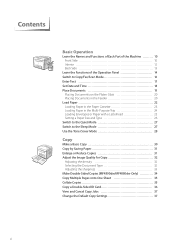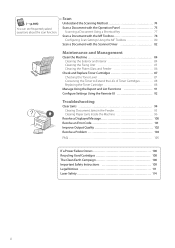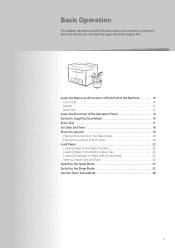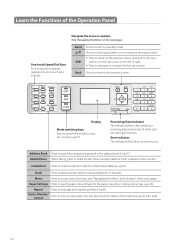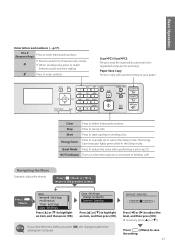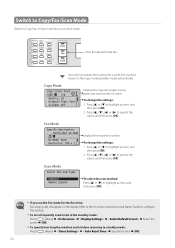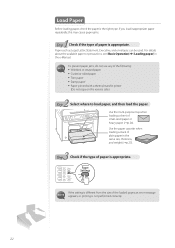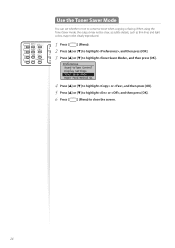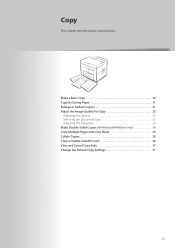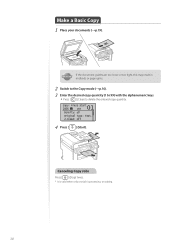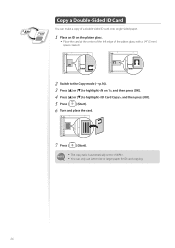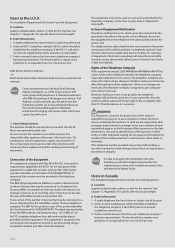Canon imageCLASS MF4770n Support Question
Find answers below for this question about Canon imageCLASS MF4770n.Need a Canon imageCLASS MF4770n manual? We have 1 online manual for this item!
Question posted by floflo50 on February 19th, 2014
To 100% Copy. Copy Or At 88%
The person who posted this question about this Canon product did not include a detailed explanation. Please use the "Request More Information" button to the right if more details would help you to answer this question.
Current Answers
Answer #1: Posted by Odin on February 19th, 2014 3:51 PM
Follow the instructions at this Canon page.
Hope this is useful. Please don't forget to click the Accept This Answer button if you do accept it. My aim is to provide reliable helpful answers, not just a lot of them. See https://www.helpowl.com/profile/Odin.
Related Canon imageCLASS MF4770n Manual Pages
Similar Questions
How Do I Do Double-sided Printing With My Imageclass Mf4770n Printer ?
(Posted by iruok 1 year ago)
Line Only On Sheet Fed Copies On Canon Imageclass Mf6160dw Printer
The previous answer gave solutions that didn't seem to be the answer. The copies sent to the printer...
The previous answer gave solutions that didn't seem to be the answer. The copies sent to the printer...
(Posted by lrtreasurer 7 years ago)
I Can't Get Scanner To Work On Imageclass Mf4700n Printer
I am lacking MF toolbox and cannot download this application to allow me to use my scanner on the Im...
I am lacking MF toolbox and cannot download this application to allow me to use my scanner on the Im...
(Posted by docdee 9 years ago)
How To Do Double Sided Copy On Canon Imageclass Mf4450
(Posted by clsalim1 10 years ago)
Does The Canon Imageclass Mf4770n Have A Counter
does the canon imageclass mf4770n have a counter on it
does the canon imageclass mf4770n have a counter on it
(Posted by DJulian 10 years ago)