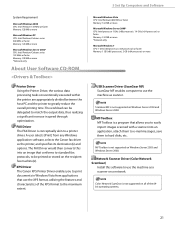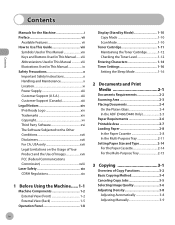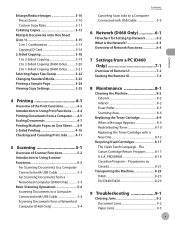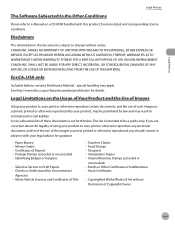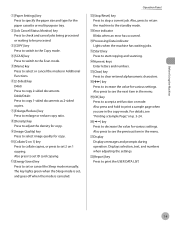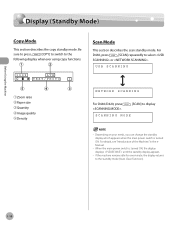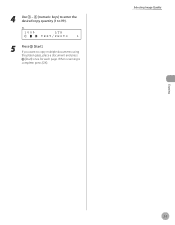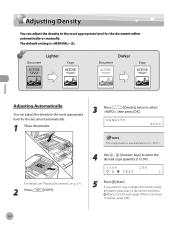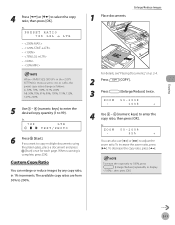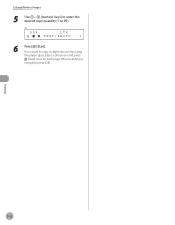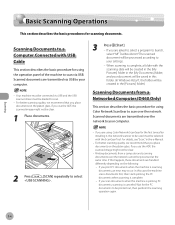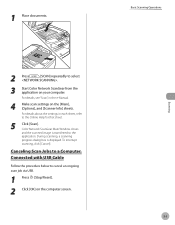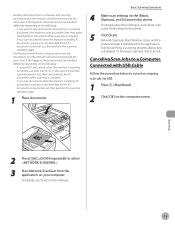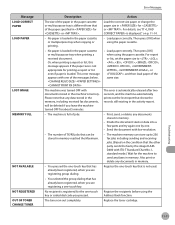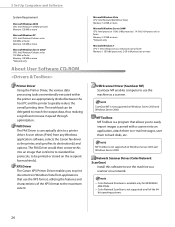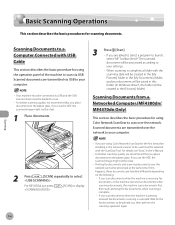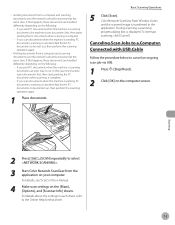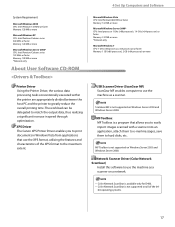Canon imageCLASS D480 Support Question
Find answers below for this question about Canon imageCLASS D480.Need a Canon imageCLASS D480 manual? We have 6 online manuals for this item!
Question posted by trhnsalja on August 25th, 2014
How To Scan Image On Mac From Image Classe D480
The person who posted this question about this Canon product did not include a detailed explanation. Please use the "Request More Information" button to the right if more details would help you to answer this question.
Current Answers
Related Canon imageCLASS D480 Manual Pages
Similar Questions
What Is The Name Of The Driver Needed On A Mac For The Canon Imageclass D480
(Posted by regg1marc 9 years ago)
Volume Control On A Canon Image Class Mf4450 Printer
How do you control the volume on the Image Class mF4450 printer?
How do you control the volume on the Image Class mF4450 printer?
(Posted by springhousefamily 10 years ago)
Canon Image Class D480 How To Scan Multiple Page Document Into One Scan
(Posted by brwol 10 years ago)
D480, Need Scan Resolution Higher Than 600 Dpi
Operating system Win 7 64bit. I need to use the D480 to scan at resolution higher than 600 dpi. The ...
Operating system Win 7 64bit. I need to use the D480 to scan at resolution higher than 600 dpi. The ...
(Posted by wberkey 11 years ago)