Canon imageCLASS D420 Support Question
Find answers below for this question about Canon imageCLASS D420.Need a Canon imageCLASS D420 manual? We have 6 online manuals for this item!
Question posted by teachforfood on November 9th, 2012
I Have Done Everything To Clear A Paper Jam, But There Is No Paper And The Jam M
The message paper jam will not clear. There is no paper in the machine. What do I do now? I purchased the machine in June 2012.
Current Answers
There are currently no answers that have been posted for this question.
Be the first to post an answer! Remember that you can earn up to 1,100 points for every answer you submit. The better the quality of your answer, the better chance it has to be accepted.
Be the first to post an answer! Remember that you can earn up to 1,100 points for every answer you submit. The better the quality of your answer, the better chance it has to be accepted.
Related Canon imageCLASS D420 Manual Pages
imageCLASS D460/D440/D420 Basic Operation Guide - Page 6
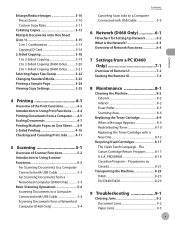
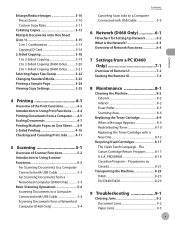
... 8-21
Transporting the Machine 8-23 D460 8-23 For D440/D420 8-26
9 Troubleshooting 9-1
Clearing Jams 9-2 Document Jams 9-2 Paper Jams 9-5
Contents PROGRAM...Remote UI 7-4
8 Maintenance 8-1
Cleaning the Machine 8-2 Exterior 8-2 Interior 8-2 Fuser Roller 8-5 Scanning Area 8-6
Replacing the Toner Cartridge 8-9 When a Message Appears 8-9 Redistributing Toner 8-10 Replacing the...
imageCLASS D460/D440/D420 Basic Operation Guide - Page 24
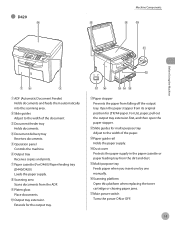
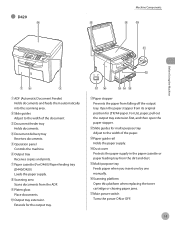
... panel Controls the machine.
⑥Output tray Receives copies and prints.
⑦Paper cassette (For D460)/Paper feeding tray (D440/D420) Loads the paper supply.
⑧...clearing paper jams.
⑰Main power switch Turns the power ON or OFF.
1-3 For LGL paper, pull out the output tray extension first, and then open the paper stopper.
⑫Slide guides for LTR/A4 paper. Open the paper...
imageCLASS D460/D440/D420 Basic Operation Guide - Page 28
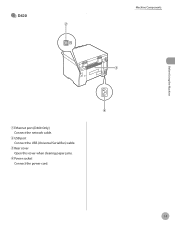
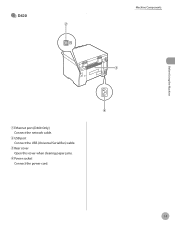
● D420
Machine Components
Before Using the Machine
①Ethernet port (D460 Only) Connect the network cable.
②USB port Connect the USB (Universal Serial Bus) cable.
③Rear cover Open this cover when clearing paper jams.
④Power socket Connect the power cord.
1-7
imageCLASS D460/D440/D420 Basic Operation Guide - Page 43
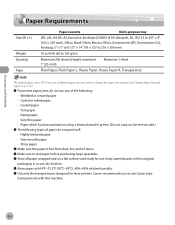
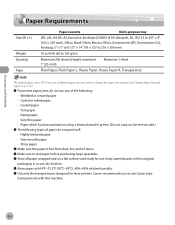
... paper before purchasing large quantities. ˔ Store all paper wrapped and on the reverse side.)
˔ The following types of paper do not use any of the following: • Wrinkled or creased paper • Curled or rolled paper • Coated paper • Torn paper • Damp paper • Very thin paper • Paper which has been printed on using a thermal transfer printer...
imageCLASS D460/D440/D420 Basic Operation Guide - Page 138
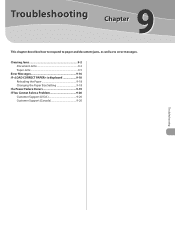
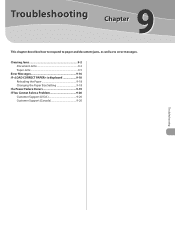
Troubleshooting
9
This chapter describes how to respond to paper and document jams, as well as to error messages.
Clearing Jams 9-2 Document Jams 9-2 Paper Jams 9-5
Error Messages 9-16 If is displayed 9-18
Reloading the Paper 9-18 Changing the Paper Size Setting 9-18 If a Power Failure Occurs 9-19 If You Cannot Solve a Problem 9-20 Customer Support (U.S.A 9-20 Customer Support (...
imageCLASS D460/D440/D420 Basic Operation Guide - Page 139
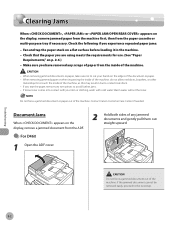
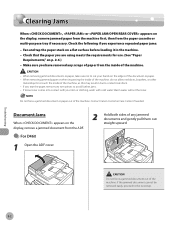
..., or other
metal objects to the next step.
9-2 Document Jams
When appears on the display, remove jammed paper from the machine first, then from the paper cassette or multi-purpose tray if necessary.
Contact Canon Customer Care Center if needed. Troubleshooting
Do not force a jammed document out of the machine. Clearing Jams
Clearing Jams
When , or appears on the display, remove...
imageCLASS D460/D440/D420 Basic Operation Guide - Page 140
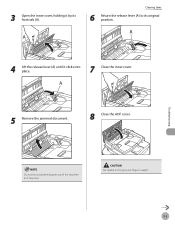
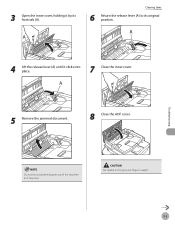
Clearing Jams
6 Return the release lever (A) to get your fingers caught.
9-3
Troubleshooting
Do not force a jammed paper out of the machine as it clicks into place.
7 Close the inner cover.
5 Remove the jammed document.
8 Close the ADF cover. Be careful not to its front tab (A). 3 Open the inner cover, holding it by its original position.
4 Lift the...
imageCLASS D460/D440/D420 Basic Operation Guide - Page 142
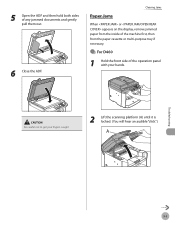
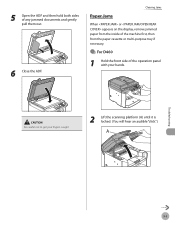
Be careful not to get your hands. Clearing Jams
Paper Jams
When or appears on the display, remove jammed paper from the inside of the machine first, then from the paper cassette or multi-purpose tray if necessary.
● For D460
1 Hold the front side of any jammed documents and gently pull them out.
6 Close the ADF.
5 Open the ADF...
imageCLASS D460/D440/D420 Basic Operation Guide - Page 144


... roller (B) as it out. 6 Hold both sides of the jammed paper and gently pull it becomes very hot during use.
-
Print ...as this can damage the machine. Do not open the drum protective shutter on the toner cartridge. Troubleshooting
9-7
Clearing Jams
8 Hold both sides of the jammed paper and carefully pull it out.
7 Gently pull the jammed paper between the fixing assembly ...
imageCLASS D460/D440/D420 Basic Operation Guide - Page 145


Open the cover and make sure it is properly set in the machine.
15 Remove the dust cover from the paper cassette. Be careful not to close. Clearing Jams
10
Insert the toner cartridge so that the protrusion on the right side of the toner cartridge (A) fits into the guide (B) located on the right ...
imageCLASS D460/D440/D420 Basic Operation Guide - Page 146
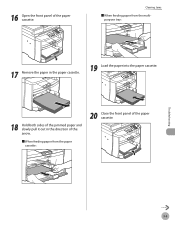
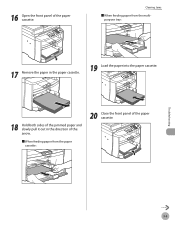
Troubleshooting
9-9 Clearing Jams
■ When feeding paper from the multipurpose tray:
17 Remove the paper in the paper cassette.
19 Load the paper into the paper cassette.
18 Hold both sides of the jammed paper and slowly pull it out in the direction of the arrow.
■ When feeding paper from the paper cassette:
20 Close the front panel of the paper cassette...
imageCLASS D460/D440/D420 Basic Operation Guide - Page 148
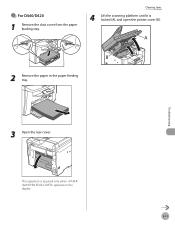
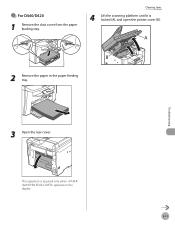
Troubleshooting
3 Open the rear cover.
This operation is locked (A), and open the printer cover (B).
2 Remove the paper in the paper feeding tray.
Clearing Jams
4 Lift the scanning platform until it is required only when appears on the display.
9-11
● For D440/D420
1 Remove the dust cover from the paper feeding tray.
imageCLASS D460/D440/D420 Basic Operation Guide - Page 151
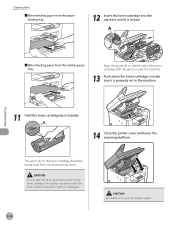
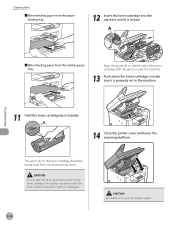
... left side of the toner cartridge with the groove inside the machine.
13 Push down . Print quality may deteriorate if the drum...paper from the paper feeding tray:
12 Insert the toner cartridge into the machine until it is properly set in the machine.
11 Hold the toner cartridge by its handle.
14 Close the printer cover and lower the scanning platform.
Clearing Jams
■ When feeding paper...
imageCLASS D480 Basic Operation Guide - Page 8
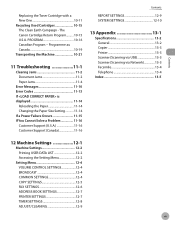
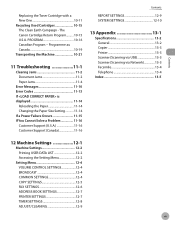
...Machine 10-21
11 Troubleshooting 11-1
Clearing Jams 11-2 Document Jams 11-2 Paper Jams 11-4
Error Messages 11-10 Error Codes 11-13 If is displayed 11-14
Reloading the Paper 11-14 Changing the Paper... Copier 13-3 Printer 13-3 Scanner (Scanning via USB 13-3 Scanner (Scanning via Network 13-3 Facsimile 13-4 Telephone 13-4
Index 13-5
12 Machine Settings 12-1
Machine Settings 12-2 ...
imageCLASS D480 Basic Operation Guide - Page 30
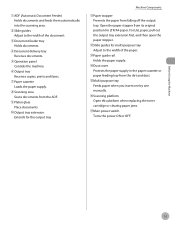
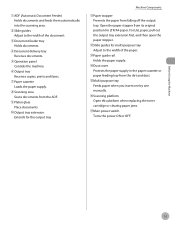
...⑯Scanning platform Open this platform when replacing the toner cartridge or clearing paper jams.
⑰Main power switch Turns the power ON or OFF.
&#... delivery tray Receives documents.
⑤Operation panel Controls the machine.
⑥Output tray Receives copies, prints and faxes.
⑦Paper cassette Loads the paper supply.
⑧Scanning area Scans documents from the ADF...
imageCLASS D480 Basic Operation Guide - Page 31
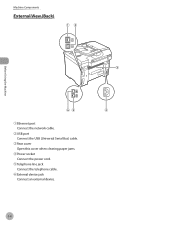
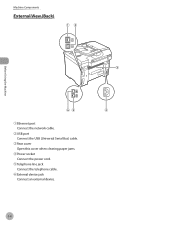
Before Using the Machine
Machine Components
External View (Back)
①Ethernet port Connect the network cable.
②USB port Connect the USB (Universal Serial Bus) cable.
③Rear cover Open this cover when clearing paper jams.
④Power socket Connect the power cord.
⑤Telephone line jack Connect the telephone cable.
⑥External device jack Connect an external device.
1-4
imageCLASS D480 Basic Operation Guide - Page 49
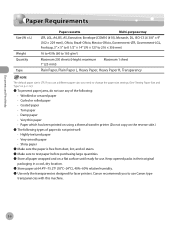
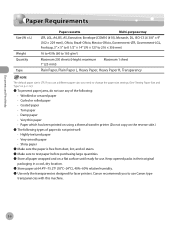
... to test paper before purchasing large quantities. ˔ Store all paper wrapped and on a flat surface until ready for laser printers. Canon recommends you need to change the paper size settings. (See "Setting Paper Size and Type," on p. 2-12.)
˔ To prevent paper jams, do not use Canon type
transparencies with this machine.
2-6 If you use a different paper size, you...
imageCLASS MF4380dn/MF4370dn/MF4350d Basic Operation Guide - Page 30
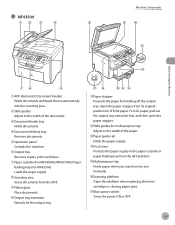
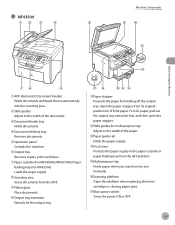
... insert one by one manually.
ᶒScanning platform Open this platform when replacing the toner cartridge or clearing paper jams.
ᶓMain power switch Turns the power ON or OFF.
1-3 ˔ MF4350d
Machine Components
Before Using the Machine
ᶃADF (Automatic Document Feeder) Holds documents and feeds them automatically into the scanning area.
ᶄSlide...
imageCLASS MF4380dn/MF4370dn/MF4350d Basic Operation Guide - Page 33
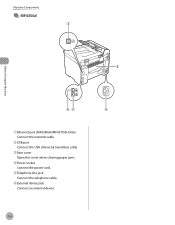
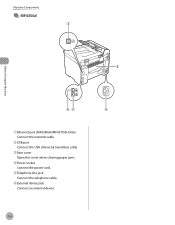
Before Using the Machine
Machine Components
˔ MF4350d
ᶃEthernet port (MF4380dn/MF4370dn Only) Connect the network cable.
ᶄUSB port Connect the USB (Universal Serial Bus) cable.
ᶅRear cover Open this cover when clearing paper jams.
ᶆPower socket Connect the power cord.
ᶇTelephone line jack Connect the telephone cable.
ᶈExternal device...
imageCLASS MF4380dn/MF4370dn/MF4350d Basic Operation Guide - Page 51
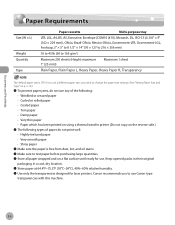
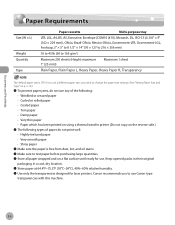
...- )FBWZ1BQFS )FBWZ1BQFS) 5SBOTQBSFODZ
The default paper size is free from dust, lint, and oil stains. ˔ Make sure to test paper before purchasing large quantities. ˔ Store all paper wrapped and on p. 2-14.)
˔ To prevent paper jams, do not print well: • Highly textured paper • Very smooth paper • Shiny paper
˔ Make sure the...
Similar Questions
When I Load Paper It Jams In The Machine Instead Of Printing
(Posted by josephbjoecool 9 years ago)
Canon Printer Imageclass Mf4450 How Do I Get A Fax Report
(Posted by heodes 10 years ago)
How To Scan And Email A Document With Canon Printer Imageclass D420
(Posted by wscol 10 years ago)
What Does It Mean When Your Printer Imageclass D420 Is In Bios Mode
(Posted by BASAtige 10 years ago)

