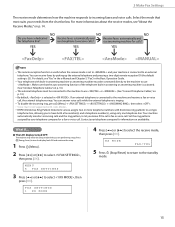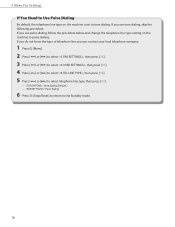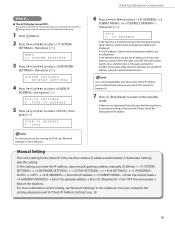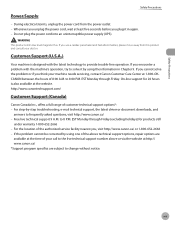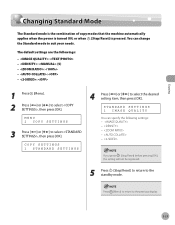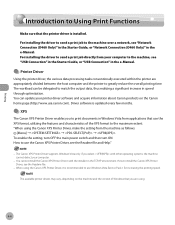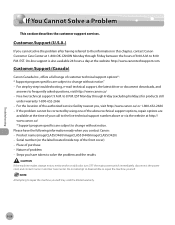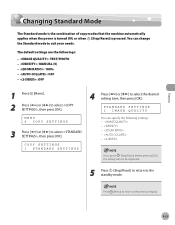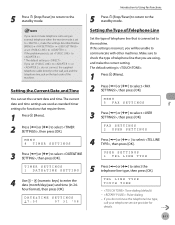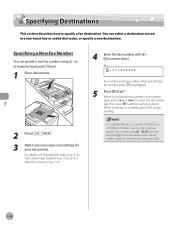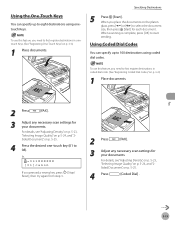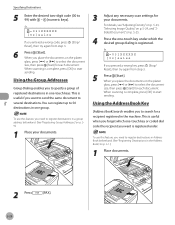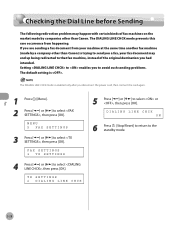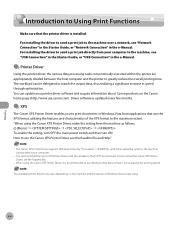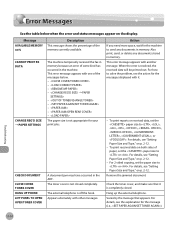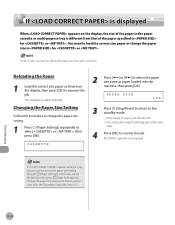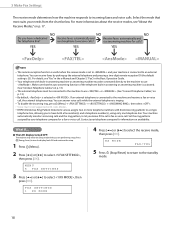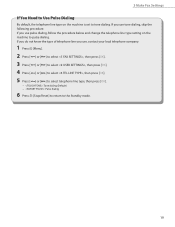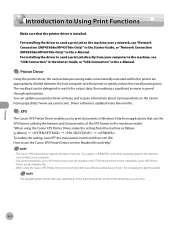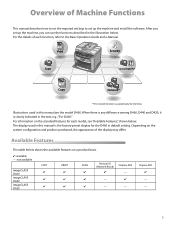Canon imageCLASS D420 Support Question
Find answers below for this question about Canon imageCLASS D420.Need a Canon imageCLASS D420 manual? We have 6 online manuals for this item!
Question posted by jonhansen1946 on September 30th, 2021
Need To Factory Reset Since I Am Having Problems
Current Answers
Answer #1: Posted by hzplj9 on September 30th, 2021 1:08 PM
This is a link to a fixya article re factory reset.
https://www.fixya.com/support/t14788909-reset_canon_imageclass_d420
Hope that solves it for you.
Answer #2: Posted by SonuKumar on October 1st, 2021 1:05 AM
1 Factory Reset
Press Setup.
Press the arrow buttons until you navigate to Device settings and then press OK.
Press the arrow buttons until you navigate to Reset setting and then press OK.
Press the arrow buttons until you navigate to Reset all and then press OK.
Select Yes.
Press OK. Your device is now reset.
https://oip.manual.canon/USRMA-0228-zz-SS-enUS/contents/06050050.html
https://www.techsolutions.support.com/how-to/how-to-factory-reset-a-canon-printer-10253
https://superuser.com/questions/234850/canon-imageclass-how-do-i-perform-a-factory-reset
Please respond to my effort to provide you with the best possible solution by using the "Acceptable Solution" and/or the "Helpful" buttons when the answer has proven to be helpful.
Regards,
Sonu
Your search handyman for all e-support needs!!