Canon imageCLASS D420 Support Question
Find answers below for this question about Canon imageCLASS D420.Need a Canon imageCLASS D420 manual? We have 6 online manuals for this item!
Question posted by mebmitha on September 28th, 2014
Canon Imageclass D420, Why Do Not Connect Usb Cable Before Installing The
software
Current Answers
There are currently no answers that have been posted for this question.
Be the first to post an answer! Remember that you can earn up to 1,100 points for every answer you submit. The better the quality of your answer, the better chance it has to be accepted.
Be the first to post an answer! Remember that you can earn up to 1,100 points for every answer you submit. The better the quality of your answer, the better chance it has to be accepted.
Related Canon imageCLASS D420 Manual Pages
imageCLASS D480 Starter Guide - Page 2
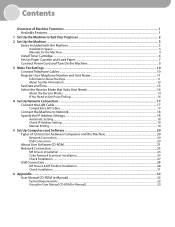
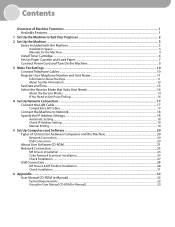
... LAN Cables...17 Connect the Machine to Network...18 Specify the IP Address Settings...18 Automatic Setting...18 Check IP Address Setting...18 Manual Setting...19
5 Set Up Computers and Software...20 Types of Connection between Computers and the Machine 20 Network Connection...20 USB Connection...20 About User Software CD-ROM...21 Network Connection...23 MF Drivers Installation...23...
imageCLASS D480 Starter Guide - Page 11
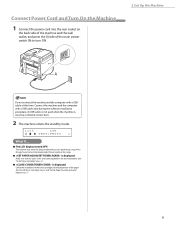
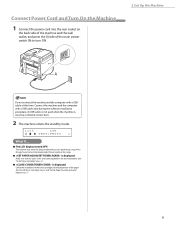
... [I] side of the main power switch (A) to turn ON.
2 Set Up the Machine
Do not connect the machine and the computer with a USB cable only during the software installation procedure. (A USB cable is not used when the machine is used via a network connection.)
2 The machine enters the standby mode.
100%
LTR
TEXT/PHOTO
1
● The LCD display turned...
imageCLASS D480 Starter Guide - Page 19
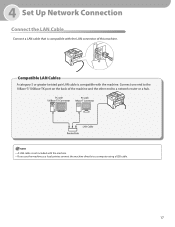
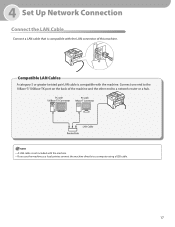
... the back of this machine. A LAN cable is compatible with the LAN connector of the machine and the other end to a computer using a USB cable.
17 If you use the machine as a local printer, connect the machine directly to a network router or a hub.
-
4 Set Up Network Connection
Connect the LAN Cable
Connect a LAN cable that is compatible with the machine.
imageCLASS D480 Starter Guide - Page 30
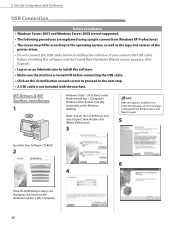
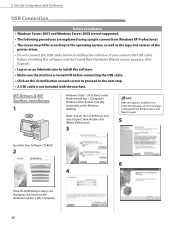
... Computer] on the Windows task bar → [Computer]. If you connect the USB cable
before installing the software and the Found New Hardware Wizard screen appears, click [Cancel]. • Log on as the type and version of the
printer driver. • Do not connect the USB cable before connecting the USB cable. • Click on the circled button on each screen to...
imageCLASS D480 Starter Guide - Page 31
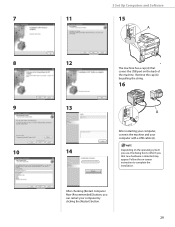
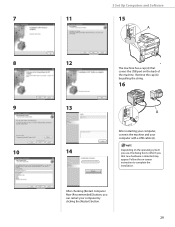
... (Recommended)] button, you that covers the USB port on -screen instruction to inform you can restart your computer with a USB cable (A). Depending on the operating system you use, the dialog box to complete the installation. Remove the cap (A) by pulling the string.
16
After restarting your computer, connect the machine and your computer by clicking...
imageCLASS D460/D440/D420 Basic Operation Guide - Page 6
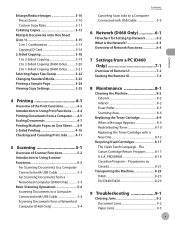
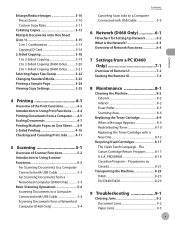
The Canon Cartridge Return Program 8-17 U.S.A. Programme au Canada 8-21
Transporting the Machine 8-23 D460 8-23 For D440/D420 8-26
9 Troubleshooting 9-1
Clearing Jams...5-4 Scanning Documents to a Computer Connected with USB Cable 5-4 Scanning Documents from a Networked Computer (D460 Only 5-4
Contents
Canceling Scan Jobs to a Computer Connected with USB Cable 5-5
6 Network (D460 Only ...
imageCLASS D460/D440/D420 Basic Operation Guide - Page 93


Scanning
Overview of Scanner Functions
Overview of Scanner Functions
You can also scan documents over the network.
* D440/D420 are not supported for scanning documents over the network.
5-2 You can retrieve documents scanned with this machine to your computer connected with a USB cable.
imageCLASS D460/D440/D420 Basic Operation Guide - Page 94
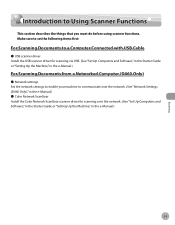
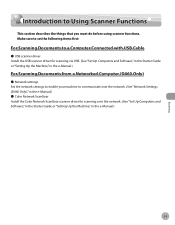
Make sure to set the following items first:
For Scanning Documents to a Computer Connected with USB Cable
˔ USB scanner driver Install the USB scanner driver for scanning via USB. (See "Set Up Computers and Software," in the Starter Guide or "Setting Up the Machine," in the e-Manual.)
For Scanning Documents from a Networked Computer (D460 Only)
˔ Network settings...
imageCLASS D460/D440/D420 Basic Operation Guide - Page 95
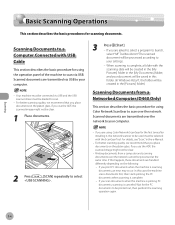
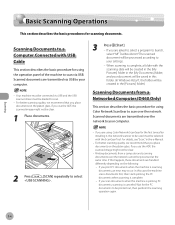
...Computer Connected with USB Cable
This section describes the basic procedure for the first time after installing it, the network scanner to your computer.
- Your machine must be connected via USB and the USB ...be clear.
1 Place documents.
3
Press [Start]. - Scanned documents are transmitted via USB. If you are asked to select a program to launch,
select "MF Toolbox Ver4.9."The...
imageCLASS D480 Basic Operation Guide - Page 156
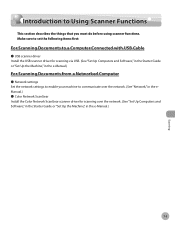
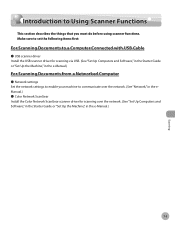
... items first:
For Scanning Documents to a Computer Connected with USB Cable
˔ USB scanner driver Install the USB scanner driver for scanning over the network. (See "Network," in the eManual.) ˔ Color Network ScanGear Install the Color Network ScanGear scanner driver for scanning via USB. (See "Set Up Computers and Software," in the Starter Guide or "Set Up the...
imageCLASS D480 Basic Operation Guide - Page 157


...using Color Network ScanGear for the first time after installing it, the network scanner to be used must be selected with the scanning date will be connected via USB. Scanned documents are transmitted over the network to ... ScanGear to scan.
- Scanning
7-4 Scanning Documents to a Computer Connected with USB Cable
This section describes the basic procedure for scanning documents.
imageCLASS MF4380dn/MF4370dn/MF4350d Starter Guide - Page 2
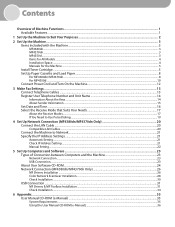
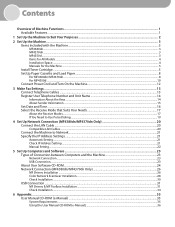
... between Computers and the Machine 23 Network Connection...23 USB Connection...23 About User Software CD-ROM...24 Network Connection (MF4380dn/MF4370dn Only 26 MF Drivers Installation...26 Color Network ScanGear Installation...28 Check Installation...30 USB Connection...31 MF Drivers & MF Toolbox Installation...31 Check Installation...34
6 Appendix...35 User Manual CD-ROM (e-Manual)...35...
imageCLASS MF4380dn/MF4370dn/MF4350d Starter Guide - Page 14


... outlet, and press the [I] side of the main power switch (A) to turn ON. Do not connect the machine and the computer with a USB cable only during the software installation procedure. (A USB cable is not used when the machine is used via a network connection.)
2 The machine enters the standby mode.
100%
LTR
TEXT/PHOTO
1
● The LCD display turned...
imageCLASS MF4380dn/MF4370dn/MF4350d Starter Guide - Page 22
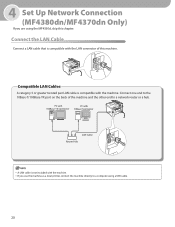
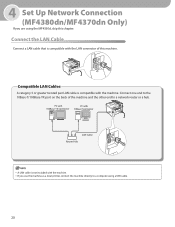
... you use the machine as a local printer, connect the machine directly to a computer using the MF4350d, skip this machine. Connect one end to the 10Base-T/100Base-TX port on the back of this chapter. If you are using a USB cable.
20 Compatible LAN Cables
A category 5 or greater twisted pair LAN cable is not included with the machine.
imageCLASS MF4380dn/MF4370dn/MF4350d Starter Guide - Page 33
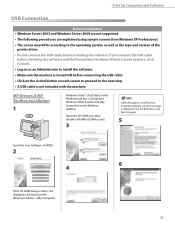
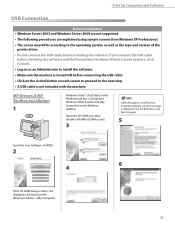
If you connect the USB cable
before installing the software and the [Found New Hardware Wizard] screen appears, click [Cancel]. • Log on as the type and version of the
printer driver. • Do not connect the USB cable before connecting the USB cable. • Click on the circled button on the Windows desktop. Windows 2000: double-click [My Computer] on each screen...
imageCLASS MF4380dn/MF4370dn/MF4350d Starter Guide - Page 34
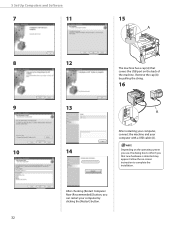
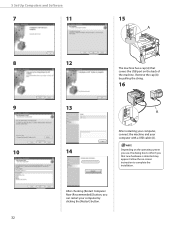
... dialog box to complete the installation. Remove the cap (A) by clicking the [Restart] button. Follow the on the back of the machine. 5 Set Up Computers and Software
7
11
15
8 9 ...that covers the USB port on -screen instruction to inform you can restart your computer by pulling the string.
16
After restarting your computer, connect the machine and your computer with a USB cable (A).
imageCLASS MF4380dn/MF4370dn/MF4350d Basic Operation Guide - Page 160
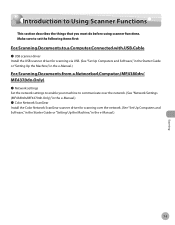
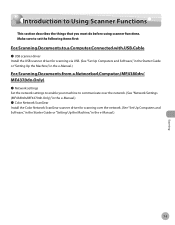
Make sure to set the following items first:
For Scanning Documents to a Computer Connected with USB Cable
˔ USB scanner driver Install the USB scanner driver for scanning over the network. (See "Set Up Computers and Software," in the Starter Guide or "Setting Up the Machine," in the e-Manual.)
7-3
Scanning Introduction to Using Scanner Functions
Introduction to communicate...
imageCLASS MF4380dn/MF4370dn/MF4350d Basic Operation Guide - Page 161
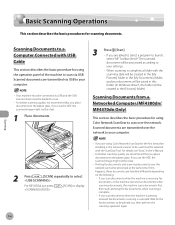
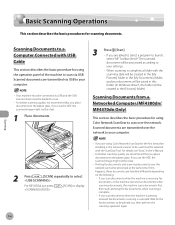
... basic procedure for the first time after installing it, the network scanner to be used must be printed out, then perform the scanning operation again.
7-4 Scanning
Scanning Documents to a Computer Connected with USB Cable
This section describes the basic procedure for ...
Basic Scanning Operations
This section describes the basic procedures for the fax documents to be connected via USB.
imageCLASS D460/D440/D420 Starter Guide - Page 15
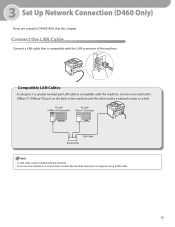
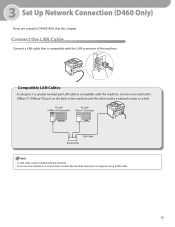
... using the D440/D420, skip this machine. If you are using a USB cable.
13 Connect one end to the 10Base-T/100Base-TX port on the back of this chapter. 3 Set Up Network Connection (D460 Only)
If you use the machine as a local printer, connect the machine directly to a network router or a hub.
-
Connect the LAN Cable
Connect a LAN cable that is...
imageCLASS D460/D440/D420 Starter Guide - Page 26
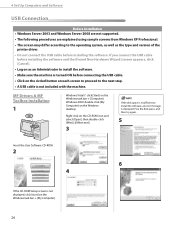
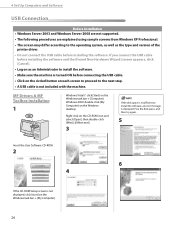
... screen to proceed to the next step. • A USB cable is displayed. If you connect the USB cable
before installing the software and the [Found New Hardware Wizard] screen appears, click [Cancel]. • Log on as the type and version of the
printer driver. • Do not connect the USB cable before connecting the USB cable. • Click on the circled button on the...
Similar Questions
What Usb Cable Do I Need To Connect Printer To My Laptop
what usb cable do I need to connect printer to my lap top
what usb cable do I need to connect printer to my lap top
(Posted by jicado 9 years ago)
When Setting Up Canon Pixma 432 Printer When Do I Connect Usb Cable
(Posted by bboholaho 10 years ago)

