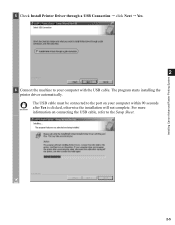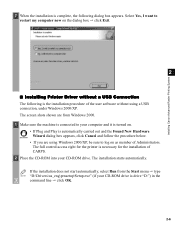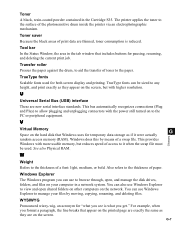Canon imageCLASS D320 Support Question
Find answers below for this question about Canon imageCLASS D320.Need a Canon imageCLASS D320 manual? We have 3 online manuals for this item!
Question posted by jameshuntteaches on December 13th, 2020
My Cannon Imageclassd320 Prints A Distorted (elongated Or Squished) Line Twice/p
The person who posted this question about this Canon product did not include a detailed explanation. Please use the "Request More Information" button to the right if more details would help you to answer this question.
Current Answers
Related Canon imageCLASS D320 Manual Pages
Similar Questions
How To Clean Up Streak Smears On The Print
Several lines of streaks appear on every printed copies. How can I clean this line streaks?
Several lines of streaks appear on every printed copies. How can I clean this line streaks?
(Posted by tadayo 4 years ago)
How To Print Front And Back On Cannon Image Class D320
(Posted by Daveedgarg 9 years ago)
Printing On Both Sides
can you print on both sides by first printing pages 1.3.5 then on the next pass printing 2.4.6.
can you print on both sides by first printing pages 1.3.5 then on the next pass printing 2.4.6.
(Posted by adpuchovitz 10 years ago)
Print Distortion
When I print envelopes on my Pixma 5200 the font is smashed down. ANy idea how to fix?
When I print envelopes on my Pixma 5200 the font is smashed down. ANy idea how to fix?
(Posted by michaelmyers 11 years ago)
Pages Print With A Black Line Back Down The Back Of Paperpaper
my printer works except forthe deep black line that comes on to the back of the paper 1/8'' wide lin...
my printer works except forthe deep black line that comes on to the back of the paper 1/8'' wide lin...
(Posted by fracorio 12 years ago)