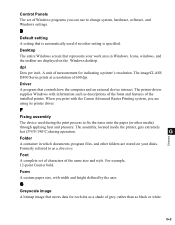Canon imageCLASS D320 Support Question
Find answers below for this question about Canon imageCLASS D320.Need a Canon imageCLASS D320 manual? We have 3 online manuals for this item!
Question posted by RDEI21o on March 20th, 2014
How To Reset Canon Imageclass D320 To Default Settings
The person who posted this question about this Canon product did not include a detailed explanation. Please use the "Request More Information" button to the right if more details would help you to answer this question.
Current Answers
Related Canon imageCLASS D320 Manual Pages
Similar Questions
How To Reset Can0n Imageclass D320 Defult Setting
(Posted by gmejawa 9 years ago)
How Do I Change Default Settings?e
My Printer Is Set For 2 Sided Printing As A Defalut. Can I Change This To Make The Default Setting R...
My Printer Is Set For 2 Sided Printing As A Defalut. Can I Change This To Make The Default Setting R...
(Posted by mdmcclemons 9 years ago)
How Do I Find A Driver For My Canon Imageclass D320 Printer For Windows 7
(Posted by satoemichr 10 years ago)
Canon Mx722 Printer - How Do I Change The Default Settings?
Hello, I'd like to change the default settings of my printer to double-sided greyscale printing. How...
Hello, I'd like to change the default settings of my printer to double-sided greyscale printing. How...
(Posted by aniakuskowski 10 years ago)
How Do I Get A Free Cd Rom To Make My Imageclass D320 Work?
(Posted by d758 12 years ago)