Canon imageCLASS D320 Support Question
Find answers below for this question about Canon imageCLASS D320.Need a Canon imageCLASS D320 manual? We have 3 online manuals for this item!
Question posted by regisedh on October 24th, 2013
Canon Imageclass D320 How To Scan
The person who posted this question about this Canon product did not include a detailed explanation. Please use the "Request More Information" button to the right if more details would help you to answer this question.
Current Answers
There are currently no answers that have been posted for this question.
Be the first to post an answer! Remember that you can earn up to 1,100 points for every answer you submit. The better the quality of your answer, the better chance it has to be accepted.
Be the first to post an answer! Remember that you can earn up to 1,100 points for every answer you submit. The better the quality of your answer, the better chance it has to be accepted.
Related Canon imageCLASS D320 Manual Pages
imageCLASS D320/D340 Printer Guide - Page 6


...used in this guide. vi
Reading these warnings.
In order to use the machine safely, always
pay attention to as the Canon imageCLASS D300, as it appears on the topic of the previous sentence. Be certain to read these cautions. Indicates an operational warning ... or an additional explanation.
CARPS gives you change it has been installed.
Refer to printer information.
imageCLASS D320/D340 Printer Guide - Page 14


... in "Connecting the
imageCLASS D300 Series as a local printer (connected
directly to speed up and simplify printing. Canon Advanced Raster Printing System provides more printing control under Windows applications.
If the imageCLASS D300 Series is CARPS? Installing Canon Advanced Raster Printing System
2-2 Installing CARPS
If you want to start using the Canon imageCLASS D300 Series...
imageCLASS D320/D340 Printer Guide - Page 39


The Canon imageCLASS D300 icon is added to print a test page click Next.
2
12 When the installation is complete, the following dialog box appears. Installing Canon Advanced Raster Printing System
11 Click Yes if you want to print a test page, or No if you do not want to the Printers folder.
2-27 Click Finish to close the dialog box.
imageCLASS D320/D340 Printer Guide - Page 48


Click Finish to print a test page, the test page is printed correctly click OK.
2-36 The Canon imageCLASS D300 icon is added to the Printers and Faxes folder.
2
13 If you opted to close the dialog box. If the test page is printed after the installation completes, and the following ...
imageCLASS D320/D340 Printer Guide - Page 49


... is already on screen. I Windows 98/Me Add Printer Wizard
To install CARPS for the imageCLASS D300 Series automatically.
1 Open Explorer browse the network until you can see the Canon imageCLASS D300 printer icon.
2 Double-click the printer icon, or drag the printer icon to your Printers (in Windows XP, Printers and Faxes) folder.
3 Follow the instructions on your...
imageCLASS D320/D340 Printer Guide - Page 52


The print server and client do not need to a Windows 2000/XP print server, or vice versa. Printer sharing with the imageCLASS D300 Series requires that both the print server and the client devices are using your Canon imageCLASS D300 Series machine on Windows 2000/XP, you can start printing simply by starting the server...
imageCLASS D320/D340 Printer Guide - Page 53


... in Control Panel.
2 Select the Configuration tab click Add.
2
Installing Canon Advanced Raster Printing System
3 Select Service click Add.
2-41 See your print server system documentation for more information. Connecting the imageCLASS D300 Series as a Shared Printer
If you plan to share the Canon imageCLASS D300 Series on a network, install the print server locally, then...
imageCLASS D320/D340 Printer Guide - Page 56


Installing Canon Advanced Raster Printing System
Printer Settings Share-level Access Control 1 Open the Canon imageCLASS D300 Properties dialog box check Shared As in the Sharing tab.
2
2 Enter Share Name, Comment, and Password as needed. 3 Click OK.
2-44
imageCLASS D320/D340 Printer Guide - Page 57
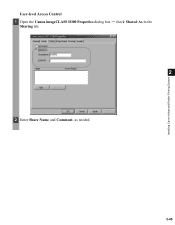
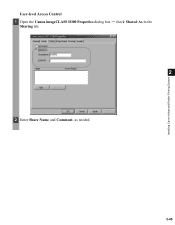
Installing Canon Advanced Raster Printing System
User-level Access Control 1 Open the Canon imageCLASS D300 Properties dialog box check Shared As in the
Sharing tab.
2
2 Enter Share Name and Comment, as needed.
2-45
imageCLASS D320/D340 Printer Guide - Page 61


NOTE
2-49 Installing Canon Advanced Raster Printing System
Printer Sharing Settings 1 Open the Canon imageCLASS D300 Properties dialog box check Shared as in the
Sharing tab.
2
2 Enter the share name as needed. 3 Click OK. The printer icon changes to indicate sharing. Sharing settings may also be made during installation.
imageCLASS D320/D340 Printer Guide - Page 63


...8226; You can also open the Properties dialog box from the Printers folder by rightNOTE clicking the Canon imageCLASS D300 icon and clicking Properties from the pop- up menu.
...access the dialog boxes determines how long the printing
options remain in effect:
3
Printer Properties
- Windows 98/Me Printer Properties
With CARPS, you initiate printing as you close the application.
- They...
imageCLASS D320/D340 Printer Guide - Page 78


...on Profiles, see page 3-12.
(1)
(2)
3
Printer Properties
(3)
(4) (5) (6) (7)
(1) Objective lets you to set the...printer's resolution in dot per inch (600 dpi or 300 dpi).
(3) Manual Grayscale Settings allows you select the best setting for images ( p. 3-18).
(4) Print Samples prints nine thumbnails per sheet to set the grayscale manually. For more information on the Canon imageCLASS...
imageCLASS D320/D340 Printer Guide - Page 82


... number of interest.
3-21
To display the online help, select the item you print on the Canon imageCLASS D300 icon in the Printers (in the title bar and then select the item of tabs displayed in Windows XP, Printers and Faxes) folder and select Properties from Windows 2000.
• For more information about the...
imageCLASS D320/D340 Printer Guide - Page 100


...access the dialog box which allows you to set the grayscale manually. For information on the Canon imageCLASS D300.
3-39 This option is enabled only when the Manual Grayscale Settings (3) checkbox is... or 300 dpi).
(3) Manual Grayscale Settings allows you select the printer's resolution in dot per sheet to provide the print samples with the current grayscale settings when printing the ...
imageCLASS D320/D340 Printer Guide - Page 106


.... Verify that your BIOS setup is correct. (See your computer's documentation
4
Troubleshooting
for details.)
• Verify that you have selected the correct printer driver in Windows.
Make sure the Canon imageCLASS D300 is less than 16.5 feet (5.0 m) long.
• Make sure you are secure.
• Make sure your USB interface cable is selected...
imageCLASS D320/D340 Printer Guide - Page 107


...Adobe Type Manager (ATM) is not selected as the default printer driver for the imageCLASS D300 Series. Troubleshooting
4-4
Specify CARPS (Canon imageCLASS D300) as the Canon
D300 printer driver.
4
D300
imageCLASS D300
printer driver. Cannot print with a
The printer driver is Connect the printer driver to a port
printer driver other than connected to the same different from the...
imageCLASS D320/D340 Printer Guide - Page 108


... steps. properly installed.
1) Make sure the printer is connected to
your computer
in "Installing Printer
Driver through a USB Connection" on your operating system:
Canon imageCLASS D300, Canon
CARPS USB Printer, or Unknown.)
For Windows 98, select Canon
imageCLASS D300 click Remove. using a USB cable and the
printer is displayed under
Troubleshooting
Universal Serial Bus...
imageCLASS D320/D340 Printer Guide - Page 110


... cannot uninstall the CARPS-software unless you have NOTE administrative privileges.
4-7 To uninstall, "C:\Program Files\Canon\PrnUninstall\CARPS printer
Driver\UNINSTALL.exe".
4
From the Printers folder: 1 From the Start menu, Select Settings click Printers.
2 In the Printers folder, click Canon imageCLASS D300.
3 From File menu, select Delete click Yes.
The CARPS-software can be sure...
imageCLASS D320/D340 Basic Guide - Page 80
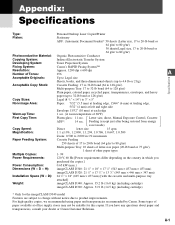
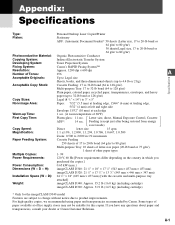
...imageCLASS D340: Approx. 35.2 lb (16.0 kg) (including cartridge)
imageCLASS D320: Approx. 31.9 lb (14.5 kg) (including cartridge)
* Only for this copier. Appendix:
Specifications
Type:
Personal Desktop Laser Copier/Printer... Electrostatic Transfer System
Developing System:
Toner Projection System
Fixing System:
Canon's RAPID Fusing System™
Resolution: Number of Tones:
Approx....
iCD320_spec.pdf - Page 1


... as an addition to use over other machines that gives you are a one person office, or have a small staff, the imageCLASS D320 can satisfy any small business or home office user with Canon's printer driver for Your Business
• 15 copies-per-minute • Copy up to legal-size documents, reduce and enlarge, collate...
Similar Questions
How Do You Scan And Email A Document From A Canon Imageclass D320
(Posted by kmajoyc 9 years ago)
How To Remove Scan Bar From A Imageclass D320 Canon
(Posted by messatao 9 years ago)
How Do I Find A Driver For My Canon Imageclass D320 Printer For Windows 7
(Posted by satoemichr 10 years ago)

