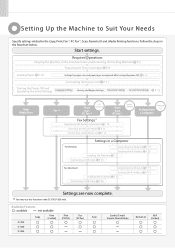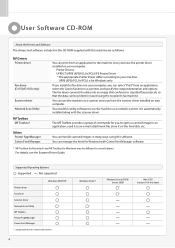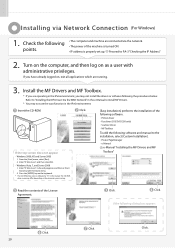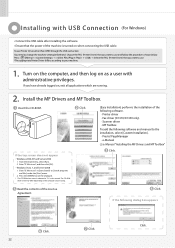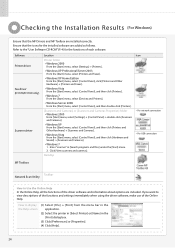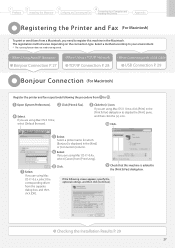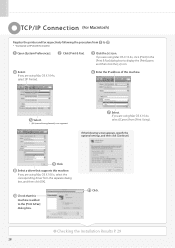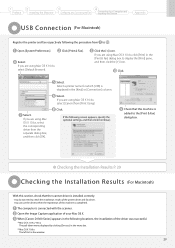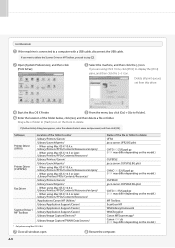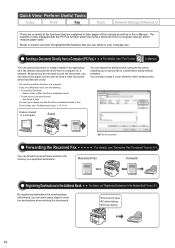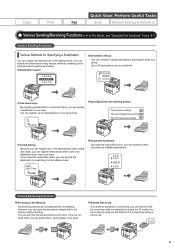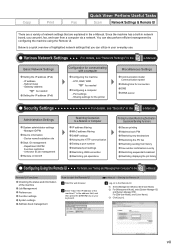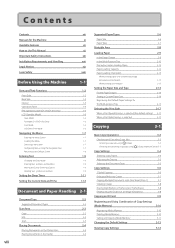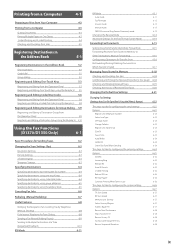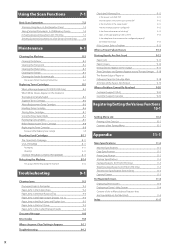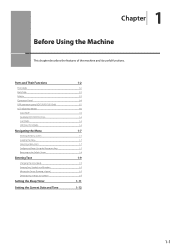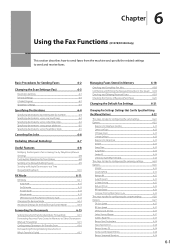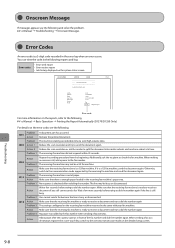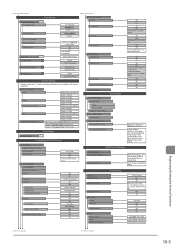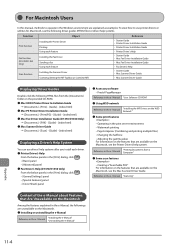Canon imageCLASS D1350 Support Question
Find answers below for this question about Canon imageCLASS D1350.Need a Canon imageCLASS D1350 manual? We have 2 online manuals for this item!
Question posted by adimbob12 on June 19th, 2014
How To Print A Fax Confirmation Page On A Canon D1350
The person who posted this question about this Canon product did not include a detailed explanation. Please use the "Request More Information" button to the right if more details would help you to answer this question.
Current Answers
Related Canon imageCLASS D1350 Manual Pages
Similar Questions
How To Print Fax Confirmation From A Imageclass D1350
(Posted by latinmia 9 years ago)
How Do I Print A Fax Confirmation Page On My Canon Imageclass D1350?
(Posted by SwiGIZMO 9 years ago)
How To Print Fax Confirmation Report On Canon Imageclass Mf4450
(Posted by khupops1 10 years ago)
Printing Fax Confirmation Reports
Every now and then we need to print confirmation of fax reports. Can you tell me the procedure of do...
Every now and then we need to print confirmation of fax reports. Can you tell me the procedure of do...
(Posted by cmyers2186 10 years ago)
Printing A Confirmation Sheet With Every Fax
Hello, I am wondering how I can set up the fax machine to print a confirmation sheet once a fax has ...
Hello, I am wondering how I can set up the fax machine to print a confirmation sheet once a fax has ...
(Posted by jackie63375 11 years ago)