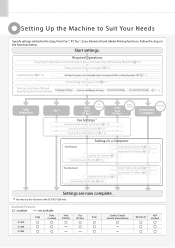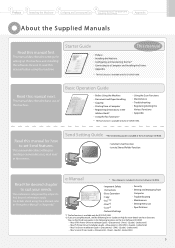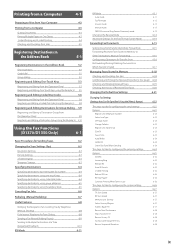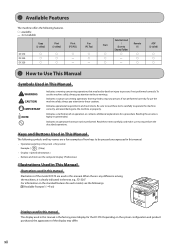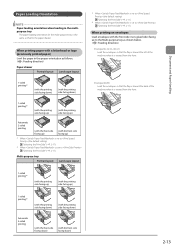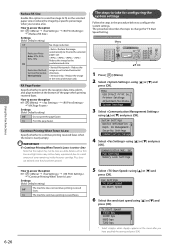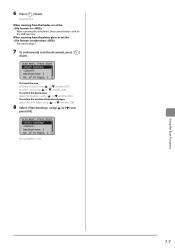Canon imageCLASS D1320 Support Question
Find answers below for this question about Canon imageCLASS D1320.Need a Canon imageCLASS D1320 manual? We have 2 online manuals for this item!
Question posted by gloria54886 on September 11th, 2023
File Labels Are Not Printing
Current Answers
Answer #1: Posted by SonuKumar on September 11th, 2023 9:48 PM
Make sure that the duplex setting is enabled in the printer driver. You can do this by opening the printer driver, clicking on the "Settings" tab, and then selecting the "Duplex" option.
Make sure that the label paper is loaded correctly in the duplex tray. The label paper should be loaded with the leading edge facing down and the labels should be aligned with the printer's print head.
Try printing a test page to see if the problem persists. You can do this by printing a test page from the printer driver.
If you are still getting error messages, try resetting the printer. You can do this by turning off the printer and then turning it back on.
If you have tried all of the above and you are still getting error messages, you may need to contact Canon support for further assistance.
Here are some additional things to keep in mind:
The printer driver may need to be updated. You can download the latest printer driver from the Canon website.
The label paper may not be compatible with the printer. Make sure to use label paper that is specifically designed for your printer.
The printer may be out of ink. Check the ink levels and refill the cartridges if necessary.
I hope this helps!
Please respond to my effort to provide you with the best possible solution by using the "Acceptable Solution" and/or the "Helpful" buttons when the answer has proven to be helpful.
Regards,
Sonu
Your search handyman for all e-support needs!!
Related Canon imageCLASS D1320 Manual Pages
Similar Questions
What would cause the Cannon ImageClass D1320 Copy machine to print so slow? It wasn't like this in t...
I am trying to print labels and the printer says "no paper" when I put labels in paper drawer. I am ...
I don't know how to change the paper drawer setting from legal to letter. The manual has been mispla...
When I try to print anything an error message pops up on my computer screen stating "printer not res...
Cleared jammed paper but still getting error message. Seems like everyone has this issue when search...