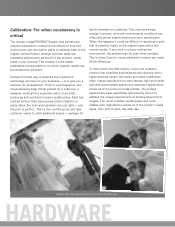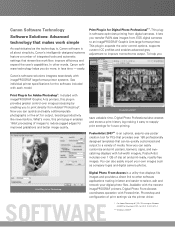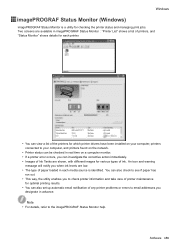Canon iPF610 Support Question
Find answers below for this question about Canon iPF610 - imagePROGRAF Color Inkjet Printer.Need a Canon iPF610 manual? We have 2 online manuals for this item!
Question posted by chrisp40401 on June 10th, 2014
Paper Won't Load
When trying to change the paper roll it will not recognize the new roll
Current Answers
Answer #1: Posted by Odin on June 10th, 2014 6:38 AM
See http://www.usa.canon.com/cusa/support/consumer/printers_multifunction/imageprograf_series/imageprograf_ipf610?CMD=MIXED_SEARCH&mName=imagePROGRAF+iPF610&mType=Large+Format+Printers&pageKeyCode=ekbresults&searchString=load+paper&BASIC_SEARCH_CURRENT_TOPIC_ID=1950&BASIC_SEARCH_CURRENT_TOPIC_TYPE=0&RESULTS=RELEVANCE&RELEVANCE_START=1&RELEVANCE_COUNT=25&CONFIGURATION=1011&PARTITION_ID=1&TIMEZONE_OFFSET=null&USERTYPE=1&isSecure=false and link to an article that best seems to apply to your situation.
Hope this is useful. Please don't forget to click the Accept This Answer button if you do accept it. My aim is to provide reliable helpful answers, not just a lot of them. See https://www.helpowl.com/profile/Odin.
Related Canon iPF610 Manual Pages
Similar Questions
Paper Feed Says There Is No Paper
(Posted by cobblestonehoa 8 years ago)
Canon Ipf610 Cannot Detect Paper
(Posted by dojBria 9 years ago)
Error E161-403e Call For Service Canon Ipf710 - Imageprograf Color Inkjet
(Posted by josesuarez88 10 years ago)
Can't Print From Paper Roll
Dear Sir or Madam The printer will always look to be fed from the cassett. The printer roll is load...
Dear Sir or Madam The printer will always look to be fed from the cassett. The printer roll is load...
(Posted by chengbrittin 11 years ago)
My Machine Says 'cannot Detect Paper'.
How to correct cannot detect paper
How to correct cannot detect paper
(Posted by 8752692 12 years ago)