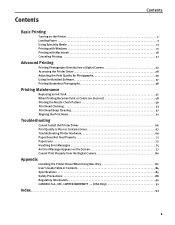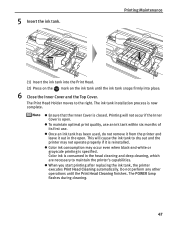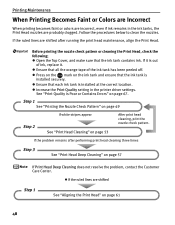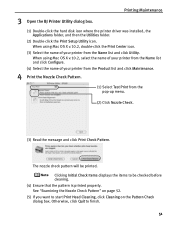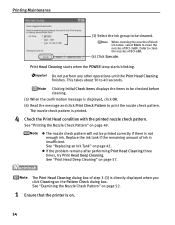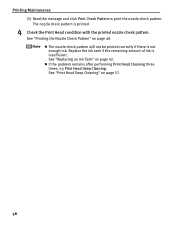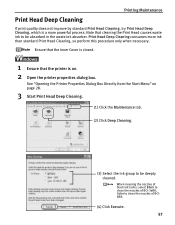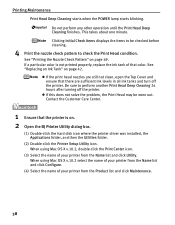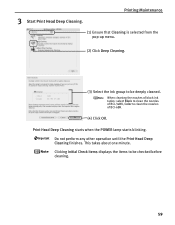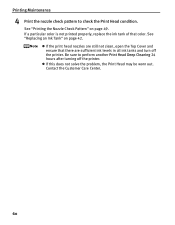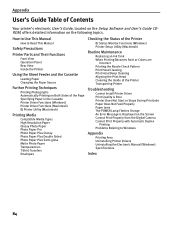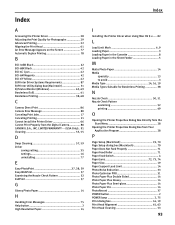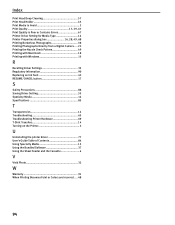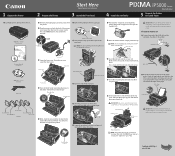Canon iP5000 Support Question
Find answers below for this question about Canon iP5000 - PIXMA Color Inkjet Printer.Need a Canon iP5000 manual? We have 2 online manuals for this item!
Question posted by caschenbeck on February 5th, 2012
No Colors Are Printing
Between printing two pictures, I have lost all colors. Black print
is fine, have deep cleaned numerous times. No colors will print
on test pattern. Powered off unit, reseated all colors.
Current Answers
Related Canon iP5000 Manual Pages
Similar Questions
It Does Only Print Photos, Not Text And It Doesn't Notice The Cd-printer
It does only print photos, not text and it doesn´t notice the CD-printerIt is win Vista
It does only print photos, not text and it doesn´t notice the CD-printerIt is win Vista
(Posted by sylviaspost 2 years ago)
How Can I Install Canon Pixma 280 Series Printer In My Laptop So I Can Print?
(Posted by mariahazel24 9 years ago)
How Can I,myself, Clear The Ink Sump On My Canon Pixma Mp 210 Printer?
(Posted by nineak 12 years ago)
When I Get Emails With Blue Type, They Print In Pink. I Have A Canon Pixma Ip500
When I get emails with blue type, they print out in pink. I get no message that I am low on ink.
When I get emails with blue type, they print out in pink. I get no message that I am low on ink.
(Posted by tenor3 13 years ago)