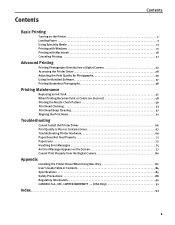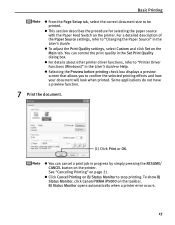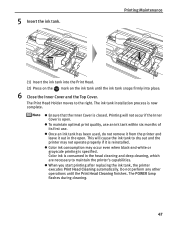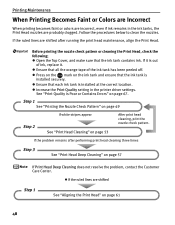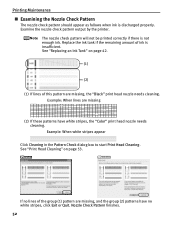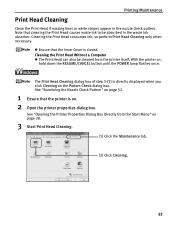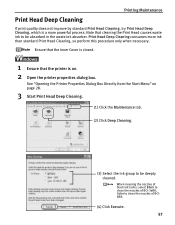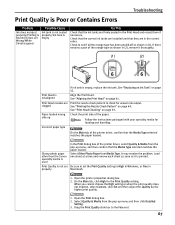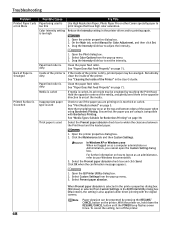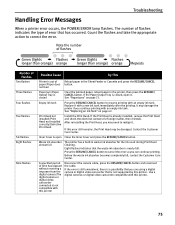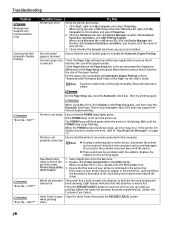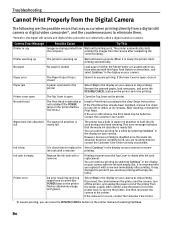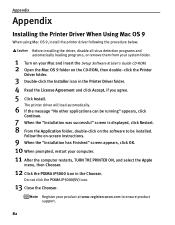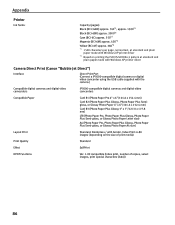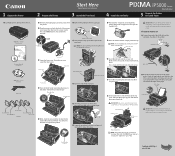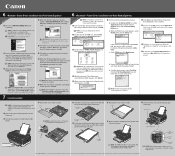Canon iP5000 Support Question
Find answers below for this question about Canon iP5000 - PIXMA Color Inkjet Printer.Need a Canon iP5000 manual? We have 2 online manuals for this item!
Question posted by giDegr on July 16th, 2014
How To Clean The Canon Pixma Ip5000 Printer Waste Ink Absorber
The person who posted this question about this Canon product did not include a detailed explanation. Please use the "Request More Information" button to the right if more details would help you to answer this question.
Current Answers
Related Canon iP5000 Manual Pages
Similar Questions
It Does Only Print Photos, Not Text And It Doesn't Notice The Cd-printer
It does only print photos, not text and it doesn´t notice the CD-printerIt is win Vista
It does only print photos, not text and it doesn´t notice the CD-printerIt is win Vista
(Posted by sylviaspost 2 years ago)
Waste Absorber Is Almost Full
(Posted by tellsworth 9 years ago)
I Cleaned The Waste Ink Absorber And Cannot Get My Printer To Start Printing. I
I cleaned the waste ink absorber and cannot get my printer to start printing. I don't think I am "co...
I cleaned the waste ink absorber and cannot get my printer to start printing. I don't think I am "co...
(Posted by gigidregs 11 years ago)
Canon Ip4000 Waste Ink Absorber.
How to clean the Canon iP4000 waste ink absorber.
How to clean the Canon iP4000 waste ink absorber.
(Posted by cjbavaro 11 years ago)
When I Get Emails With Blue Type, They Print In Pink. I Have A Canon Pixma Ip500
When I get emails with blue type, they print out in pink. I get no message that I am low on ink.
When I get emails with blue type, they print out in pink. I get no message that I am low on ink.
(Posted by tenor3 13 years ago)