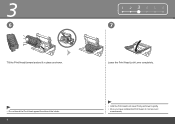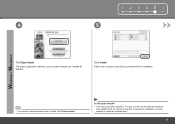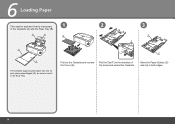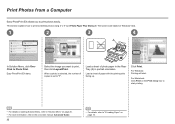Canon iP4700 Support Question
Find answers below for this question about Canon iP4700 - PIXMA Color Inkjet Printer.Need a Canon iP4700 manual? We have 1 online manual for this item!
Question posted by Anonymous-15103 on April 3rd, 2010
Fails To Print Colors
The person who posted this question about this Canon product did not include a detailed explanation. Please use the "Request More Information" button to the right if more details would help you to answer this question.
Current Answers
Related Canon iP4700 Manual Pages
Similar Questions
Printer Will Not Print Black Ink. Will Only Print Color. Black Ink Cartridge App
(Posted by kvanarthos 9 years ago)
What Is B-200 Error On Inkjet Printer Canon Pixma Ip4700
(Posted by duderredafe 10 years ago)
Unable To Print Color
Canon inkjet 530 unable to printer color- appears to be a printer head misadjustment, don't know how...
Canon inkjet 530 unable to printer color- appears to be a printer head misadjustment, don't know how...
(Posted by plofrumento 11 years ago)
How To Manage Colors?
Colors often too dark or too blue on paper other than canon (such as greeting card stock) notgood re...
Colors often too dark or too blue on paper other than canon (such as greeting card stock) notgood re...
(Posted by ejvoth 13 years ago)