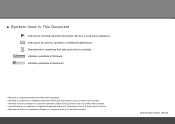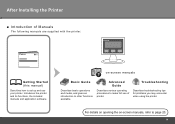Canon iP4700 Support Question
Find answers below for this question about Canon iP4700 - PIXMA Color Inkjet Printer.Need a Canon iP4700 manual? We have 1 online manual for this item!
Question posted by roypavely on May 31st, 2014
Canon Ip 4700 Error B200
Current Answers
Answer #1: Posted by BusterDoogen on May 31st, 2014 6:46 AM
I hope this is helpful to you!
Please respond to my effort to provide you with the best possible solution by using the "Acceptable Solution" and/or the "Helpful" buttons when the answer has proven to be helpful. Please feel free to submit further info for your question, if a solution was not provided. I appreciate the opportunity to serve you!
Related Canon iP4700 Manual Pages
Similar Questions
I have a printing error that says: B200? What do I have to do?