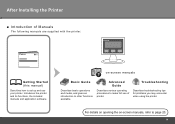Canon iP4700 Support Question
Find answers below for this question about Canon iP4700 - PIXMA Color Inkjet Printer.Need a Canon iP4700 manual? We have 1 online manual for this item!
Question posted by linhduong75 on October 18th, 2012
System Error E225
why this printer error system e 225 and solution!
Current Answers
Related Canon iP4700 Manual Pages
Similar Questions
What Is B-200 Error On Inkjet Printer Canon Pixma Ip4700
(Posted by duderredafe 10 years ago)
Error E161-403e Call For Service Canon Ipf710 - Imageprograf Color Inkjet
(Posted by josesuarez88 10 years ago)
B200 Error
I Own The Ip4700 And When I Changed The Inks I Had The B200 Error Report.i Cleaned The Head But The ...
I Own The Ip4700 And When I Changed The Inks I Had The B200 Error Report.i Cleaned The Head But The ...
(Posted by jimaf1 10 years ago)
I Am Using A Cannon Pixma Ip4700 Printer And When I Send Something From My
laptop to print, nothing happens. The green and amber lights just flick.
laptop to print, nothing happens. The green and amber lights just flick.
(Posted by geeta1 10 years ago)
How Can I,myself, Clear The Ink Sump On My Canon Pixma Mp 210 Printer?
(Posted by nineak 12 years ago)