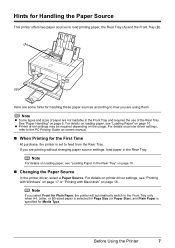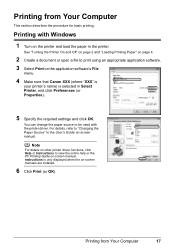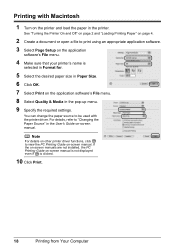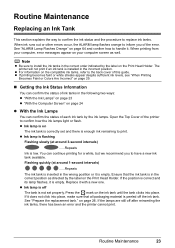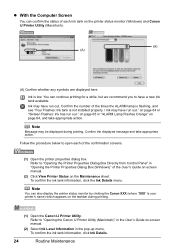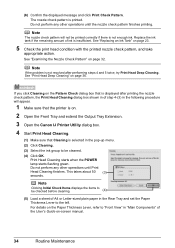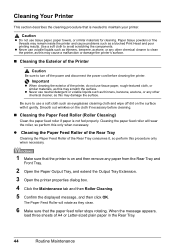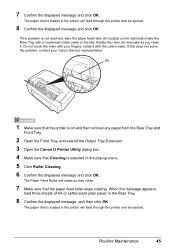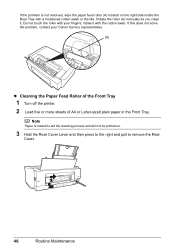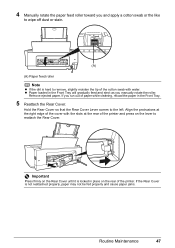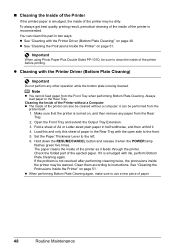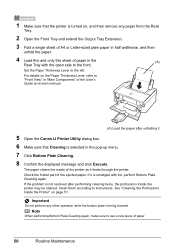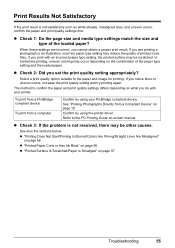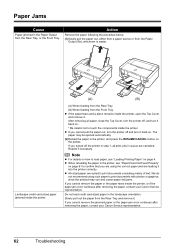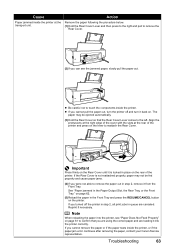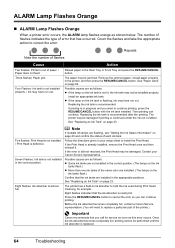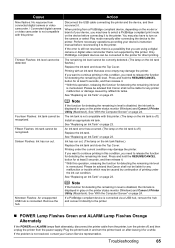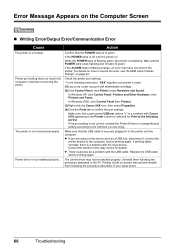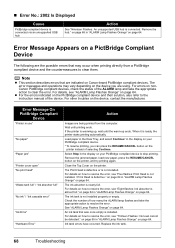Canon iP3500 Support Question
Find answers below for this question about Canon iP3500 - PIXMA Color Inkjet Printer.Need a Canon iP3500 manual? We have 2 online manuals for this item!
Question posted by jim62274 on September 13th, 2011
Canon Ip3500 Series
When I try to print to my Cannon IP series printer, the print heads move back and forth, and the paper feeds as if it is really printing. However, the page is blank. It tells me that some of my ink cartridges are low or empty, but nothing comes out on the other colors. I tried several "Deep Cleanings" with no luck. HELP!
Current Answers
Related Canon iP3500 Manual Pages
Similar Questions
My Printer Canon Ip3500 Wont Print It Say Error 5100
(Posted by jlammrg 9 years ago)
Canon Pixma Ip3500 Black Ink Cartridge Won't Print
(Posted by acorpatil 10 years ago)
My Canon Ip3500 Wont Print. The Resume Button Flashes 5times.what Is Wrong?
(Posted by msconsult 12 years ago)
Is It Impossible To Print When One Ink Cartridge Is Empty On My Canon Pixma Pro?
My GY ink is out, but I want to print something not even using that color, and it's not letting me. ...
My GY ink is out, but I want to print something not even using that color, and it's not letting me. ...
(Posted by nathanstoner7 12 years ago)
How Can I,myself, Clear The Ink Sump On My Canon Pixma Mp 210 Printer?
(Posted by nineak 12 years ago)