Canon iP3500 Support Question
Find answers below for this question about Canon iP3500 - PIXMA Color Inkjet Printer.Need a Canon iP3500 manual? We have 2 online manuals for this item!
Question posted by tinamcfarlane on October 14th, 2012
Canon Pixma 780
How do I download instructions for Pixma 780
Current Answers
There are currently no answers that have been posted for this question.
Be the first to post an answer! Remember that you can earn up to 1,100 points for every answer you submit. The better the quality of your answer, the better chance it has to be accepted.
Be the first to post an answer! Remember that you can earn up to 1,100 points for every answer you submit. The better the quality of your answer, the better chance it has to be accepted.
Related Canon iP3500 Manual Pages
iP3500 series Quick Start Guide - Page 4


...Vista™ operating system Ultimate Edition (hereafter referred to your Canon PIXMA iP3500 series Photo Printer. z "Windows" is copyrighted by Canon U.S.A., Inc. Copyright This manual is a trademark of your ...in part, without notice. has determined that this manual are subject to the instruction manual of Microsoft Corporation, registered in order that it will be , representation...
iP3500 series Quick Start Guide - Page 5


... Replacing an Ink Tank 23 Keeping the Best Printing Results 28 When Printing Becomes Faint or Colors Are Incorrect 29 Printing the Nozzle Check Pattern 30 Examining the Nozzle Check Pattern ...........32 Print...Does Not Feed Properly 61 Paper Does Not Feed from the Paper Source Specified in the Printer Driver 61 Paper Jams 62 ALARM Lamp Flashes Orange 64 Error Message Appears on the Computer...
iP3500 series Quick Start Guide - Page 6


....
Set this setting in the Maintenance sheet of the printer driver in Windows®, and in the Canon IJ Printer Utility on your computer.
2
Before Using the Printer The POWER lamp flashes green, and changes to turn on the printer before printing. Before Using the Printer
Turning the Printer On and Off
Turn on and off the...
iP3500 series Quick Start Guide - Page 8
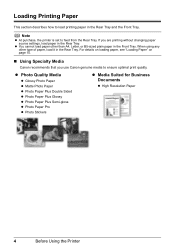
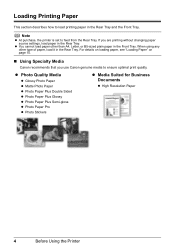
... Plus Glossy z Photo Paper Plus Semi-gloss z Photo Paper Pro z Photo Stickers
z Media Suited for Business Documents
z High Resolution Paper
4
Before Using the Printer
If you use Canon genuine media to ensure optimal print quality. When using any other than A4, Letter, or B5-sized plain paper in the Rear Tray. Loading...
iP3500 series Quick Start Guide - Page 9
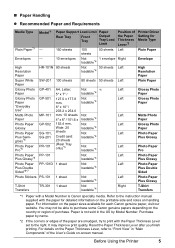
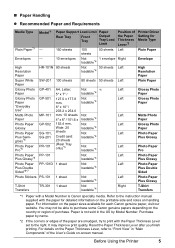
... detailed information on the printable side and notes on the Paper Thickness Lever, refer to the instruction manual supplied with a Model Number is not sold in "Main Components" of the Paper Thickness...Lever*2 Left Right Left
Left Left Left
Left Left Left
Left Left Left
Left Right
Printer Driver Setting for each Canon genuine paper, visit our website. Refer to "Front View" in the US by ...
iP3500 series Quick Start Guide - Page 10
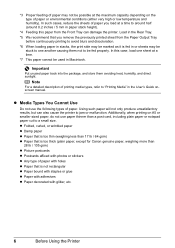
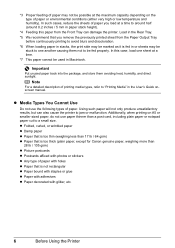
...Load in the Rear Tray. *5 We recommend that is too thick (plain paper, except for Canon genuine paper, weighing more than a post card, including plain paper or notepad paper cut to... be used in the User's Guide onscreen manual. In this paper from the Front Tray can also cause the printer to "Printing Media" in Macintosh. *3 Proper feeding of paper may be
stuck to around half (around 0.2 ...
iP3500 series Quick Start Guide - Page 14
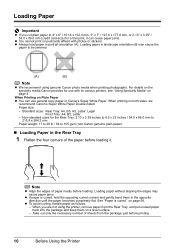
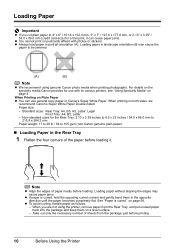
...you are not using genuine Canon photo media when printing ...Printer
For details on a level surface. - z To avoid curling, handle paper as follows. - Loading paper in portrait orientation (A). Loading paper without aligning the edges may cause paper jams.
z If paper is curled."
See "Paper is curled, hold the opposing curled corners and gently bend them on the specialty media Canon...
iP3500 series Quick Start Guide - Page 21
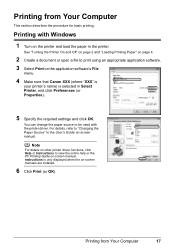
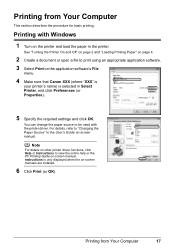
... are installed.
6 Click Print (or OK). Note
For details on other printer driver functions, click Help or Instructions to print using an appropriate application software. 3 Select Print on the application software's File
menu.
4 Make sure that Canon XXX (where "XXX" is
your printer's name) is only displayed when the on -screen manual. Printing from...
iP3500 series Quick Start Guide - Page 28
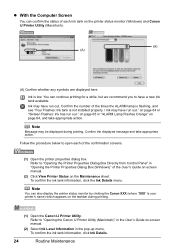
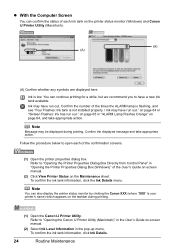
... dialog box. Ink may be displayed during printing.
(1) Open the Canon IJ Printer Utility. Follow the procedure below to "Opening the Canon IJ Printer Utility (Macintosh)" in the User's Guide on the printer status monitor (Windows) and Canon IJ Printer Utility (Macintosh).
(A) (A)
(A) Confirm whether any symbols are displayed here. Refer to open each ink tank on -screen...
iP3500 series Quick Start Guide - Page 29


... sure to
clog. Do not leave the printer with new ones. z Once an ink tank has been installed, do not remove it from the printer and leave it . Color ink is reinstalled.
Note
z Do not ...Important
z Handle ink tanks carefully to the local laws and regulations regarding disposal of specified Canon brand ink tanks. z Discard empty ink tanks according to avoid staining clothing or the ...
iP3500 series Quick Start Guide - Page 33


...Routine Maintenance
29 When Printing Becomes Faint or Colors Are Incorrect
When printing becomes faint or colors are incorrect even if ink remains in the printer driver settings. Print the nozzle check pattern ... make sure that all the orange tapes have been peeled off. Contact your Canon Service representative. If the problem is set properly.
If not, see "ALARM Lamp Flashes...
iP3500 series Quick Start Guide - Page 40


Contact your Canon Service representative.
36
Routine Maintenance Do not perform any other operations until Print Head Deep Cleaning..." in "Main Components" of the User's Guide on page 30. If a particular color is on page 23.
(3) If the print head nozzles are still not clean, turn off the printer and perform another Print Head Deep Cleaning after 24 hours.
(4) If this procedure only ...
iP3500 series Quick Start Guide - Page 41


...(3)
(4)
(1) Load a sheet of A4 or Letter-sized plain paper in "Main Components" of that color.
Print Head Deep Cleaning starts when the POWER lamp starts flashing green. See "Replacing an Ink Tank"..." on page 30.
1 Make sure that the printer is on.
2 Open the Front Tray and extend the Output Tray Extension.
3 Open the Canon IJ Printer Utility dialog box.
4 Start Print Head Deep Cleaning...
iP3500 series Quick Start Guide - Page 57


... Computer icon on the desktop.
(2)Double-click the CD-ROM icon
on the PIXMA XXX screen (where "XXX" is a problem with the Setup CD-ROM.
...Printer Driver
Cause
Unable to proceed beyond the Printer Connection screen, follow the procedure below to reinstall the printer driver. Contact a Canon Service representative. If the drivers were not installed correctly, uninstall the printer...
iP3500 series Quick Start Guide - Page 60


...color saturation such as illustrated in deep color, we recommend using Photo Paper Pro or other Canon specialty paper. For details, see "When Printing Becomes Faint or Colors... Print Head Deep Cleaning, turn off the printer and perform Print Head Deep Cleaning again after...printed misaligned or print results are made to the instruction manual supplied with the wrong side facing upwards.
...
iP3500 series Quick Start Guide - Page 64


...action depending on page 23.
Contact your Canon Service representative. If there is plenty of the protective film is peeled off the printer and perform Print Head Deep Cleaning again ...the Top Cover of the missing colors are clogged.
z If the problem is not resolved after performing Print Head Cleaning twice
Perform Print Head Deep Cleaning. Printer Moves But Ink Is Not Ejected...
iP3500 series Quick Start Guide - Page 68
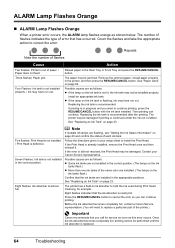
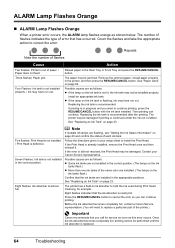
..., see "Getting the Ink Status Information" on page 23 and confirm the status of the same color are installed. (The lamps on the ink
tanks flash.) z More than one ink tanks of ... the ink tank is flashing, ink may have run out. The printer may be performed until the ink absorber is out of the printer.)
Important
Canon recommends that the ink absorber is nearly full. See "Replacing an ...
iP3500 series Quick Start Guide - Page 77
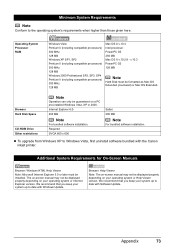
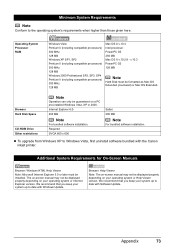
..., first uninstall software bundled with Software Update. Internet Explorer 6.0400 MB
Note
For bundled software installation. Minimum System Requirements
Note
Conform to date with the Canon inkjet printer. z To upgrade from Windows XP to date with Windows Update. Appendix
73 We recommend that you keep your operating system or Help Viewer version.
v.10...
iP3500 series Easy Setup Instructions - Page 1


... according to the colored label.
d Insert the Print Head. Photo Printer
Important When cleaning the exterior of the printer, use a soft...the printer stops making noise. • When printing for more than A4, Letter, or B5-sized plain paper (such as Canon Super ..., the printer is set upright when you load paper in the Rear Tray.
Start Here
Easy Setup Instructions
Unpack the Printer
•...
iP3500 series Easy Setup Instructions - Page 2


... f. Note • If straight lines are using . • Log on -screen instructions to register your product serial number, which is not satisfactory after clicking Restart and restarting the computer. f When the list of the printer.
QT5-1248-V02 © 2007 Canon Inc. "Windows" is unplugged. and other countries. Screens may appear during restarting...
Similar Questions
What Do You Do If Your Printer Ip3500 Says It Is Offline
(Posted by salla 9 years ago)
Error E161-403e Call For Service Canon Ipf710 - Imageprograf Color Inkjet
(Posted by josesuarez88 10 years ago)
How To Install A Print Head Alignment On A Canon Printer Ip3500 Series?
(Posted by akManim 10 years ago)
How To Solve Ip3500 Operator Error?
how to solve Canon printer IP3500 operator error?
how to solve Canon printer IP3500 operator error?
(Posted by yetnisoo 11 years ago)
Where Do I Find A Canon Mx439 Printer Manual To Download?
(Posted by jeanchaney1 11 years ago)

