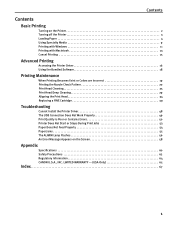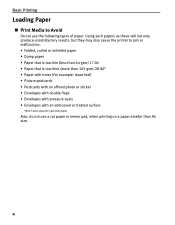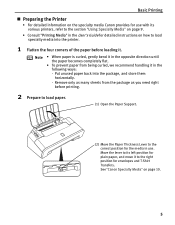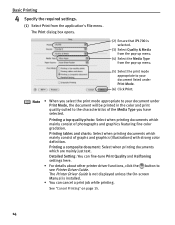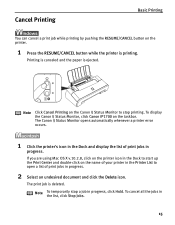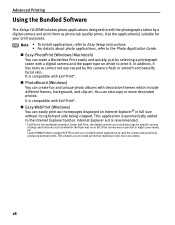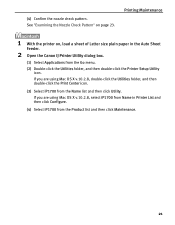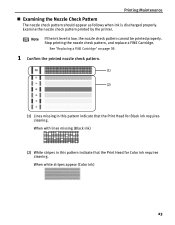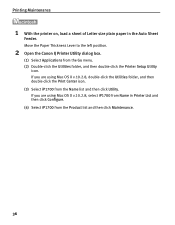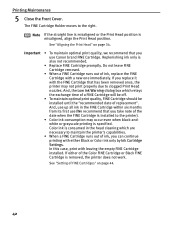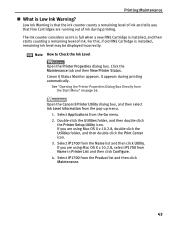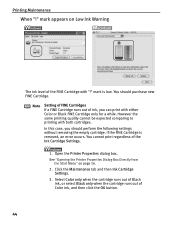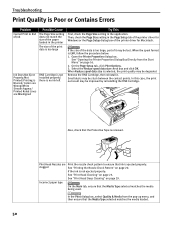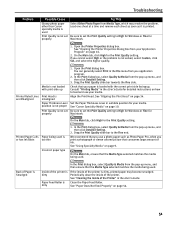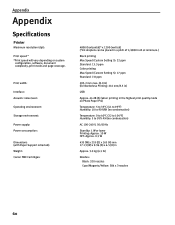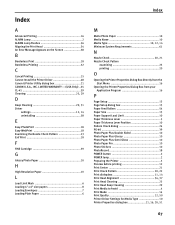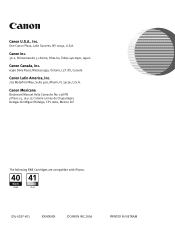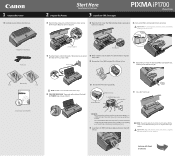Canon iP1700 Support Question
Find answers below for this question about Canon iP1700 - PIXMA Color Inkjet Printer.Need a Canon iP1700 manual? We have 2 online manuals for this item!
Question posted by MBITTLE on January 20th, 2014
Subtracting On Canon P170 -dh Printing Calculator
The person who posted this question about this Canon product did not include a detailed explanation. Please use the "Request More Information" button to the right if more details would help you to answer this question.
Current Answers
Related Canon iP1700 Manual Pages
Similar Questions
How To Replace Print Ribbon
what is procedure to replace black/red print ribbon on canon P170 desktop calculator
what is procedure to replace black/red print ribbon on canon P170 desktop calculator
(Posted by frances1v 8 years ago)
Canon Printer 1700 How How To Print On Cd From Your Mac
canon printer 1700 how how to print on cd from your mac?
canon printer 1700 how how to print on cd from your mac?
(Posted by brigid68148 10 years ago)
Why Ip1700 Cannot Print Images
(Posted by maDusty 10 years ago)
Error E161-403e Call For Service Canon Ipf710 - Imageprograf Color Inkjet
(Posted by josesuarez88 10 years ago)
Ip 3300 Can't Print Black&white, Color Is Normal
My IP 3300, i try to replace the black&white ink(original, and twice) , but can not print black ...
My IP 3300, i try to replace the black&white ink(original, and twice) , but can not print black ...
(Posted by rudynasution 11 years ago)