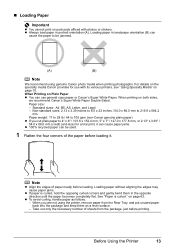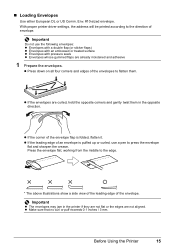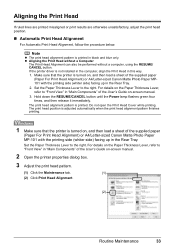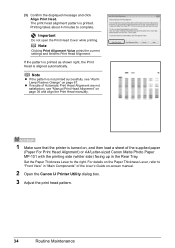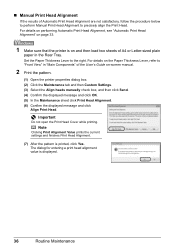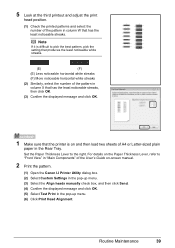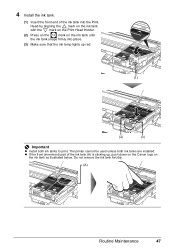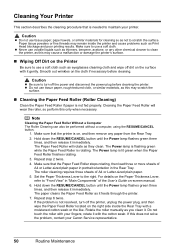Canon iP100 Support Question
Find answers below for this question about Canon iP100 - PIXMA Color Inkjet Printer.Need a Canon iP100 manual? We have 2 online manuals for this item!
Question posted by csusan44 on July 4th, 2015
My Printer Alignment Is Off, I Am Not Sure What I Can Do To Fix It.
My alignment is off on my printer. I have already went to maintenance and did what it told me to do. It is still not aligned.
Current Answers
Answer #1: Posted by TechSupport101 on July 4th, 2015 10:34 AM
Related Canon iP100 Manual Pages
Similar Questions
I Lost My Manual For My Printer. Canon Pixma 3122.need To Connect To Wifi.
I lost my manual for my printer. Trying to connect to my WiFi and phone. I'm getting frustrated beca...
I lost my manual for my printer. Trying to connect to my WiFi and phone. I'm getting frustrated beca...
(Posted by wendycoffey32 9 years ago)
Error E161-403e Call For Service Canon Ipf710 - Imageprograf Color Inkjet
(Posted by josesuarez88 10 years ago)
How To Align Printer Cartridge Canon Ip100 On Mac
(Posted by legla 10 years ago)
Ip100 Printer Require A Color Cartridge Does An
(Posted by pandjimbr 10 years ago)
Printer Alignment
My printer alignment is off and I don't know how to fix it. I have gone to the set up menu and have ...
My printer alignment is off and I don't know how to fix it. I have gone to the set up menu and have ...
(Posted by cpavell 11 years ago)