Canon iP100 Support Question
Find answers below for this question about Canon iP100 - PIXMA Color Inkjet Printer.Need a Canon iP100 manual? We have 2 online manuals for this item!
Question posted by bogaDurp on May 3rd, 2014
How To Install Bluetooth In Ip100
The person who posted this question about this Canon product did not include a detailed explanation. Please use the "Request More Information" button to the right if more details would help you to answer this question.
Current Answers
There are currently no answers that have been posted for this question.
Be the first to post an answer! Remember that you can earn up to 1,100 points for every answer you submit. The better the quality of your answer, the better chance it has to be accepted.
Be the first to post an answer! Remember that you can earn up to 1,100 points for every answer you submit. The better the quality of your answer, the better chance it has to be accepted.
Related Canon iP100 Manual Pages
Quick Start Guide - Page 4


... / FINE Cartridges) are subject to change without the express written permission. and other countries. z "Bluetooth" is a trademark of Microsoft Corporation. Specifications are available for energy efficiency. For details, refer to your Canon PIXMA iP100 series Photo Printer. No representation is a trademark of your application program, operations may be transmitted or copied in...
Quick Start Guide - Page 5


... Faint or Colors Are Incorrect 24 Printing the Nozzle Check Pattern 25 Examining the Nozzle Check Pattern ...........27 Print Head Cleaning 28 Print Head Deep Cleaning 31 Aligning the Print Head 33 Replacing an Ink Tank 43 Keeping the Best Printing Results 49 Cleaning Your Printer 50
Troubleshooting 57 Cannot Install the Printer Driver...
Quick Start Guide - Page 8
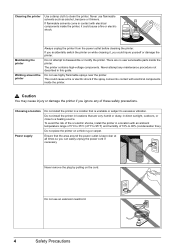
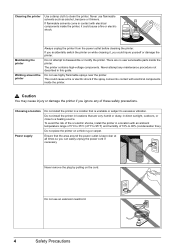
... direct sunlight, outdoors, or close to clean the printer. Choosing a location Power supply
Do not install the printer in locations that the area around the printer
Always unplug the printer from the power outlet before cleaning the printer.
Do not attempt to excessive vibration.
Do not install the printer in a location that is kept clear at all times...
Quick Start Guide - Page 11


... outlet of a car to your printer for this printer. Confirm the product names when you purchase the accessories. * Certain accessories may not be available in some countries or regions.
„ Portable Kit LK-62 series
This kit allows you to the Bluetooth Guide on the installation or the Bluetooth settings, refer to supply power from...
Quick Start Guide - Page 12


..., and changes to the battery's instruction manual.
Important
z If you use the battery, make sure that it is installed.
1 Open the Rear Tray Cover. For details, refer to steady, non-flashing light. z The printer is connected to complete them.
z The Print Head and ink tanks are not complete, follow your computer.
8
Before...
Quick Start Guide - Page 16


... When printing photos to sticker paper from a mobile phone or PDA via infrared communication or Bluetooth communication, refer to "Setting the Page Size, Media Type, and Layout When Printing from a...via infrared communication or Bluetooth communication, be sure to jam or malfunction. Using such paper will not only produce unsatisfactory results, but can also cause the printer to select Sticker ...
Quick Start Guide - Page 49


... Replace empty tanks with ink tanks
removed. z Once an ink tank has been installed, do not remove it from the printer and leave it out in Print Head Cleaning and Print Head Deep Cleaning, which may... page 43.
(A)
(A) Do NOT touch the Print Head Lock Lever; remove only the ink tank.
z Color ink may cause the nozzles to replace the tanks properly. Caution
z Do not hold the Print Head Holder ...
Quick Start Guide - Page 53


... before the Power lamp goes out, this may blur depending on the paper in color, or perform Print Head Cleaning, about once a month to turn off the printer. (2) Confirm that the Power lamp has gone out. If you are installed in the Print Head for a long time, print in both black & white and...
Quick Start Guide - Page 61
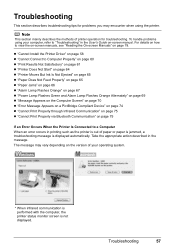
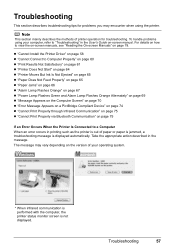
...printer status monitor screen is displayed automatically. z "Cannot Install the Printer Driver" on page 58 z "Cannot Connect to Computer Properly" on page 60 z "Print Results Not Satisfactory" on page 61 z "Printer Does Not Start" on page 64 z "Printer...page 75 z "Cannot Print Properly via Bluetooth Communication" on page 75
If an Error Occurs When the Printer Is Connected to view the on-screen ...
Quick Start Guide - Page 65


... print quality setting appropriately?
Confirm by using your printer. z Check 3: If the problem is not satisfactory such as white streaks, misaligned lines, and uneven colors, confirm the paper and print quality settings first. See also the sections below. Also, if you print with some Bluetooth devices.)
The method to the paper and image...
Quick Start Guide - Page 66


... prints or prints with ink, causing printed paper to align the Print Head after installation, straight lines may be printed misaligned.
Print Head nozzles are clogged.
Cleaning the Paper... specialty paper. See "When Printing Becomes Faint or Colors Are Incorrect" on page 53. Open the Print Head Cover of the Printer" on page 24 and perform any necessary maintenance operation...
Quick Start Guide - Page 68


... Dialog Box Directly from Control Panel" in queue. / Computer problems.
The printer is not installed securely. Check if the Power lamp is misaligned. Wait until printing starts.
64
Troubleshooting
You may solve the problem. The print jobs are clogged. „ Colors Are Uneven or Streaked
Cause
Print Head nozzles are deleted.
If you...
Quick Start Guide - Page 72


... is loaded in the Rear Tray.
Twelve Flashes: Low battery level. Fifteen Flashes: Ink tank cannot be connected to the Bluetooth Guide on the printer, disconnect both Direct Print Port and Bluetooth Unit Connector on screen manual.
You may also have to select a PictBridge compliant print mode on the camera or select Play...
Quick Start Guide - Page 73


... tank is set the ink tank properly. Connect the PictBridge compliant device or the Bluetooth Unit directly to resolve the problem.
1 Disconnect the printer cable from the printer, turn the printer back on the printer status monitor (Windows) and Canon IJ Printer Utility (Macintosh).
Caution
If you want to the right, contact your Canon Service representative...
Quick Start Guide - Page 76


... Print Port and Bluetooth Unit Connector. on page 68 in "Alarm Lamp Flashes Orange" on page 67.
„ Error Number: 2002 Is Displayed
Cause
A USB hub is connected. If your printer's name does not appear in Printer, follow the procedure described in your setup sheet to your printer is installed to reinstall the printer driver.
„...
Quick Start Guide - Page 81
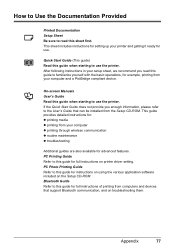
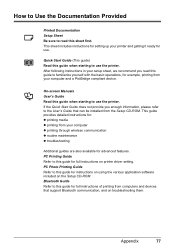
...for full instructions of printing from computers and devices that can be installed from your printer and getting it ready for advanced features. PC Printing Guide Refer to... using the various application software included on troubleshooting them. Bluetooth Guide Refer to this guide when starting to use the printer. After following instructions in your computer and a PictBridge compliant...
Quick Start Guide - Page 84


... Pro. Approx. 2.0 kg (Approx. 4.4 lb.) * With the Print Head and Ink Tanks installed. This print setting is only available with Canon-brand sticker above. Default (Exif Print), On, ...Borderless, Bordered, N-up (2, 4, 9, 16*1), 20-up*2, 35-up ). USB 2.0 High Speed*1 IrDA ver.1.4*2 Bluetooth v2.0 (option)*3 *1 A computer that this print setting cannot be used at USB Full-Speed (USB 1.1). *2...
Quick Start Guide - Page 85


...date with Windows Update. We recommend that you keep your system up to date with the Canon inkjet printer. Appendix
81 Trimming
Camera Direct Print (PictBridge)
Default (Off: No printing), Date, File .... The on-screen manual may not be displayed properly depending on a PC pre-installed Windows Vista, XP or 2000.
Operating System Processor RAM
Windows Vista Pentium II (including...
Easy Setup Instructions - Page 1


...head comes in, or the inside of the printer.
e Remove the orange protective cap from its package.
d Similarly, insert the Color ink tank into place.
Close and reopen ...end of the printer. The Print Head Holder moves to "Cleaning Your Printer" in the Quick Start Guide.
1 Prepare the Printer
2 Install the Print Head
3 Install the Ink Tanks
a Unpack the Printer. Protective Cap
...
Easy Setup Instructions - Page 2


... the system now (recommended) check box is restarted automatically. Serial Number
n When the PIXMA Extended Survey Program screen appears, confirm the message. If Do not agree is printed in... on -screen instructions. Click Cancel to quit the screen. Important If you do not connect the printer to install the software.
Use Mac OS X v.10.3.9 or later. • The screens below refer to...
Similar Questions
How To Install Canon Ip100 Printer
(Posted by Gesamp 10 years ago)
How To Install Canon Ip100 On Windows 8
(Posted by phypno 10 years ago)
How To Connect Bluetooth Ip100
(Posted by loweskapala 10 years ago)
How To Install Bluetooth On Canon Ip100
(Posted by cazlnic 10 years ago)

