Canon iP100 Support Question
Find answers below for this question about Canon iP100 - PIXMA Color Inkjet Printer.Need a Canon iP100 manual? We have 2 online manuals for this item!
Question posted by loweskapala on December 12th, 2013
How To Connect Bluetooth Ip100
The person who posted this question about this Canon product did not include a detailed explanation. Please use the "Request More Information" button to the right if more details would help you to answer this question.
Current Answers
There are currently no answers that have been posted for this question.
Be the first to post an answer! Remember that you can earn up to 1,100 points for every answer you submit. The better the quality of your answer, the better chance it has to be accepted.
Be the first to post an answer! Remember that you can earn up to 1,100 points for every answer you submit. The better the quality of your answer, the better chance it has to be accepted.
Related Canon iP100 Manual Pages
Quick Start Guide - Page 4


... may be an easy-to-use guide to Canon Inc. © CANON INC.2008 All rights reserved.
Depending on your Canon PIXMA iP100 series Photo Printer. and other countries. No part of Bluetooth SIG, Inc., U.S.A. About Consumables Consumables (ink tanks / FINE Cartridges) are trademarks of Microsoft Corporation, registered in the U.S. z "Macintosh" and "Mac" are...
Quick Start Guide - Page 5


... Your Printer 50
Troubleshooting 57 Cannot Install the Printer Driver 58 Cannot Connect to Computer Properly.........60 Print Results Not Satisfactory 61 Printer Does Not Start 64 Printer Moves... Infrared Communication 75 Cannot Print Properly via Bluetooth Communication 75
Appendix 76 Carrying the Printer 76 Traveling Abroad with the Printer 76 How to Use the Documentation Provided.....77...
Quick Start Guide - Page 10


... (PGI-35 Black, CLI-36 Color) z Universal AC Adapter z Power cord z Additional documents * A USB cable is missing or damaged, contact your computer.
6
Before Using the Printer Before Using the Printer
Included Items
Check that all the following items are in the box. If anything is necessary to connect the printer with your Canon Service representative.
Quick Start Guide - Page 11


...
The following accessories are available for operation or battery charging.
„ Bluetooth Unit BU-30
This accessory allows you to use the Canon printer in the battery attachment, and attach it to the printer, and then connect the AC adapter to the Bluetooth Guide on-screen manual. Confirm the product names when you purchase the...
Quick Start Guide - Page 12


z The printer is charged. For details, refer to steady, non-flashing light. z The Print Head and ink tanks are not...
z If you use the battery, make sure that it is connected to flash orange, see "Alarm Lamp Flashes Orange" on page 67.
3 Turn on the Printer
Note
If preparatory operations below are set into place. z The printer driver is installed.
1 Open the Rear Tray Cover. Turning the...
Quick Start Guide - Page 16


...z To specify the page size and media type when printing photos via infrared communication or Bluetooth communication, be sure to jam or malfunction. z Media Types You Cannot Use
Do not... or glue z Paper with adhesives z Paper decorated with glitter, etc.
12
Before Using the Printer
Additionally, when printing on -screen manual. Important
Put unused paper back into the package, and store...
Quick Start Guide - Page 24


...
When printing photos with the PictBridge compliant device connected to the printer, we recommend the use a USB cable recommended by the PictBridge compliant device. A device with the device. Caution
Do not connect any equipment other than PictBridge compliant devices or the optional Bluetooth Unit BU30 to the Direct Print Port of the AC adapter...
Quick Start Guide - Page 25


... the LCD of your device does not turn on automatically, turn on the device or select Play mode manually after connecting the device to the printer.
2 Connect the PictBridge compliant device to the printer.
See "About PictBridge Print Settings" on manually.
(3) Set up the PictBridge compliant device for direct printing.
Perform necessary operations on...
Quick Start Guide - Page 31


... action. Routine Maintenance
27 Examining the Nozzle Check Pattern
Examine the nozzle check pattern output by the printer, and clean the Print Head if necessary. Note
The nozzle check pattern will not be printed correctly...missing
(2) If these patterns have white streaks, the Color print head nozzle needs cleaning.
Example: When lines are missing, the Black print head nozzle needs cleaning....
Quick Start Guide - Page 47


... Ink lamp is off after reinserting the ink tanks, there has been an error and the printer cannot print.
You can confirm the status of times the Alarm lamp is not set properly or... levels, see "When Printing
Becomes Faint or Colors Are Incorrect" on page 24.
„ Getting the Ink Status Information
You can confirm the status of the printer to replace ink tanks.
See "Replacing Ink ...
Quick Start Guide - Page 61
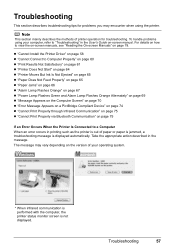
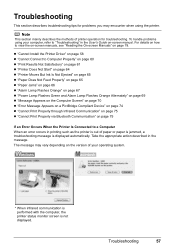
..."Cannot Install the Printer Driver" on page 58 z "Cannot Connect to Computer Properly" on page 60 z "Print Results Not Satisfactory" on page 61 z "Printer Does Not Start" on page 64 z "Printer Moves But Ink Is... on page 75 z "Cannot Print Properly via Bluetooth Communication" on page 78. Note
This section mainly describes the methods of printer operation for problems you may vary depending on the...
Quick Start Guide - Page 65


...colors, increase the print quality setting and try printing again.
* You cannot change the print quality setting when printing from a wireless communication device or PictBridge compliant device. (You may change the print quality setting with some Bluetooth...61 Confirm by using the printer driver. See also the sections below. In borderless printing, uneven coloring may reduce the quality of ...
Quick Start Guide - Page 72


... or if it .
After carrying out the above measures, if the problem continues after connecting the device to the printer. Fifteen Flashes: Ink tank cannot be connected to the printer for direct printing.
PictBridge compliant devices or the optional Bluetooth unit BU-30 can be recognized. Press the RESUME/CANCEL button to dismiss the error...
Quick Start Guide - Page 73


... ink tank is connected to resolve the problem.
1 Disconnect the printer cable from the printer, turn the printer back on the printer status monitor (Windows) and Canon IJ Printer Utility (Macintosh)....this condition, you cannot confirm that the ink tank is connected. Connect the PictBridge compliant device or the Bluetooth Unit directly to continue printing in this operation, releasing the...
Quick Start Guide - Page 76


...computer. (1)Select Print & Fax Preferences from connected digital camera or video camcorder. / Connected digital camera or video camcorder connected is not compatible with this printer. / PictBridge compliant devices are attached to both Direct Print Port and Bluetooth Unit Connector. / Bluetooth units are attached to add the printer. on page 68 in Printer on page 67.
„ Error Number...
Quick Start Guide - Page 79


... PictBridge compliant device, turn on the printer, and then reconnect the PictBridge compliant device to its instruction manual.
Connect the supplied Universal AC Adapter and charge the battery. See "Getting the Ink Status Information" on the error condition. Cannot Print Properly via Bluetooth Communication
To troubleshoot printing via Bluetooth communication, refer to the User...
Quick Start Guide - Page 84


... 1.1). *2 Maximum speed: FIR 4Mbps Maximum communication range: 20 cm (8 inches) *3 Bluetooth connection is for printing only.
8 inches / 203.2 mm max. (for some models.)
...selected only on Photo Paper Pro. This print setting is required. USB 2.0 High Speed*1 IrDA ver.1.4*2 Bluetooth v2.0 (option)*3 *1 A computer that this print setting cannot be used at minimum. Specifications
Printing ...
Quick Start Guide - Page 85


... printing), Date, File No., Both, Off Default (Off: No trimming), On (follow camera's setting), Off
Minimum System Requirements
Note
Conform to date with the Canon inkjet printer.
Print date & file no.
Easy Setup Instructions - Page 1


... on the Print Head
Important Do NOT connect the USB cable at a slant into the printer, and connect the other than
10 minutes, the Print Head Holder moves to "Cleaning Your Printer" in front of the printer.
b Insert the Black ink tank at this stage. d Similarly, insert the Color ink tank into the Print Head Holder...
Easy Setup Instructions - Page 2


... screen appears, click Continue. Note • The pattern is restarted during installation, do not connect the printer to these. g When the list of software to install appears, confirm the contents, then click Install.
Serial Number
n When the PIXMA Extended Survey Program screen appears, confirm the message. o When the Installation completed successfully screen appears...
Similar Questions
How Do You Connect Canon Ip100 Bluetooth To Phone
(Posted by darhayt 10 years ago)
How To Connect Canon Ip100 Bluetooth To Ipad
(Posted by willbubs 10 years ago)
How To Connect Bluetooth On Ip100 Mobile Printer
(Posted by vampea 10 years ago)
How To Connect Canon Ip100 Bluetooth
(Posted by blm19sai 10 years ago)
How To Connect Bluetooth To Canon Ip100 Printer
(Posted by MBmacc 10 years ago)

