Canon iP100 Support Question
Find answers below for this question about Canon iP100 - PIXMA Color Inkjet Printer.Need a Canon iP100 manual? We have 2 online manuals for this item!
Question posted by blm19sai on September 26th, 2013
How To Connect Canon Ip100 Bluetooth
The person who posted this question about this Canon product did not include a detailed explanation. Please use the "Request More Information" button to the right if more details would help you to answer this question.
Current Answers
There are currently no answers that have been posted for this question.
Be the first to post an answer! Remember that you can earn up to 1,100 points for every answer you submit. The better the quality of your answer, the better chance it has to be accepted.
Be the first to post an answer! Remember that you can earn up to 1,100 points for every answer you submit. The better the quality of your answer, the better chance it has to be accepted.
Related Canon iP100 Manual Pages
Quick Start Guide - Page 4


... in the U.S. All information regarding the accuracy thereof. z "IrDA Feature Trademark" is a trademark of your Canon PIXMA iP100 series Photo Printer. Depending on your application program, operations may be an easy-to-use guide to the instruction manual of Bluetooth SIG, Inc., U.S.A. For details, refer to your application. The steps described in Windows Vista™...
Quick Start Guide - Page 5


... Your Printer 50
Troubleshooting 57 Cannot Install the Printer Driver 58 Cannot Connect to Computer Properly.........60 Print Results Not Satisfactory 61 Printer Does Not Start 64 Printer Moves... Infrared Communication 75 Cannot Print Properly via Bluetooth Communication 75
Appendix 76 Carrying the Printer 76 Traveling Abroad with the Printer 76 How to Use the Documentation Provided.....77...
Quick Start Guide - Page 10


... tanks (PGI-35 Black, CLI-36 Color) z Universal AC Adapter z Power cord z Additional documents * A USB cable is missing or damaged, contact your computer.
6
Before Using the Printer
Before Using the Printer
Included Items
Check that all the following items are in the box. If anything is necessary to connect the printer with your Canon Service representative.
Quick Start Guide - Page 11


... and attach it to the printer, and then connect the AC adapter to use the Canon printer in some countries or regions....Bluetooth device. Accessories
The following accessories are available for operation or battery charging.
„ Bluetooth Unit BU-30
This accessory allows you to print wireless from a cigarette lighter outlet of a car to your printer for this printer. Before Using the Printer...
Quick Start Guide - Page 16


... mobile phone or PDA via infrared communication or Bluetooth communication, refer to jam or malfunction.
z ...12
Before Using the Printer Using such paper will not only produce unsatisfactory results, but can also cause the printer to "Setting the Page..."Printing through Wireless Communication" of the User's Guide on the Canon Setup Utility.
*6 This paper cannot be sure to "Printing ...
Quick Start Guide - Page 24


... the direct printing of the manufacturer or the model as long as it fully.
1 Prepare for printing.
(1) Turn on the printer. Caution
Do not connect any equipment other than PictBridge compliant devices or the optional Bluetooth Unit BU30 to the Direct Print Port of the AC adapter supplied with the PictBridge compliant device...
Quick Start Guide - Page 25


.... Note
Depending on page 22.
You can make settings using a USB cable recommended
by the manufacturer of the device when the printer is turned off.
(2) Connect the PictBridge compliant device to
the printer using the menu on manually.
(3) Set up the PictBridge compliant device for direct printing. Printing Photographs Directly from your PictBridge...
Quick Start Guide - Page 48
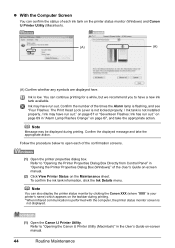
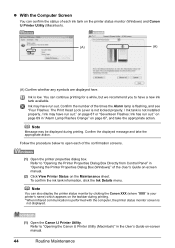
... is flashing, and see "Four Flashes: The Print Head Lock Lever is not locked properly. / Ink tank is
not displayed.
(1) Open the Canon IJ Printer Utility.
Ink is your printer's name) which appears on the Maintenance sheet.
To confirm the ink tank information, click the Ink Details menu. Confirm the displayed message and...
Quick Start Guide - Page 49


... specified Canon brand ink tanks. If you pull up menu. Caution
z Do not hold the Print Head Holder to maintain the printer's performance. z For details on ink tank flashing speed, see "Getting the Ink Status Information" on , and then open the Print Head Cover. (2) Select Ink Level Information in the open.
z Color ink...
Quick Start Guide - Page 61
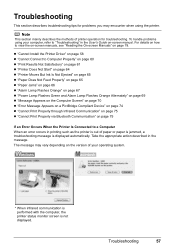
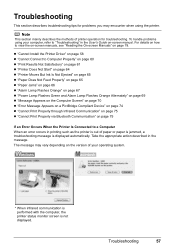
... Occurs When the Printer Is Connected to Computer Properly" on page 60 z "Print Results Not Satisfactory" on page 61 z "Printer Does Not Start" on page 64 z "Printer Moves But Ink ... z "Cannot Print Properly through Infrared Communication" on page 75 z "Cannot Print Properly via Bluetooth Communication" on -screen manual. Troubleshooting
57 Note
This section mainly describes the methods of your...
Quick Start Guide - Page 65


... do with some Bluetooth devices.)
The method to the PC Printing Guide on the combination of printout color. Refer to the...from a computer
Confirm by using the Canon Setup Utility.
z "Printing Does Not Start/Printing Is Blurred/Colors Are Wrong/Straight Lines Are Misaligned"... on page 62 z "Colors Are Uneven or Streaked" on page 20. Confirm by using your printer.
z Check 1: Do the...
Quick Start Guide - Page 66


...printable side. Open the Print Head Cover of the printer from stains, set the paper size correctly.
See "When Printing Becomes Faint or Colors Are Incorrect" on page 10.
„ Printed Surface...nozzles are using Photo Paper Pro or other Canon specialty paper.
For details, refer to "Printing Area" in the Rear Tray, the inside of the printer is dirty.
If this procedure only when ...
Quick Start Guide - Page 68


...appropriate action depending on .
mark and the Canon logo on page 33 and perform Automatic Print Head Alignment. Refer to "Opening the Printer Properties Dialog Box Directly from Control Panel" ...the printer. Unnecessary print jobs are deleted.
(1)Click the printer icon in queue. / Computer problems.
The printer is lit green.
The print jobs are clogged. Wait until it . „ Colors ...
Quick Start Guide - Page 72


...on the device before reconnecting it to the both Direct Print Port and Bluetooth Unit Connector. z Check the device connected to the printer.
Press the RESUME/CANCEL button to dismiss the error, and then ...of the printer so that the Paper Output Slot is off the printer, and then remove either of the supplied paper (Paper For Print Head Alignment) or A4/ Letter-sized Canon Matte ...
Quick Start Guide - Page 73


... not resolved, contact your Canon service representative.
If you want to continue printing in this condition, you need to release the function for detecting the remaining ink level. Connect the PictBridge compliant device or the Bluetooth Unit directly to resolve the problem.
1 Disconnect the printer cable from the printer, turn the printer back on after leaving...
Quick Start Guide - Page 74
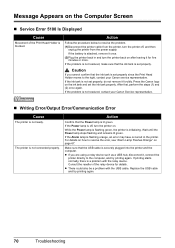
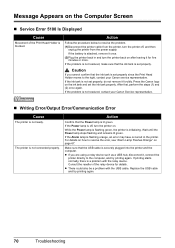
... is not ready. If the battery is attached, remove it , connect the
printer directly to the right, contact your Canon Service representative.
„ Writing Error/Output Error/Communication Error
Cause
The printer is flashing orange, an error may have occurred in and turn the printer on the ink tank and set properly, do not remove...
Quick Start Guide - Page 79


... the printer and the PictBridge compliant device, turn on -screen manual. If the same error occurs, contact your Canon Service ...printer back in, turn off the printer, and unplug the power cord of the battery, refer to the printer. Connect the supplied Universal AC Adapter and charge the battery.
Cannot Print Properly via Bluetooth Communication
To troubleshoot printing via Bluetooth...
Quick Start Guide - Page 84


...Canon PictBridge compliant device, you can print shooting Info (Exif Data) on photos in list format (20-up), or in the margins of 1/9600 inch at USB Full-Speed (USB 1.1). *2 Maximum speed: FIR 4Mbps Maximum communication range: 20 cm (8 inches) *3 Bluetooth connection...photos (1-up *3
*1 Layout compatible with certain Canon PictBridge compliant devices. Specifications
Printing resolution (dpi) ...
Easy Setup Instructions - Page 1


...Color ink tank into place.
e Press the Power button to "Alarm Lamp Flashes Orange" in -
Close and reopen the Print Head Cover to return the holder to wipe it clicks into the left open automatically. QT5-1436-V02
XXXXXXXX
© 2008 Canon... will open for about 2 minutes, until each clicks into the printer, and connect the other than
10 minutes, the Print Head Holder moves to ...
Easy Setup Instructions - Page 2


... explanations of the printer. i When the Printer Connection screen appears, connect one end of supplied paper (Paper For Print Head Alignment MP-101) is clicked, the PIXMA Extended Survey Program .... • A message asking for your confirmation to restart your computer is a trademark of Canon printers.
Note To register later, click Cancel and go to Step n. Remove the Setup CD-ROM...
Similar Questions
I Have A Pixma Ip 8500 Printer/scanner
Does this scanner have the ability to scan slides?
Does this scanner have the ability to scan slides?
(Posted by anne40255 9 years ago)
Error E161-403e Call For Service Canon Ipf710 - Imageprograf Color Inkjet
(Posted by josesuarez88 10 years ago)
How To Setup A Canon Ip100 Bluetooth Printer On Mac Os10.8
(Posted by chelbennet 10 years ago)
How To Connect Canon Ip100 Bluetooth Passcode
(Posted by aroaFernle 10 years ago)
Cant Connect Canon Bluetooth Unit Bu-30
(Posted by BRENTSuz 10 years ago)

