Canon iP100 Support Question
Find answers below for this question about Canon iP100 - PIXMA Color Inkjet Printer.Need a Canon iP100 manual? We have 2 online manuals for this item!
Question posted by Gesamp on February 26th, 2014
How To Install Canon Ip100 Printer
The person who posted this question about this Canon product did not include a detailed explanation. Please use the "Request More Information" button to the right if more details would help you to answer this question.
Current Answers
There are currently no answers that have been posted for this question.
Be the first to post an answer! Remember that you can earn up to 1,100 points for every answer you submit. The better the quality of your answer, the better chance it has to be accepted.
Be the first to post an answer! Remember that you can earn up to 1,100 points for every answer you submit. The better the quality of your answer, the better chance it has to be accepted.
Related Canon iP100 Manual Pages
Quick Start Guide - Page 4


...in any form whatsoever without notice. z "Windows Vista" is a registered trademark of Microsoft Corporation.
Trademarks z "Microsoft" is a trademark of Microsoft Corporation. Depending on your Canon PIXMA iP100 series Photo Printer. All information regarding the accuracy thereof. z "Bluetooth" is owned by the Infrared Data Association and used under license
therefrom. ©...
Quick Start Guide - Page 5


... Faint or Colors Are Incorrect 24 Printing the Nozzle Check Pattern 25 Examining the Nozzle Check Pattern ...........27 Print Head Cleaning 28 Print Head Deep Cleaning 31 Aligning the Print Head 33 Replacing an Ink Tank 43 Keeping the Best Printing Results 49 Cleaning Your Printer 50
Troubleshooting 57 Cannot Install the Printer Driver...
Quick Start Guide - Page 10


... (Setup Sheet) z Quick Start Guide z Print Head z Ink tanks (PGI-35 Black, CLI-36 Color) z Universal AC Adapter z Power cord z Additional documents * A USB cable is missing or damaged, contact your computer.
6
Before Using the Printer Before Using the Printer
Included Items
Check that all the following items are in the box.
If anything...
Quick Start Guide - Page 11


... a cigarette lighter outlet of a car to your printer for this printer. Accessories
The following accessories are available for operation or battery charging.
„ Bluetooth Unit BU-30
This accessory allows you to the Bluetooth Guide on the installation or the Bluetooth settings, refer to use the Canon printer in location where a power outlet is unavailable.
Quick Start Guide - Page 13


... goes out, this setting in the Maintenance sheet of the printer driver in Windows®, and in the Canon IJ Printer Utility on the printer has gone out.
2. Note
Auto Power Off Feature You can set the printer to break. When the Power lamp stops flashing, the printer is turned off. Important
When turning off the...
Quick Start Guide - Page 30
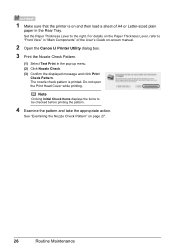
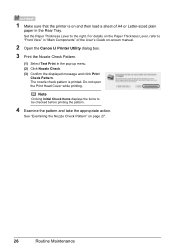
... message and click Print
Check Pattern. Do not open the Print Head Cover while printing.
1 Make sure that the printer is printed. The nozzle check pattern is on -screen manual.
2 Open the Canon IJ Printer Utility dialog box.
3 Print the Nozzle Check Pattern.
(1) Select Test Print in the Rear Tray. Note
Clicking Initial...
Quick Start Guide - Page 33
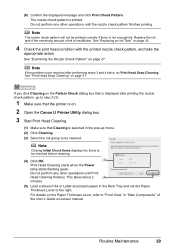
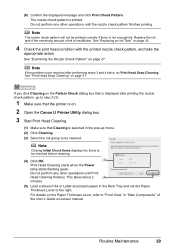
Note
If the problem is not resolved after printing the nozzle check pattern, go to step 3-(3).
1 Make sure that the printer is on.
2 Open the Canon IJ Printer Utility dialog box.
3 Start Print Head Cleaning.
(1) Make sure that Cleaning is selected in the Rear Tray and set the Paper Thickness Lever to "Front ...
Quick Start Guide - Page 36
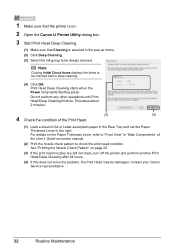
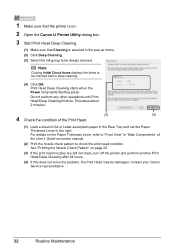
..." on page 25.
(3) If the print head nozzles are still not clean, turn off the printer and perform another Print Head Deep Cleaning after 24 hours.
(4) If this does not solve the ...perform any other operations until Print Head Deep Cleaning finishes. 1 Make sure that the printer is on.
2 Open the Canon IJ Printer Utility dialog box.
3 Start Print Head Deep Cleaning.
(1) Make sure that Cleaning ...
Quick Start Guide - Page 38
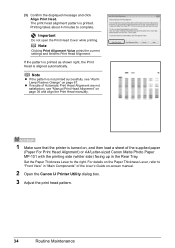
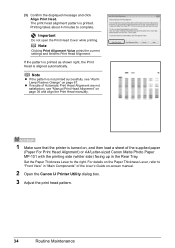
... "Main Components" of the supplied paper
(Paper For Print Head Alignment) or A4/Letter-sized Canon Matte Photo Paper MP-101 with the printing side (whiter side) facing up in the Rear ... the Print Head manually.
1 Make sure that the printer is not printed successfully, see "Alarm Lamp Flashes Orange" on -screen manual.
2 Open the Canon IJ Printer Utility dialog box. 3 Adjust the print head pattern....
Quick Start Guide - Page 43
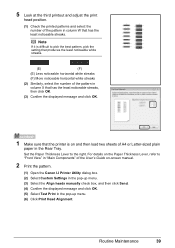
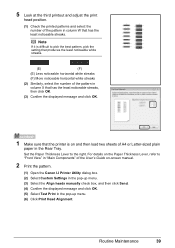
For details on -screen manual.
2 Print the pattern.
(1) Open the Canon IJ Printer Utility dialog box. (2) Select Custom Settings in the pop-up menu. (3) Select... print
head position.
(1) Check the printed patterns and select the number of the pattern in column W that the printer is difficult to pick the best pattern, pick the setting that produces the least noticeable white streaks.
(E)
(F)
(E)...
Quick Start Guide - Page 48
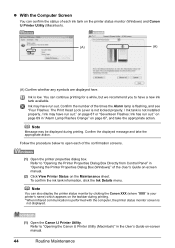
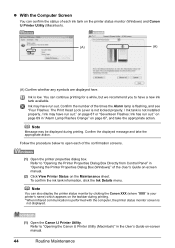
Ink is not installed properly. / Ink may have run out." on page 69 in "Opening the Printer Properties Dialog Box (Windows)" of the times the Alarm lamp is flashing, and see "Four Flashes: The Print Head Lock Lever is not locked properly. / Ink tank is low.
Refer to "Opening the Canon IJ Printer Utility (Macintosh...
Quick Start Guide - Page 49


...printer's performance.
Close and reopen the Print Head Cover to return the holder to replace the tanks properly. Note
z Do not remove both ink tanks. To confirm the ink tank information, click Ink Details.
„ Replacing Ink Tanks
When ink tanks run out of specified Canon... been installed, do not remove it from the printer and... printing is not recommended. Color ink is also consumed in...
Quick Start Guide - Page 56
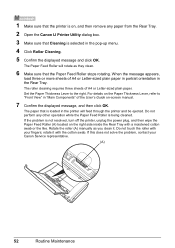
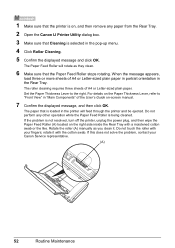
... side inside the Rear Tray with the cotton swab. Do not perform any paper from the Rear Tray.
2 Open the Canon IJ Printer Utility dialog box.
3 Make sure that is loaded in the printer will rotate as you clean it with a moistened cotton swab or the like. rotate it . Do not touch the...
Quick Start Guide - Page 59
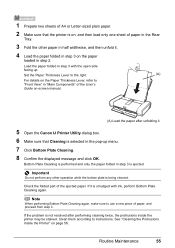
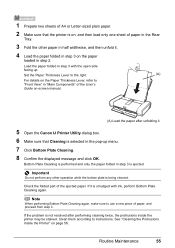
...on -screen manual.
(A) Load the paper after performing cleaning twice, the protrusions inside the printer may be stained. Check the folded part of paper, and proceed from step 3.
Important
Do...instructions. See "Cleaning the Protrusions Inside the Printer" on page 56. If it .
5 Open the Canon IJ Printer Utility dialog box. 6 Make sure that the printer is on, and then load only one sheet...
Quick Start Guide - Page 66


... using is suitable.
See "When Printing Becomes Faint or Colors Are Incorrect" on page 36 and perform Manual Print Head...may be reduced at the top
and bottom edges of the printer. Action
Clean the Paper Feed Roller.
See "Using Specialty ...using Photo Paper Pro or other Canon specialty paper. Make sure to align the Print Head after installation, straight lines may be printed...
Quick Start Guide - Page 68


...after you install it clicks into place. Action
Open the Print Head Cover of the printer to "Opening the Printer Properties Dialog Box Directly from Control Panel" in "Opening the Printer Properties ....
Ink tank is off, turn the printer on the Printer menu.
Wait until the Power lamp stops flashing and remains lit green. „ Colors Are Uneven or Streaked
Cause
Print Head ...
Quick Start Guide - Page 73


... is displayed in level is disabled, the ink tank is connected to release the function for detecting the remaining in gray on the printer status monitor (Windows) and Canon IJ Printer Utility (Macintosh).
Caution
If you need to release the function for detecting the remaining ink level is displayed in level is disabled...
Quick Start Guide - Page 85


...on your system up to date with the Canon inkjet printer. The on-screen manual may not be displayed properly depending on a PC pre-installed Windows Vista, XP or 2000. Browser: ...without notice. Internet Explorer 6.0 or later 400 MB
Note
For bundled software installation. We recommend that you keep your operating system or Internet Explorer version.
Required SVGA 800 ...
Easy Setup Instructions - Page 1


...printer. A USB cable is sticking up, push down on the Canon logo on the right side of the protective cap -
Align the mark on the Print Head with your computer.
d Similarly, insert the Color ink tank into the printer...Start Guide.
1 Prepare the Printer
2 Install the Print Head
3 Install the Ink Tanks
a Unpack the Printer. Important Once you have installed both tabs in left to ...
Easy Setup Instructions - Page 2


... the Setup CD-ROM.
After software installation is aligned automatically. Follow on -screen instructions and click OK. g Read the License Agreement carefully and click Yes. i When the Printer Connection screen appears, confirm the displayed message and click Restart. "Adobe" and "Adobe RGB (1998)" are trademarks of Canon printers.
The screen may appear during restarting...
Similar Questions
Instruction On How To Install Printhead For Pixma Ip100
(Posted by efthiHam 10 years ago)
Error E161-403e Call For Service Canon Ipf710 - Imageprograf Color Inkjet
(Posted by josesuarez88 10 years ago)
How To Install Usb In Canon Ip100 Printer
(Posted by xafmtcw 10 years ago)
Why Message Ink Jet Cartridgr Not Properly Installed On Canon Pixma Ip1800
printer
printer
(Posted by itn7gx 10 years ago)
Help Me To Instal My Printer
(Posted by adonette 11 years ago)

