Canon iP100 Support Question
Find answers below for this question about Canon iP100 - PIXMA Color Inkjet Printer.Need a Canon iP100 manual? We have 2 online manuals for this item!
Question posted by annaslugma on May 29th, 2014
How To Hook Up Bluetooth To Canon Ip100
The person who posted this question about this Canon product did not include a detailed explanation. Please use the "Request More Information" button to the right if more details would help you to answer this question.
Current Answers
There are currently no answers that have been posted for this question.
Be the first to post an answer! Remember that you can earn up to 1,100 points for every answer you submit. The better the quality of your answer, the better chance it has to be accepted.
Be the first to post an answer! Remember that you can earn up to 1,100 points for every answer you submit. The better the quality of your answer, the better chance it has to be accepted.
Related Canon iP100 Manual Pages
Quick Start Guide - Page 4


...are not intended to be, nor should they be understood to your Canon PIXMA iP100 series Photo Printer. has determined that it will be an easy-to-use guide to...
and other countries. z "IrDA Feature Trademark" is a trademark of this manual are subject to Canon Inc. z "Bluetooth" is a registered trademark of Microsoft Corporation. For details, refer to as "Windows Vista") and Mac...
Quick Start Guide - Page 5


...Colors Are Incorrect 24 Printing the Nozzle Check Pattern 25 Examining the Nozzle Check Pattern ...........27 Print Head Cleaning 28 Print Head Deep Cleaning 31 Aligning the Print Head 33 Replacing an Ink Tank 43 Keeping the Best Printing Results 49 Cleaning Your Printer... Properly via Bluetooth Communication 75
Appendix 76 Carrying the Printer 76 Traveling Abroad with the Printer 76 How ...
Quick Start Guide - Page 7


...printer plugged in the user instructions (Canon AC Adapter: K30287, Li-ion Battery Pack: K30274, Car Adapter: K30275).
Never plug the printer into the power outlet. Periodically, unplug the printer and use the printer...insulation failure and fire. Use the power cable included with other products. If the printer is bundled or knotted. Do not attempt to use a dry cloth to flammable ...
Quick Start Guide - Page 10


If anything is necessary to connect the printer with your Canon Service representative. Before Using the Printer
Included Items
Check that all the following items are in the box. z Printer z Setup CD-ROM z Easy Setup Instructions (Setup Sheet) z Quick Start Guide z Print Head z Ink tanks (PGI-35 Black, CLI-36 Color) z Universal AC Adapter z Power cord...
Quick Start Guide - Page 11


....
(A)
(B)
„ Power Cord for Universal AC Adapter „ Canon Automobile Power Unit PU-200U
This accessory allows you to supply power from a Bluetooth device. Before Using the Printer
7 The kit contains a battery pack (A) and a battery attachment (B). For further information on the installation or the Bluetooth settings, refer to print wireless from a cigarette lighter outlet...
Quick Start Guide - Page 13


... the Power lamp goes out, this setting in the Maintenance sheet of the printer driver in Windows®, and in the Canon IJ Printer Utility on the printer has gone out.
2. When the Power lamp stops flashing, the printer is turned off the printer.
1. For setting details, refer to dry and clog.
Unplug the power plug...
Quick Start Guide - Page 14
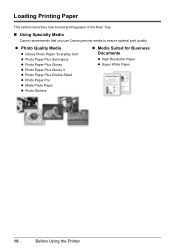
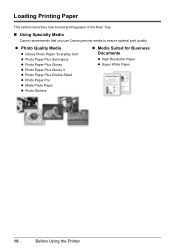
... Double Sided z Photo Paper Pro z Matte Photo Paper z Photo Stickers
z Media Suited for Business Documents
z High Resolution Paper z Super White Paper
10
Before Using the Printer
Loading Printing Paper
This section describes how to load printing paper in the Rear Tray.
„ Using Specialty Media...
Quick Start Guide - Page 16


...adhesives z Paper decorated with glitter, etc.
12
Before Using the Printer
Important
Put unused paper back into the package, and store them... photos via infrared communication or Bluetooth communication, be used in Macintosh.
*7 When printing photos ...gsm) z Paper that is too thick (plain paper, except for Canon genuine paper, weighing more than a post card, including plain paper...
Quick Start Guide - Page 28


... page 67. Contact your Canon Service representative. See "Replacing Ink Tanks" on page 28. Refer to Step 3 does not solve the problem, turn off the printer and perform another Print Head...Routine Maintenance
When Printing Becomes Faint or Colors Are Incorrect
When printing becomes faint or colors are incorrect even if ink remains in the printer driver settings. Print the nozzle check ...
Quick Start Guide - Page 49


... optimal printing quality, use an ink tank within six months of first use of specified Canon brand ink tanks.
Routine Maintenance
45 Important
Handling Ink z To maintain optimal printing quality,...properly when it is not recommended. z Color ink may cause the nozzles to
clog.
z Do not touch the metallic parts or other parts inside the printer. Furthermore, with a new one when ...
Quick Start Guide - Page 65


... print with your PictBridge compliant device.
Confirm by using the Canon Setup Utility. Also, if you set the print quality setting appropriately? In borderless printing, uneven coloring may be other causes.
Confirm by using your printer. z "Printing Does Not Start/Printing Is Blurred/Colors Are Wrong/Straight Lines Are Misaligned"
on page 62 z "White...
Quick Start Guide - Page 66


... Status Information" on page 50.
See "When Printing Becomes Faint or Colors Are Incorrect" on inappropriate type of the printer from stains, set the paper size correctly. See "Automatic Print Head ...Feed Roller is misaligned.
„ White Streaks
Action
When using Photo Paper Pro or other Canon specialty paper. For details, refer to correct paper curl. Print Head nozzles are clogged. Print...
Quick Start Guide - Page 68


... are deleted.
Action
See "When Printing Becomes Faint or Colors Are Incorrect" on the error condition. Make sure to select this does not solve the problem, see "Getting the Ink Status Information" on -screen manual.
(2)Click the Maintenance tab and then View Printer Status. See "Automatic Print Head Alignment" on page 36...
Quick Start Guide - Page 72


... are attached to the both Direct Print Port and Bluetooth Unit Connector on the printer, disconnect both Direct Print Port and Bluetooth Unit Connector on the printer, turn on the camera or select Play mode manually... lamp on how to remove the Bluetooth unit, refer to check the status of the supplied paper (Paper For Print Head Alignment) or A4/ Letter-sized Canon Matte Photo Paper MP-101 with...
Quick Start Guide - Page 73


... with an ink tank that Canon shall not be liable for any malfunction or trouble caused by continuation of printing under the current condition may damage the printer.
Connect the PictBridge compliant device or the Bluetooth Unit directly to resolve the problem.
1 Disconnect the printer cable from the printer, turn the printer back on after leaving...
Quick Start Guide - Page 75


... to resolve the error, see "Alarm Lamp Flashes Orange" on page 67.
„ Error Number: 300 Is Displayed
Cause
The printer is a problem with Canon XXX appearing in the Printer column is lit green. Printer is not correct, reinstall the printer driver or change the port setting. While the Power lamp is flashing green, the...
Quick Start Guide - Page 79


... page 43. If the same error occurs, contact your Canon Service representative.
Cannot Print Properly via Bluetooth Communication
To troubleshoot printing via Bluetooth communication, refer to the User's Guide on -screen manual. If the battery is low. An error requiring servicing may have occurred. (Printer Power lamp flashes green and Alarm lamp flashes orange...
Quick Start Guide - Page 85


...: No printing), Date, File No., Both, Off Default (Off: No trimming), On (follow camera's setting), Off
Minimum System Requirements
Note
Conform to date with the Canon inkjet printer. Operating System Processor RAM
Windows Vista Pentium II (including compatible processors) 300 MHz 128 MB Windows XP SP2 Pentium II (including compatible processors) 300 MHz...
Easy Setup Instructions - Page 1


... it stops.
b Insert the Black ink tank at this has no effect on the printer.
d Similarly, insert the Color ink tank into the left to right order until each clicks into place.
e Press the...
Paper Guide
Print Side
Paper Thickness Lever
Hardware setup is sticking up, push down on the Canon logo on yourself when handling these items.
Important Make sure that the Print Head Lock Lever ...
Easy Setup Instructions - Page 2


... screen reappears in the Quick Start Guide. The printer driver, On-screen Manuals, and application software are trademarks of Canon printers.
Note • If you want to select ...refer to "Troubleshooting" instructions in subsequent steps, click Continue.
Serial Number
n When the PIXMA Extended Survey Program screen appears, confirm the message. j When the Print Head Alignment screen...
Similar Questions
I Have A Pixma Ip 8500 Printer/scanner
Does this scanner have the ability to scan slides?
Does this scanner have the ability to scan slides?
(Posted by anne40255 9 years ago)
How To Set Up Bluetooth In Windows For Canon Printer Ip-100
(Posted by vbuDisp 10 years ago)
Error E161-403e Call For Service Canon Ipf710 - Imageprograf Color Inkjet
(Posted by josesuarez88 10 years ago)
How To Connect Bluetooth Ip100
(Posted by loweskapala 10 years ago)

