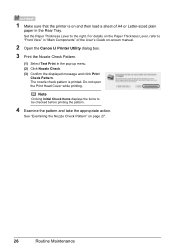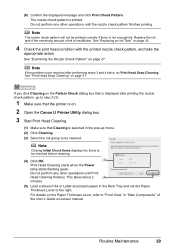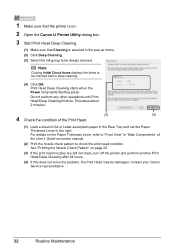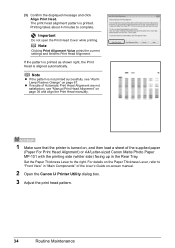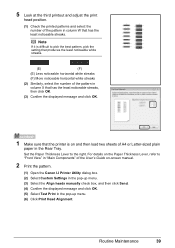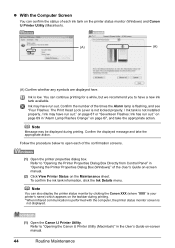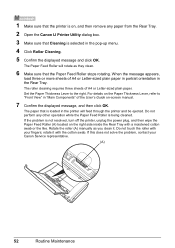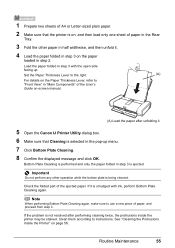Canon iP100 Support Question
Find answers below for this question about Canon iP100 - PIXMA Color Inkjet Printer.Need a Canon iP100 manual? We have 2 online manuals for this item!
Question posted by jaymseh18 on August 30th, 2014
Canon Ip100 Printer Serial # How To Find
The person who posted this question about this Canon product did not include a detailed explanation. Please use the "Request More Information" button to the right if more details would help you to answer this question.
Current Answers
Related Canon iP100 Manual Pages
Similar Questions
Ip100 Printer Alternating Green/amber Flashes 10 Times
apparently this means paper or other blockage, but check reveals no problem. replacing printhead &am...
apparently this means paper or other blockage, but check reveals no problem. replacing printhead &am...
(Posted by richardpiggin 9 years ago)
Cannon Pixma Ip100 Printer Offline How To Get Back Online
(Posted by grmmrlon 9 years ago)
Error E161-403e Call For Service Canon Ipf710 - Imageprograf Color Inkjet
(Posted by josesuarez88 10 years ago)
Where Is Model Number Found On Canon Pixma Ip100 Printer
(Posted by ruivtony 10 years ago)
Ip100 Printer Require A Color Cartridge Does An
(Posted by pandjimbr 10 years ago)