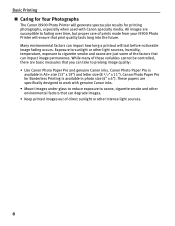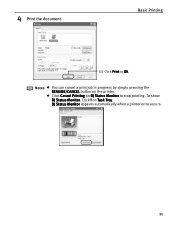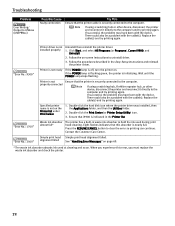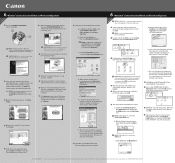Canon i9900 Support Question
Find answers below for this question about Canon i9900.Need a Canon i9900 manual? We have 3 online manuals for this item!
Question posted by msceleste on March 16th, 2022
Error Printer
Current Answers
Answer #1: Posted by SonuKumar on March 16th, 2022 6:47 AM
I recommend performing a reset of the printer. While the printer is on, unplug the power cord from the printer and let it sit for 60 seconds. While the power is off, press the power button 5 times. After 60 seconds plug the power cord back in and power on the printer.
if not then try below link
https://www.manualslib.com/manual/275623/Canon-I9900-Series.html?page=69
Please respond to my effort to provide you with the best possible solution by using the "Acceptable Solution" and/or the "Helpful" buttons when the answer has proven to be helpful.
Regards,
Sonu
Your search handyman for all e-support needs!!
Related Canon i9900 Manual Pages
Similar Questions
I have been scouring the internet for a reliable source of information. It is plugged in using USB. ...
What is MP-101 for print head installer? Is this a heavy weight 8 1/2 x 11 stock with the instructio...