Canon VIXIA HF M41 Support Question
Find answers below for this question about Canon VIXIA HF M41.Need a Canon VIXIA HF M41 manual? We have 1 online manual for this item!
Question posted by divee1 on June 22nd, 2014
How To Transfer Video From Vixia Hf M41
The person who posted this question about this Canon product did not include a detailed explanation. Please use the "Request More Information" button to the right if more details would help you to answer this question.
Current Answers
There are currently no answers that have been posted for this question.
Be the first to post an answer! Remember that you can earn up to 1,100 points for every answer you submit. The better the quality of your answer, the better chance it has to be accepted.
Be the first to post an answer! Remember that you can earn up to 1,100 points for every answer you submit. The better the quality of your answer, the better chance it has to be accepted.
Related Canon VIXIA HF M41 Manual Pages
VIXIA HF M40 / HF M41 / HF M400 Instruction Manual - Page 2
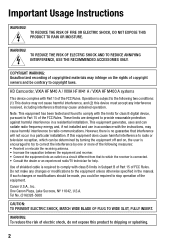
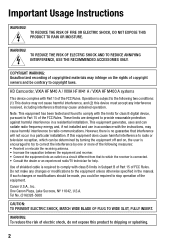
... Canon Plaza, Lake Success, NY 11042, U.S.A. TO REDUCE THE RISK OF ELECTRIC SHOCK AND TO REDUCE ANNOYING INTERFERENCE, USE THE RECOMMENDED ACCESSORIES ONLY. HD Camcorder, VIXIA HF M40 A / VIXIA HF M41 A / VIXIA HF M400 A systems
This device complies with the instructions, may cause harmful interference to comply with class B limits in a particular installation.
Note: This equipment has...
VIXIA HF M40 / HF M41 / HF M400 Instruction Manual - Page 4
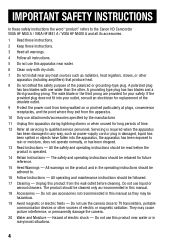
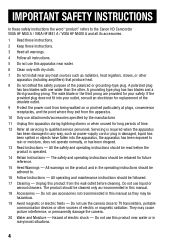
... INSTRUCTIONS
In these safety instructions the word "product" refers to the Canon HD Camcorder VIXIA HF M40 A / VIXIA HF M41 A / VIXIA HF M400 A and all its accessories.
1 Read these instructions.
2 Keep these instructions.
3 Heed all warnings.
4 Follow all servicing to qualified service personnel. Do not use the camera close to TV transmitters, portable communication devices or other .
VIXIA HF M40 / HF M41 / HF M400 Instruction Manual - Page 16
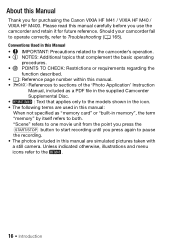
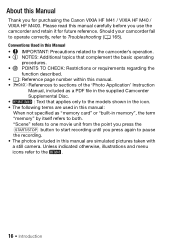
... number within this manual:
When not specified as "memory card" or "built-in the icon.
• The following terms are simulated pictures taken with
a still camera. About this manual carefully before you use the camcorder and retain it for purchasing the Canon VIXIA HF M41 / VIXIA HF M40 / VIXIA HF M400.
VIXIA HF M40 / HF M41 / HF M400 Instruction Manual - Page 20
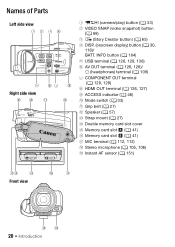
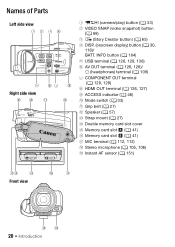
Names of Parts
Left side view 1234
5 67 8
Right side view
9 Aq
Aa
As
1 2 (camera/play) button (0 33)
2 VIDEO SNAP (video snapshot) button (0 68)
3 (Story Creator button) (0 65) 4 DISP. (onscreen display) button (0 30,
116)/ BATT. INFO button (0 164) 5 USB terminal (0 126, 129, 138) 6 AV OUT terminal (0 ...
VIXIA HF M40 / HF M41 / HF M400 Instruction Manual - Page 69
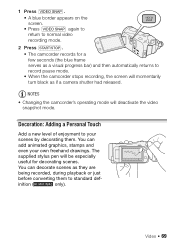
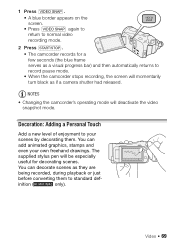
You can decorate scenes as if a camera shutter had released. Video Š 69 Decoration: Adding a Personal Touch
Add a new level of enjoyment to your own freehand drawings. The
supplied stylus pen will deactivate the video snapshot mode.
inition (
only). NOTES
• Changing the camcorder's operating mode will be especially
useful for a few seconds (the...
VIXIA HF M40 / HF M41 / HF M400 Instruction Manual - Page 73


...transfer them. Refer to About the image files for the Image Mix function (0 197) for details about the types of the image as necessary. 7 Touch [f] to mix your computer for Chroma Key
Blue/Green area that will be replaced by the live video... depending on your image with Live Video You can be used for the image mix (Chroma Key) function.
Video Š 73 Decorating Scenes during ...
VIXIA HF M40 / HF M41 / HF M400 Instruction Manual - Page 77
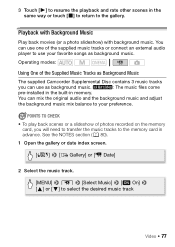
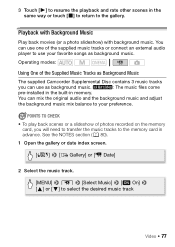
...and the background music and adjust
the background music mix balance to select the desired music track
Video Š 77 Playback with Background Music
Play back movies (or a photo slideshow) with background...Music
The supplied Camcorder Supplemental Disc contains 3 music tracks
you will need to transfer the music tracks to the memory card in the same way or touch [B] to return to the gallery.
VIXIA HF M40 / HF M41 / HF M400 Instruction Manual - Page 80


... MIC terminal to the Software Guide (PDF file) of noise, etc.
- In some cases, the video playback may not be used without permission from the copyright holder, except for cases permitted under copyright may have transferred to the card. (
The music files that music under applicable laws, such as for the folder...
VIXIA HF M40 / HF M41 / HF M400 Instruction Manual - Page 108
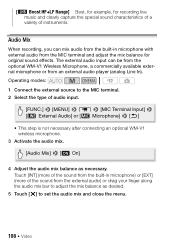
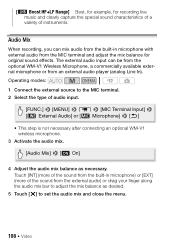
[ Boost HF+LF Range] Best, for example, for original sound effects. The external audio input can mix audio from the... or from the external audio) or drag your finger along the audio mix bar to set the audio mix and close the menu.
108 Š Video
Touch [INT] (more of instruments. Operating modes: 1 Connect the external source to the MIC terminal. 2 Select the type of audio input.
[...
VIXIA HF M40 / HF M41 / HF M400 Instruction Manual - Page 116
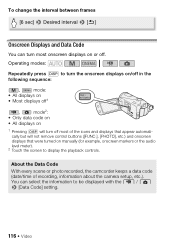
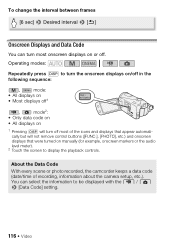
...on
1 Pressing h will turn most onscreen displays on or off most of recording, information about the camera setup, etc.). You can turn off . About the Data Code
With every scene or photo recorded,...Touch the screen to be displayed with the y / z 8 [Data Code] setting.
116 Š Video To change the interval between frames [6 sec] 8 Desired interval 8 [f]
Onscreen Displays and Data Code
You can...
VIXIA HF M40 / HF M41 / HF M400 Instruction Manual - Page 117


... the supplied software VideoBrowser and were then transferred back to the camcorder.
• When the source scene is itself a video snapshot scene, you may not be able to capture a video snapshot scene depending on the length of the video snapshot scenes you may want to capture the video snapshot scene.
2 Press g to print photos from...
VIXIA HF M40 / HF M41 / HF M400 Instruction Manual - Page 120


...advance/reverse a frame and then divide the scene.
• During the playback of the scene.
120 Š Video Video snapshot scenes and other scenes that was divided, you may notice some anomalies in the picture/sound at the point... seconds). - Scenes that were edited using the supplied software VideoBrowser and were then transferred back to the camcorder.
• Scenes cannot be divided: -
VIXIA HF M40 / HF M41 / HF M400 Instruction Manual - Page 129
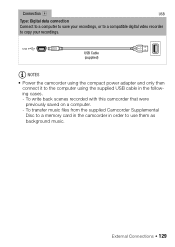
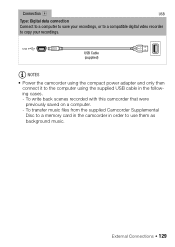
To transfer music files from the supplied Camcorder Supplemental Disc to a memory card in the camcorder in the following cases. -... D
USB
Type: Digital data connection Connect to a computer to save your recordings, or to a compatible digital video recorder to use them as background music. To write back scenes recorded with this camcorder that were previously saved on a computer. -
VIXIA HF M40 / HF M41 / HF M400 Instruction Manual - Page 134
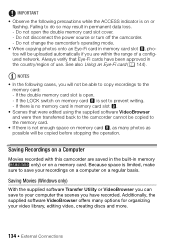
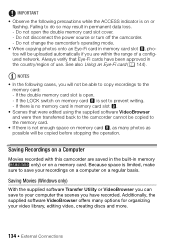
... to the camcorder cannot be copied before stopping the operation. Saving Movies (Windows only)
With the supplied software Transfer Utility or VideoBrowser you can save your video library, editing video, creating discs and more.
134 Š External Connections IMPORTANT
• Observe the following cases, you are within the range of use. If the...
VIXIA HF M40 / HF M41 / HF M400 Instruction Manual - Page 135
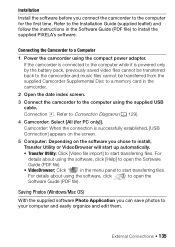
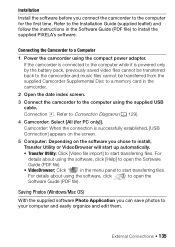
...first time. Refer to install the supplied PIXELA's software.
Installation
Install the software before you chose to install,
Transfer Utility or VideoBrowser will start up automatically.
• Transfer Utility: Click [Video file import] to start transferring files. Connection D.
Connecting the Camcorder to a Computer
1 Power the camcorder using the supplied USB cable.
For details...
VIXIA HF M40 / HF M41 / HF M400 Instruction Manual - Page 137
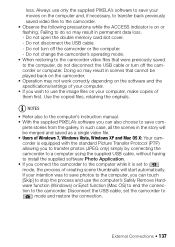
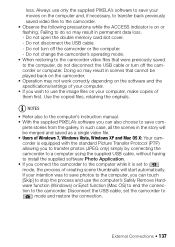
... connect the camcorder to the computer while it is equipped with the standard Picture Transfer Protocol (PTP) allowing you to transfer photos (JPEG only) simply by connecting the camcorder to a computer using the ...PIXELA's software to save your movies on the computer and, if necessary, to transfer back previously saved video files to the computer, do so may not work correctly depending on the ...
VIXIA HF M40 / HF M41 / HF M400 Instruction Manual - Page 142
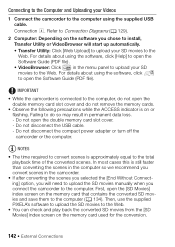
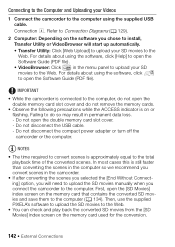
... after converting the scenes you selected the [End Without Connecting] option, you will start up automatically. • Transfer Utility: Click [Web Upload] to upload your SD movies to the total playback time of the converted scenes. ...the computer. Connecting to the Computer and Uploading your Videos
1 Connect the camcorder to the computer using the software, click to open the Software Guide (PDF file...
VIXIA HF M40 / HF M41 / HF M400 Instruction Manual - Page 144
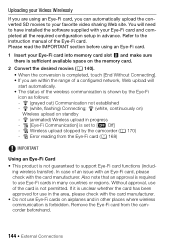
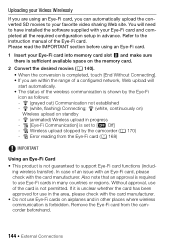
... communication is shown by the camcorder (0 170) - g (white, flashing) Connecting;
ing wireless transfer). h Wireless upload stopped by the Eye-Fi icon as follows: - Also note that an approval... not permitted. Without approval, use Eye-Fi cards on standby - Uploading your Videos Wirelessly
If you are within the range of a configured network, Web upload will need to ...
VIXIA HF M40 / HF M41 / HF M400 Instruction Manual - Page 145
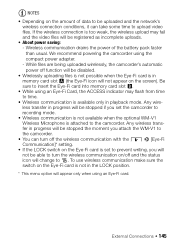
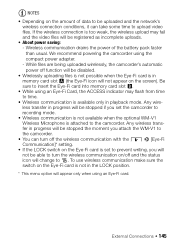
..., you attach the WM-V1 to the camcorder.
• You can take some time to upload video files. External Connections Š 145 We recommend powering the camcorder using an Eye-Fi card. Any wireless transfer in playback mode. While files are being uploaded wirelessly, the camcorder's automatic power off and the status...
VIXIA HF M40 / HF M41 / HF M400 Instruction Manual - Page 194
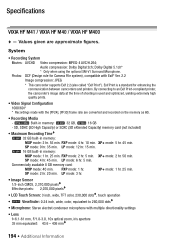
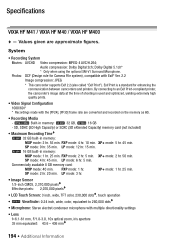
...camcorder's image data at the time of shooting is a standard for Camera File system), compatible with multiple directionality settings
• Lens f=6.1-61 ...Movies: AVCHD Video compression: MPEG-4 AVC/H.264; Exif Print is used and optimized, yielding extremely high quality prints.
• Video Signal Configuration... min. Specifications
VIXIA HF M41 / VIXIA HF M40 / VIXIA HF M400
-
Similar Questions
How To Transfer Movies From Vixia Hf M41 Camcorder To Mac
(Posted by chWall 9 years ago)
How Do I Download Video From My Canon Vixia Hf M41 To My Macbook
(Posted by phatkale 10 years ago)
How Do I Transfer Videos From My Canon Vixia Hf M41 To My Computer?
(Posted by dinekentps 10 years ago)

