Canon VIXIA HF M41 Support Question
Find answers below for this question about Canon VIXIA HF M41.Need a Canon VIXIA HF M41 manual? We have 1 online manual for this item!
Question posted by charkaska on September 1st, 2014
How To Transfer Video Macbook Canan Vixia
The person who posted this question about this Canon product did not include a detailed explanation. Please use the "Request More Information" button to the right if more details would help you to answer this question.
Current Answers
There are currently no answers that have been posted for this question.
Be the first to post an answer! Remember that you can earn up to 1,100 points for every answer you submit. The better the quality of your answer, the better chance it has to be accepted.
Be the first to post an answer! Remember that you can earn up to 1,100 points for every answer you submit. The better the quality of your answer, the better chance it has to be accepted.
Related Canon VIXIA HF M41 Manual Pages
VIXIA HF M40 / HF M41 / HF M400 Instruction Manual - Page 4
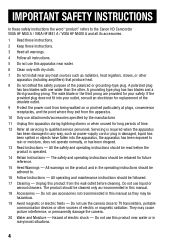
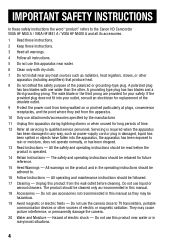
...SAFETY INSTRUCTIONS
In these safety instructions the word "product" refers to the Canon HD Camcorder VIXIA HF M40 A / VIXIA HF M41 A / VIXIA HF M400 A and all its accessories.
1 Read these instructions.
2 Keep these instructions.... and the point where they may cause picture interference, or permanently damage the camera.
20 Water and Moisture - The product should be cleaned only as power-supply...
VIXIA HF M40 / HF M41 / HF M400 Instruction Manual - Page 16
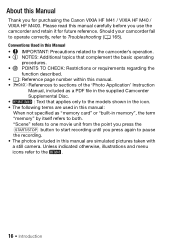
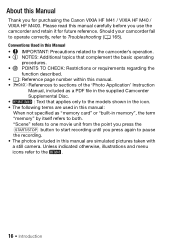
...to both. Please read this manual carefully before you use the camcorder and retain it for purchasing the Canon VIXIA HF M41 / VIXIA HF M40 / VIXIA HF M400. Conventions Used in this Manual
• IMPORTANT: Precautions related to the camcorder's operation. •... "built-in this manual are simulated pictures taken with
a still camera. About this Manual
Thank you for future reference.
VIXIA HF M40 / HF M41 / HF M400 Instruction Manual - Page 20
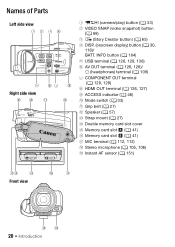
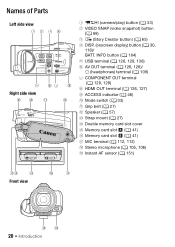
...)
AdAf
Ag
Front view
Ah
Aj
Ak Al
20 Š Introduction Names of Parts
Left side view 1234
5 67 8
Right side view
9 Aq
Aa
As
1 2 (camera/play) button (0 33)
2 VIDEO SNAP (video snapshot) button (0 68)
3 (Story Creator button) (0 65) 4 DISP. (onscreen display) button (0 30,
116)/ BATT.
VIXIA HF M40 / HF M41 / HF M400 Instruction Manual - Page 69
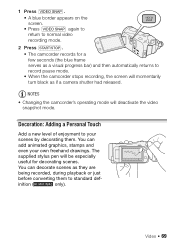
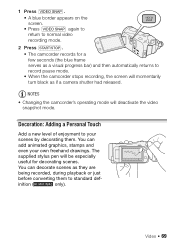
...will momentarily turn black as if a camera shutter had released.
1 Press z. • A blue border appears on the screen. • Press z again to return to normal video recording mode.
2 Press g. &#...progress bar) and then automatically returns to your own freehand drawings. inition (
only). Video Š 69
You can
add animated graphics, stamps and
even your
scenes by decorating...
VIXIA HF M40 / HF M41 / HF M400 Instruction Manual - Page 73


...by the live video
To use the Chroma Key function 1 Open the [Select Image] screen of the image mix function (0 72). 2 Touch [+] or [-] to select the image you want to transfer them. Refer ...the types of image files that will be used and where to decorate. Mixing Your Own Images with live video. Example of the
image you created. 3 Touch [A] to open the [Transparency] screen. 6 Touch [y] ...
VIXIA HF M40 / HF M41 / HF M400 Instruction Manual - Page 77
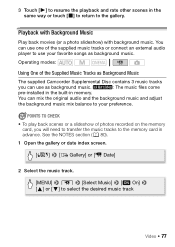
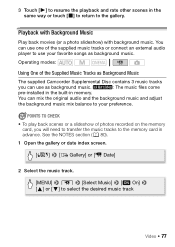
...to resume the playback and rate other scenes in the same way or touch [B] to return to select the desired music track
Video Š 77 See the NOTES section (0 80).
1 Open the gallery or date index screen.
[b] 8 [ Gallery] ... Camcorder Supplemental Disc contains 3 music tracks
you will need to transfer the music tracks to the memory card in advance. Playback with Background Music
Play back...
VIXIA HF M40 / HF M41 / HF M400 Instruction Manual - Page 80


...will permanently erase any music files you
may have transferred to the card. (
The music files that come
pre-installed in the built-in your video creations, remember that contains the recordings
you connect the... the external
player when the audio signal is too loud.
80 Š Video Mac OS users: Use Finder to transfer music files from the [MUSIC]
folder on the external player. Refer to ...
VIXIA HF M40 / HF M41 / HF M400 Instruction Manual - Page 116
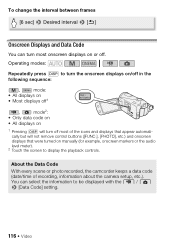
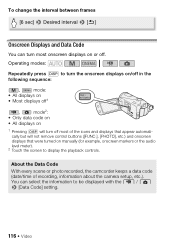
...select the information to be displayed with the y / z 8 [Data Code] setting.
116 Š Video Operating modes:
Repeatedly press h to display the playback controls. About the Data Code
With every scene or ... and displays that appear automatically but will turn most of recording, information about the camera setup, etc.). You can turn off most onscreen displays on manually (for example,...
VIXIA HF M40 / HF M41 / HF M400 Instruction Manual - Page 117


... the supplied software VideoBrowser and were then transferred back to the camcorder.
• When the source scene is itself a video snapshot scene, you want to capture the video snapshot scene. Video Š 117
NOTES
• A video snapshot scene can change the length of the video snapshot scenes you start capturing a video snapshot scene less than 1 second - it...
VIXIA HF M40 / HF M41 / HF M400 Instruction Manual - Page 120


... the scene.
• During the playback of a scene that were edited using the supplied software VideoBrowser and were then transferred back to the camcorder.
• Scenes cannot be divided: - • If the scene cannot be divided at the... 1 second from the beginning or the end of the scene.
120 Š Video Video snapshot scenes and other scenes that are too short (less than 3 seconds). -
VIXIA HF M40 / HF M41 / HF M400 Instruction Manual - Page 129
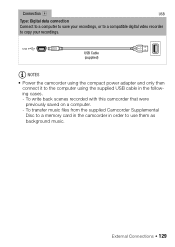
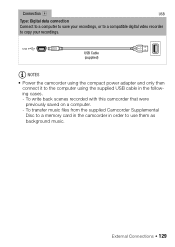
Connection D
USB
Type: Digital data connection Connect to a computer to save your recordings, or to a compatible digital video recorder to use them as background music. To transfer music files from the supplied Camcorder Supplemental Disc to a memory card in the camcorder in the following cases. - USB Cable (supplied)
NOTES
• Power the ...
VIXIA HF M40 / HF M41 / HF M400 Instruction Manual - Page 134
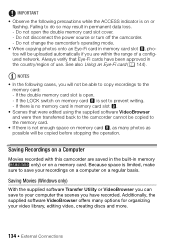
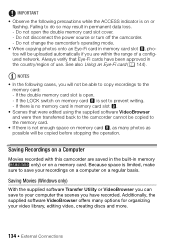
...(0 144). Saving Movies (Windows only)
With the supplied software Transfer Utility or VideoBrowser you can save your video library, editing video, creating discs and more.
134 Š External Connections If ...use.
Always verify that were edited using the supplied software VideoBrowser and were then transferred back to the camcorder cannot be copied to your computer the scenes you have...
VIXIA HF M40 / HF M41 / HF M400 Instruction Manual - Page 135
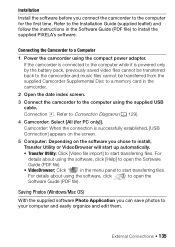
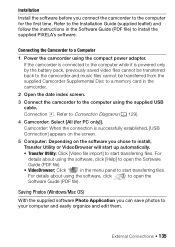
... is successfully established, [USB Connection] appears on the screen.
5 Computer: Depending on the software you chose to install,
Transfer Utility or VideoBrowser will start up automatically.
• Transfer Utility: Click [Video file import] to start transferring files. For details about using the supplied USB cable.
Saving Photos (Windows/Mac OS)
With the supplied software...
VIXIA HF M40 / HF M41 / HF M400 Instruction Manual - Page 137
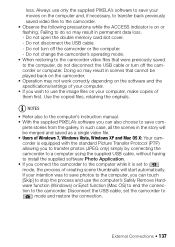
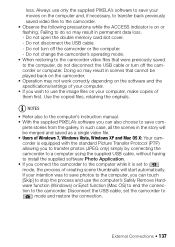
... software Photo Application. • If you can also choose to mode, the process of your movies on the computer and, if necessary, to transfer back previously saved video files to the camcorder. If your intention was to save photos to the computer, you connect the camcorder to the computer while it is...
VIXIA HF M40 / HF M41 / HF M400 Instruction Manual - Page 142
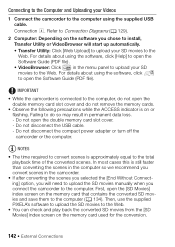
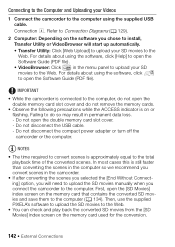
...open the Software Guide (PDF file). • VideoBrowser: Click in the menu panel to upload your Videos
1 Connect the camcorder to the computer using the software, click to Connection Diagrams (0 129).
2 ... upload the SD movies manually when you chose to install, Transfer Utility or VideoBrowser will start up automatically. • Transfer Utility: Click [Web Upload] to upload your SD movies to...
VIXIA HF M40 / HF M41 / HF M400 Instruction Manual - Page 144
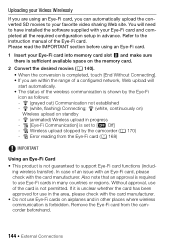
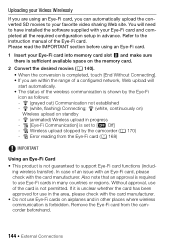
...card manufacturer. g (grayed out) Communication not established - g (white, flashing) Connecting; ing wireless transfer). Please read the IMPORTANT section before using an Eye-Fi card, you are using an Eye-Fi ... supplied with your favorite video sharing Web site.
In case of the wireless communication is shown by the camcorder (0 170) - Uploading your Videos Wirelessly
If you are ...
VIXIA HF M40 / HF M41 / HF M400 Instruction Manual - Page 145
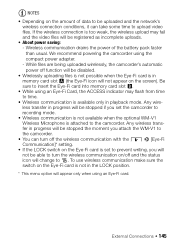
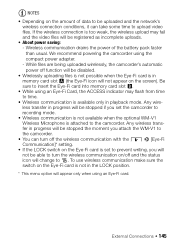
... We recommend powering the camcorder using an Eye-Fi Card, the ACCESS indicator may fail and the video files will change to the camcorder.
• You can turn the wireless communication on/off the wireless...is not available when the optional WM-V1 Wireless Microphone is attached to the camcorder. Any wireless transfer in memory card slot X (the Eye-Fi icon will not appear on the screen). If ...
VIXIA HF M40 / HF M41 / HF M400 Instruction Manual - Page 149


...available for recordings on memory card Y (7 tab).
z
-
81
[Divide]
-
- zz - z z 93
Additional Information Š 149
Setup Menus
7 Camera Setup
Menu item [Digital Zoom] [Zoom Speed]
[AF Mode] [Focus Assistance]1 [Face Detection & Tracking]
Setting options [B Off], [G 40x], [H 200x...]
z
123
* Operation not available for the two preexisting stories, [Unsorted] and [Video Snap-
VIXIA HF M40 / HF M41 / HF M400 Instruction Manual - Page 153
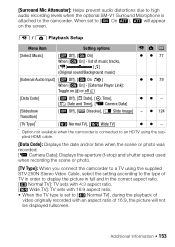
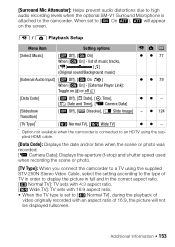
...Off], [I Date], [J Time], [K Date and Time], [L Camera Data]
zz -
[Slideshow Transition]
[B Off], [i Dissolve], [j Slide Image] - When set to [F Normal TV], during the playback of
video originally recorded with 16:9 aspect ratio. • When the ...the date and/or time when the scene or photo was recorded. [L Camera Data]: Displays the aperture (f-stop) and shutter speed used when recording the...
VIXIA HF M40 / HF M41 / HF M400 Instruction Manual - Page 194
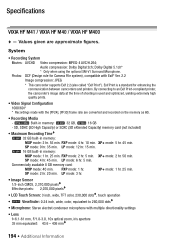
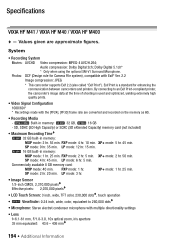
...data at the time of shooting is a standard for Camera File system), compatible with the [PF24], [PF30]...SP mode: 2 hr. 20 min. XP+ mode: 5 hr. 45 min.
Specifications
VIXIA HF M41 / VIXIA HF M40 / VIXIA HF M400
- FXP mode: 2 hr. 5 min. FXP mode: 1 hr...MXP mode: 40 min. System
• Recording System Movies: AVCHD Video compression: MPEG-4 AVC/H.264; FXP mode: 4 hr. 10 min....
Similar Questions
How To Transfer Video From Canon Vixia Hf M40 To Macbook Pro
(Posted by casekmarty1 10 years ago)
How To Transfer Videos From Canon Vixia Hfm41 To Computer
(Posted by chabagost 10 years ago)
How To Transfer Video From Canon Vixia Hf R300 To Mac Computer
Do I need to download Utility Transfer DVD to my Mac in order to transfer video from my Canon Vixia ...
Do I need to download Utility Transfer DVD to my Mac in order to transfer video from my Canon Vixia ...
(Posted by msrenate 10 years ago)

