Canon VIXIA HF M40 Support Question
Find answers below for this question about Canon VIXIA HF M40.Need a Canon VIXIA HF M40 manual? We have 1 online manual for this item!
Question posted by velasnor on January 17th, 2012
How To Switch To Using Sd Card To Record
The person who posted this question about this Canon product did not include a detailed explanation. Please use the "Request More Information" button to the right if more details would help you to answer this question.
Current Answers
There are currently no answers that have been posted for this question.
Be the first to post an answer! Remember that you can earn up to 1,100 points for every answer you submit. The better the quality of your answer, the better chance it has to be accepted.
Be the first to post an answer! Remember that you can earn up to 1,100 points for every answer you submit. The better the quality of your answer, the better chance it has to be accepted.
Related Canon VIXIA HF M40 Manual Pages
VIXIA HF M40 / HF M41 / HF M400 Instruction Manual - Page 8
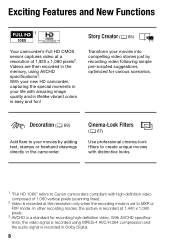
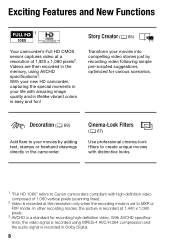
Decoration (0 69)
Add flare to your movies by recording video following simple pre-scripted suggestions, optimized for recording high-definition video. Transform your new HD camcorder, capturing the special moments in the camcorder. Cinema-Look Filters
(0 67)
Use professional cinema-look filters to create unique movies with distinctive looks.
1 "Full HD 1080" refers to MXP or...
VIXIA HF M40 / HF M41 / HF M400 Instruction Manual - Page 9
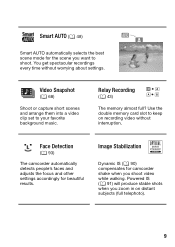
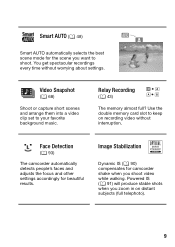
... the scene you want to shoot.
Powered IS (0 91) will produce stable shots when you zoom in on recording video without worrying about settings. Relay Recording
(0 43)
f94 497
The memory almost full? Use the double memory card slot to your favorite background music. Smart AUTO (0 48)
Smart AUTO automatically selects the best scene mode...
VIXIA HF M40 / HF M41 / HF M400 Instruction Manual - Page 39
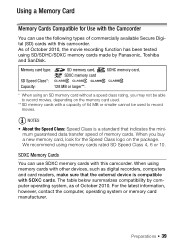
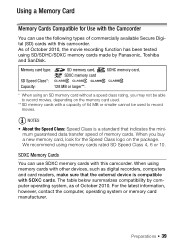
... Use with the Camcorder
You can use the following types of commercially available Secure Digital (SD) cards with a capacity of 64 MB or smaller cannot be able to record movies, depending on the package. SDHC memory card,
* When using memory cards rated SD Speed Class 4, 6 or 10. Using a Memory Card
Memory Cards Compatible for the Speed Class logo on the memory card used to record...
VIXIA HF M40 / HF M41 / HF M400 Instruction Manual - Page 43
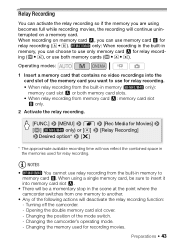
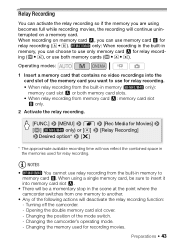
... in the memories used for recording movies. Operating modes:
1 Insert a memory card that contains no video recordings into memory card slot X.
• There will be sure to insert it
into the
card slot of the memory card you can use both memory card slots.
• When relay recording from one memory to another.
• Any of the mode switch.
- Changing the camcorder...
VIXIA HF M40 / HF M41 / HF M400 Instruction Manual - Page 46
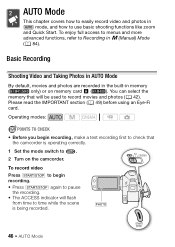
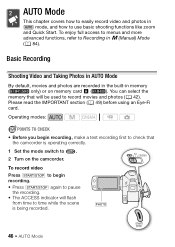
... the IMPORTANT section (0 49) before using an Eye-Fi
card. j
46 Š AUTO Mode AUTO Mode
This chapter covers how to easily record video and photos in mode, and how to record movies and photos (0 42). Basic Recording
Shooting Video and Taking Photos in AUTO Mode
By default, movies and photos are recorded in the built-in y (Manual...
VIXIA HF M40 / HF M41 / HF M400 Instruction Manual - Page 65
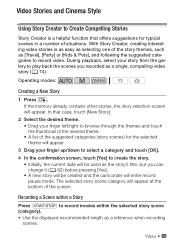
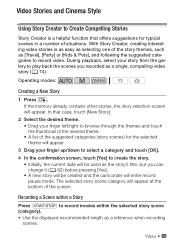
... browse through the themes and touch the thumbnail of the desired theme. • A list of the suggested categories to record video. The selected story scene category will appear.
Video Stories and Cinema Style
Using Story Creator to Create Compelling Stories
Story Creator is as easy as selecting one of the story themes, such as...
VIXIA HF M40 / HF M41 / HF M400 Instruction Manual - Page 66


... scene (category) 1 Touch [ ] to return to the recommended length of story scenes (categories).
NOTES • When recording video snapshot scenes, you can
also touch here to return to the list of story scenes with the 8 8 [Video Snapshot Length] setting. When it appears on the screen, you want to select another category and touch...
VIXIA HF M40 / HF M41 / HF M400 Instruction Manual - Page 84
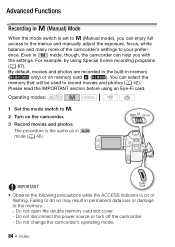
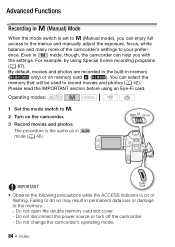
...138; Video
ence.
Do not disconnect the power source or turn off the camcorder. - Even in
mode, though, the camcorder can help you can select the
memory that will be used to... your prefer-
Operating modes:
1 Set the mode switch to y.
2 Turn on memory card X (
). Please read the IMPORTANT section before using Special Scene recording programs
(0 87). The procedure is on or flashing...
VIXIA HF M40 / HF M41 / HF M400 Instruction Manual - Page 95


... using the [Old Movies] cinema-look filter in green. While pre-recording is activated.
• You can preview the transition effect on the screen. • The icon of the selected fader appears in
mode.
- You have the option to /from a black screen or a white screen
with a fade in the following cases:
- When recording video...
VIXIA HF M40 / HF M41 / HF M400 Instruction Manual - Page 101
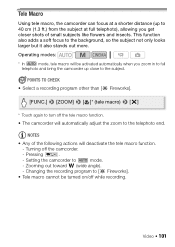
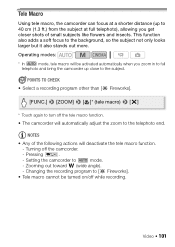
...not only looks larger but it also stands out more. Zooming out toward Q (wide angle).
- Video Š 101
This function also adds a soft focus to
mode.
-
Operating modes:
*
* In
mode... when you get closer shots of the following actions will be turned on/off while recording. Pressing S.
-
Tele Macro
Using tele macro, the camcorder can focus at a shorter distance (up to 40 cm ...
VIXIA HF M40 / HF M41 / HF M400 Instruction Manual - Page 134
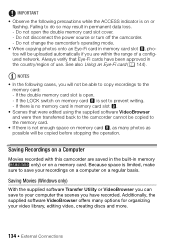
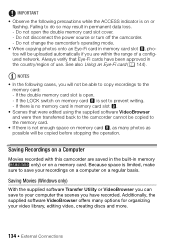
...LOCK switch on memory card Y is set to do so may result in memory
(
only) or on a memory card....recorded with this camcorder are within the range of use.
Do not open . - Do not disconnect the power source or turn off the camcorder. - Because space is no memory card in memory card slot Y, photos will not be uploaded automatically if you can save your video library, editing video...
VIXIA HF M40 / HF M41 / HF M400 Instruction Manual - Page 153
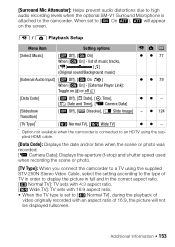
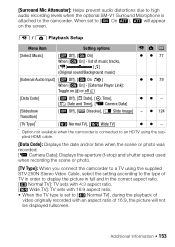
...]: Displays the date and/or time when the scene or photo was recorded. [L Camera Data]: Displays the aperture (f-stop) and shutter speed used when recording the scene or photo.
[TV Type]: When you connect the camcorder to a TV using the supplied STV-250N Stereo Video Cable, select the setting according to the type of TV in...
VIXIA HF M40 / HF M41 / HF M400 Instruction Manual - Page 155
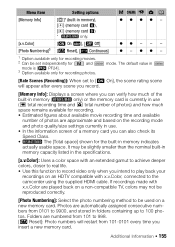
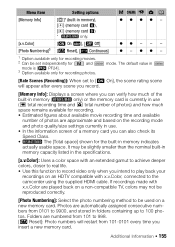
... with an extended gamut to achieve deeper colors, closer to real life. • Use this function to record video only when you intend to play back your
recordings on an HDTV compatible with x.v.Color are approximate and based on a new memory card. Photos are numbered from 101 to 998. [a Reset]: Photo numbers will appear after...
VIXIA HF M40 / HF M41 / HF M400 Instruction Manual - Page 159
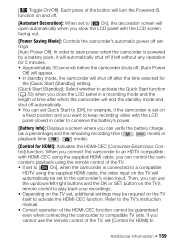
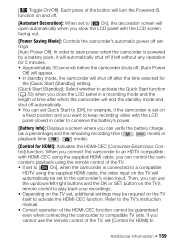
... Start to [Off], for example, if the camcorder is connected to a compatible
HDTV using the remote control of the TV. • If set to [A On], when the camcorder is set on
a fixed position and you want to keep recording video with the LCD screen facing out.
[Power Saving Mode]: Controls the camcorder's automatic...
VIXIA HF M40 / HF M41 / HF M400 Instruction Manual - Page 171
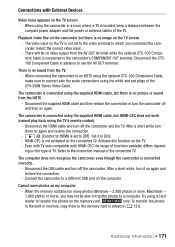
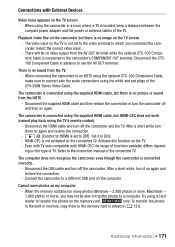
... the TV screen. - Even with TV sets compatible with External Devices
Video noise appears on the connected TV.
Try using a card
reader to transfer the photos on again and restore the connection.
- Select the correct video input.
-
After a short while, turn it to use the AV OUT terminal. When the memory contains too many photos...
VIXIA HF M40 / HF M41 / HF M400 Instruction Manual - Page 172
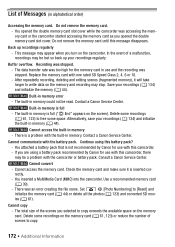
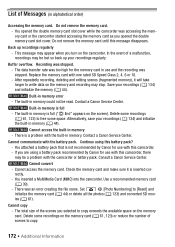
... convert - rectly. - Cannot access the memory card.
Delete some recordings on the memory card (0 61, 123) or reduce the number of Messages (in memory error - Use a recommended memory card
(0 39). - Delete some recordings
(0 61, 123) to [Reset] and
initialize the memory card (0 44) or delete all the photos (0 123) and converted SD movies (0 61). Contact a Canon Service Center...
VIXIA HF M40 / HF M41 / HF M400 Instruction Manual - Page 176


... memory selected. The memory card contains scenes recorded using a video configuration that is full - Memory card is not supported (PAL or SECAM). Delete some recordings (0 61, 123) to prevent erasure. Need to recognize the data - Change the position of the LOCK switch on the memory card and later the position of the card's LOCK switch was writing on the memory...
VIXIA HF M40 / HF M41 / HF M400 Instruction Manual - Page 177


... conversion to select scenes by rating. Scenes that were not recorded with another
device using another device.
Change the criteria used to SD there are no applicable scenes. This memory card contains scenes. Save your movies (0 134) if necessary, and delete all scenes to switch the recording program between [Underwater] and [Surface] while the camcorder is updating...
VIXIA HF M40 / HF M41 / HF M400 Instruction Manual - Page 178
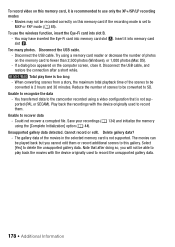
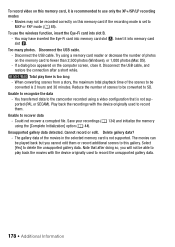
.... Could not recover a corrupted file. Save your recordings (0 134) and initialize the memory using a video configuration that after a short while.
Movies may have inserted the Eye-Fi card into memory card slot Y.
To record video on this memory card, it is 2 hours and 30 minutes. To use only the XP+/SP/LP recording modes
- When converting scenes from a story, the...
VIXIA HF M40 / HF M41 / HF M400 Instruction Manual - Page 181
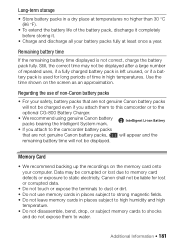
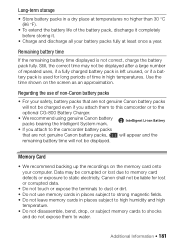
... correct, charge the battery pack fully. Remaining battery time
If the remaining battery time displayed is used for lost due to memory card defects or exposure to water. Memory Card
• We recommend backing up the recordings on the screen as an approximation. Data may not be corrupted or lost or corrupted data.
•...
Similar Questions
How Do I Switch From Using Sd Card To Built In Memory On Canon Vixia
(Posted by smsmKe 9 years ago)
How To Switch To Sd Card On The Canon Vixia Hf R20
(Posted by gowthhuntde 10 years ago)

