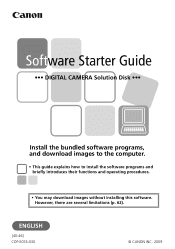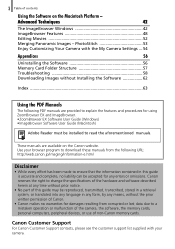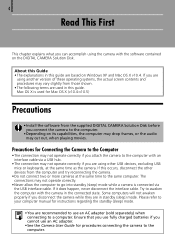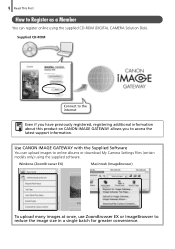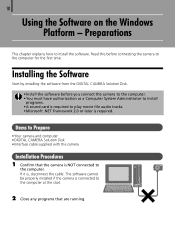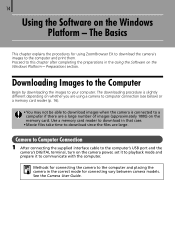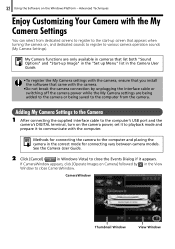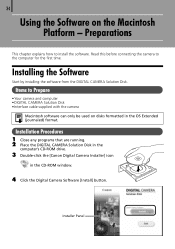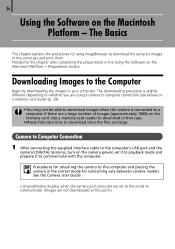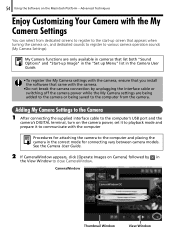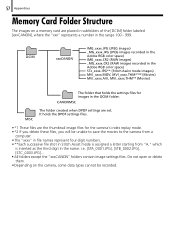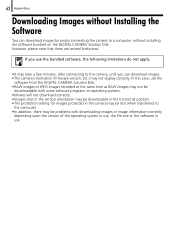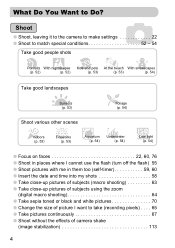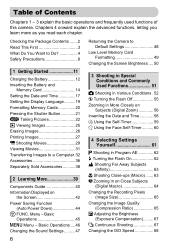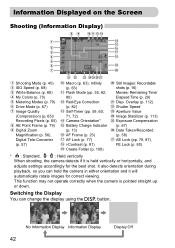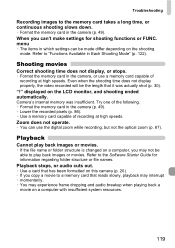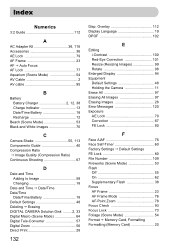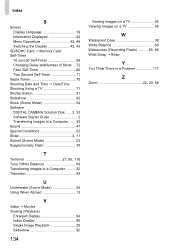Canon SD1200IS Support Question
Find answers below for this question about Canon SD1200IS - PowerShot IS Digital ELPH Camera.Need a Canon SD1200IS manual? We have 2 online manuals for this item!
Question posted by Anonymous-126730 on December 14th, 2013
How Do I Change The Language
The person who posted this question about this Canon product did not include a detailed explanation. Please use the "Request More Information" button to the right if more details would help you to answer this question.
Current Answers
Related Canon SD1200IS Manual Pages
Similar Questions
Canon Sd780 - Powershot Is Digital Elph ??????
instruction using the camera Canon PowerShot SD780 IS
instruction using the camera Canon PowerShot SD780 IS
(Posted by irxa 9 years ago)
What Does The Error Message 'lens Error, Restart Camera' Mean?
(Posted by sclough 12 years ago)