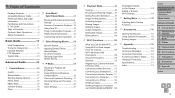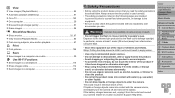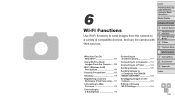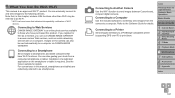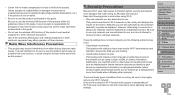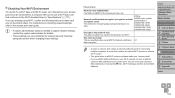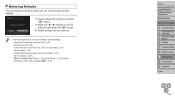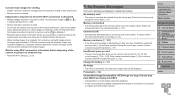Canon PowerShot ELPH 330 HS Support Question
Find answers below for this question about Canon PowerShot ELPH 330 HS.Need a Canon PowerShot ELPH 330 HS manual? We have 1 online manual for this item!
Question posted by elizlad on November 3rd, 2014
How To Reset Elph 330 Camera Nickname To Be Able To Use Wi-fi With Wireless Prin
Cannot reset nickname
Current Answers
Answer #1: Posted by TommyKervz on November 3rd, 2014 9:25 PM
Follow the imstructions below
http://www.manualslib.com/manual/441689/Canon-Powershot-Elph-330-Hs.html?page=111#manual
Related Canon PowerShot ELPH 330 HS Manual Pages
Similar Questions
Force Flash On 330 Hs?
I like the camera 330 HS, but I cannot make the flash to go off to eliminate shadows on faces. Is th...
I like the camera 330 HS, but I cannot make the flash to go off to eliminate shadows on faces. Is th...
(Posted by phwaters01 7 years ago)
How To Use Wi-fi In Sx 510 Hs Model?
(Posted by Kalarickalshaji63 9 years ago)
Adding Encryption Key
How do I add an encryption key to my camera so it connects to my wi-fi?
How do I add an encryption key to my camera so it connects to my wi-fi?
(Posted by brucerosen8 9 years ago)
Elph 330hs Forced On Flash
I can't find in the manual how to force the flash on full time on my ELPH 330 hs
I can't find in the manual how to force the flash on full time on my ELPH 330 hs
(Posted by itsme4sure 10 years ago)