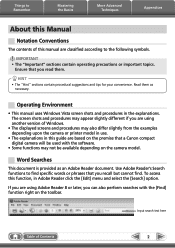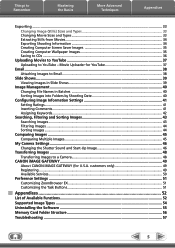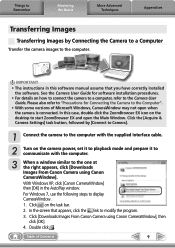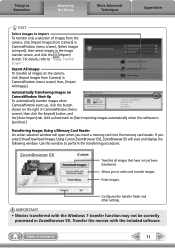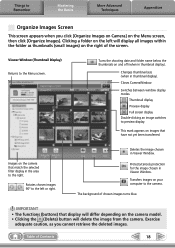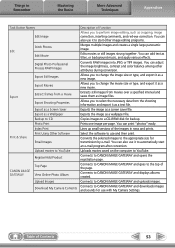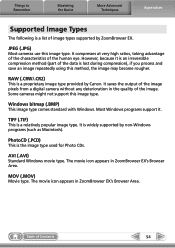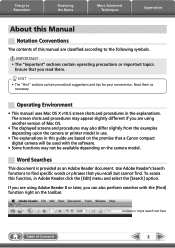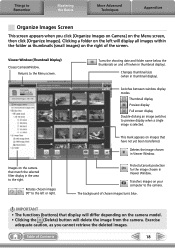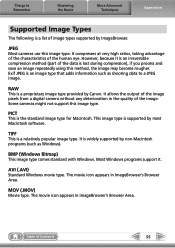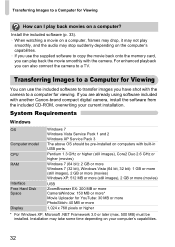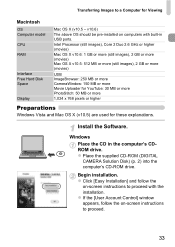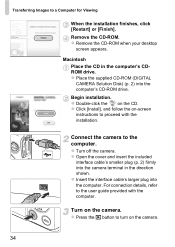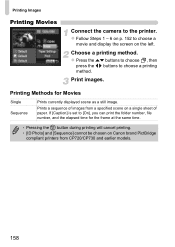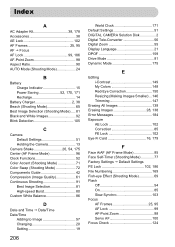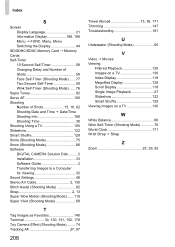Canon PowerShot ELPH 300 HS Support Question
Find answers below for this question about Canon PowerShot ELPH 300 HS.Need a Canon PowerShot ELPH 300 HS manual? We have 3 online manuals for this item!
Question posted by blitto on September 6th, 2013
Where To Find The Restart Button On A Canon Powershot Elph 300 Hs
The person who posted this question about this Canon product did not include a detailed explanation. Please use the "Request More Information" button to the right if more details would help you to answer this question.
Current Answers
Related Canon PowerShot ELPH 300 HS Manual Pages
Similar Questions
Canon Powershot Elph 300 Hs How To Restart The Camera
(Posted by pendisco 9 years ago)
Communication Error Message From The Canon Powershot Elph 300 Hs Black Camera
Hello, I am getting a communication error on my Canon Powershot ELPH 300HS when trying to transfer p...
Hello, I am getting a communication error on my Canon Powershot ELPH 300HS when trying to transfer p...
(Posted by yolandafont 10 years ago)
How To Restart Canon Powershot Elph 100 Hs Lens Error
(Posted by gaweJohn89 10 years ago)
How To Restart Canon Powershot Elph 310 Hs
(Posted by stufjss 10 years ago)
How To Manual Restart Canon Powershot Elph 300 Hs
(Posted by caGsP 10 years ago)