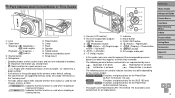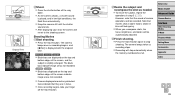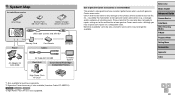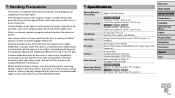Canon PowerShot ELPH 160 Support Question
Find answers below for this question about Canon PowerShot ELPH 160.Need a Canon PowerShot ELPH 160 manual? We have 1 online manual for this item!
Question posted by bensonsean on January 8th, 2016
My Camera Is Stuck
my camera is stuck in the image playback mode screen and none of the buttons work, when i go back to take pictures i can still take them but I cannot use the zoom or see the picture after i take it and agian noone of the buttons will work.
Current Answers
Answer #1: Posted by waelsaidani1 on January 12th, 2016 12:34 AM
Turn off the camera. Place it on the back with the lens facing up and take a look at the spacing between the lens and the lens housing. If you notice that the gap is not even all the way around the lens, the problem should be easy to fix. This type of a problem usually occurs if the camera was dropped while the lens was extended. Simply - VERY GENTLY - press down the lens on the side where the gap is the biggest. You should hear a "click" as it pops back into place. Try powering the camera back on.
Related Canon PowerShot ELPH 160 Manual Pages
Similar Questions
Changing This Camera To Mass Storage Mode
How do I switch the Canon Powershot ELPH 100 HS to mass storage mode?
How do I switch the Canon Powershot ELPH 100 HS to mass storage mode?
(Posted by gchruney 8 years ago)
Installed Canon Powershot Elph 100 Hs But Can't Get It To Work
(Posted by WISHDirc 10 years ago)
How To Unlock The Memory Card On Canon Digital Power Shot Elph 300 Hs Camera
(Posted by luelemma 10 years ago)
Canon Powershot Elph 300 Hs Video Wont Playback On Computer
(Posted by bagth 10 years ago)
Canon Powershot Elph 300 Hs Manual Mode Does Not Work
(Posted by vutsolcut 10 years ago)