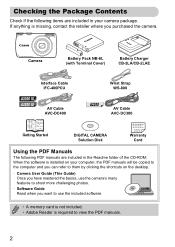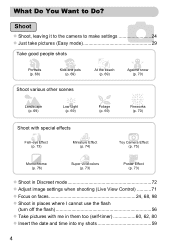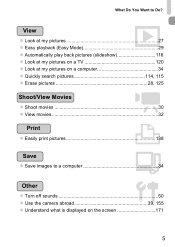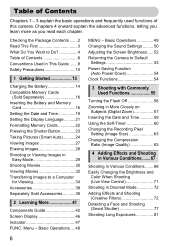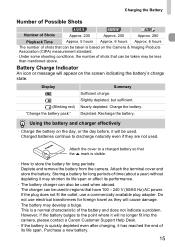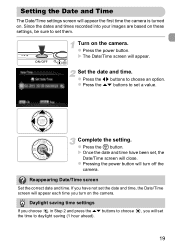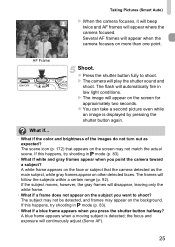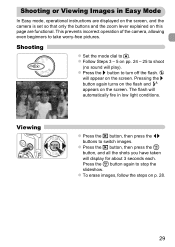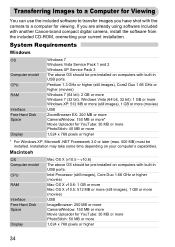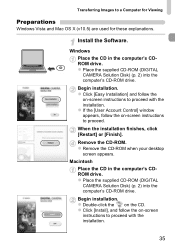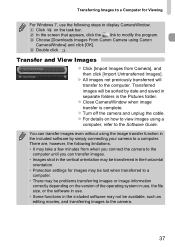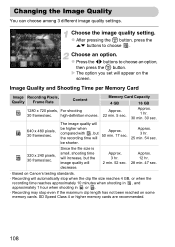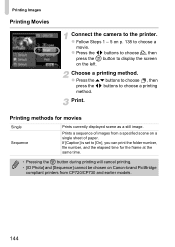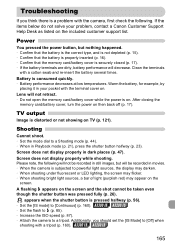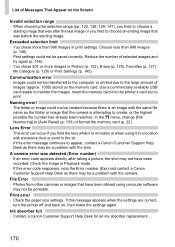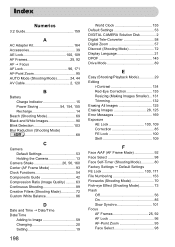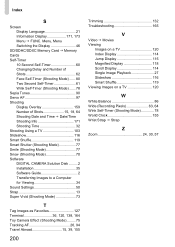Canon PowerShot A2200 Support Question
Find answers below for this question about Canon PowerShot A2200.Need a Canon PowerShot A2200 manual? We have 1 online manual for this item!
Question posted by lmasreek on July 6th, 2014
How To Erase More Than 1 Picture At A Time Canon A 2200 Powershot
The person who posted this question about this Canon product did not include a detailed explanation. Please use the "Request More Information" button to the right if more details would help you to answer this question.
Current Answers
Related Canon PowerShot A2200 Manual Pages
Similar Questions
How To Erase All Photos From Canon Powershot A2200
(Posted by jane6ri 9 years ago)
How To Erase All Pictures On Canon Powershot Sx260hs
(Posted by gssaloei 10 years ago)
How To Erase Multiple Pictures On Canon Powershot Elph 100 Hs
(Posted by kylerkam 10 years ago)
How To Delete All Pictures From Canon Powershot A2200
(Posted by grCas 10 years ago)
How To Delete Pictures From Canon Powershot A2200
(Posted by alscott7 10 years ago)