Canon PIXMA iP6700D Support Question
Find answers below for this question about Canon PIXMA iP6700D.Need a Canon PIXMA iP6700D manual? We have 3 online manuals for this item!
Question posted by ngldds on September 4th, 2012
Printer Will Not Print Doc. Stuck On Photo Printing.
Printer does not print document even though settings seem correct. Stuck on photo printing.
Current Answers
There are currently no answers that have been posted for this question.
Be the first to post an answer! Remember that you can earn up to 1,100 points for every answer you submit. The better the quality of your answer, the better chance it has to be accepted.
Be the first to post an answer! Remember that you can earn up to 1,100 points for every answer you submit. The better the quality of your answer, the better chance it has to be accepted.
Related Canon PIXMA iP6700D Manual Pages
Quick Start Guide - Page 6


...steady (nonflashing) when the printer is Displayed on the LCD" in the Direct Printing Guide. For more about each setting. The POWER lamp flashes while the printer warms up and changes ... Basic Printing
Basic Printing
This Quick Start Guide describes some of the features of your printer and how to know more information, view the iP6700D User's Guide, Printer Driver Guide, and Photo Application ...
Quick Start Guide - Page 8


...photos or stickers • Envelopes with double flaps • Envelopes with sticker flaps • Envelopes with an embossed or treated surface • Any type of paper. Using such paper will not only produce unsatisfactory results, but can also cause the printer... to Avoid
Do not use the following types of paper with holes
4
Basic Printing
Loading Paper
This ...
Quick Start Guide - Page 9
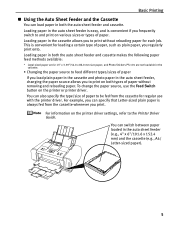
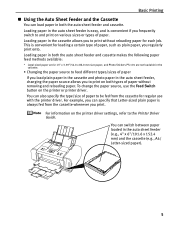
... plain paper in the cassette and photo paper in the auto sheet feeder, changing the paper source allows you frequently switch to and print on various sizes or types of paper without reloading paper for regular use the Feed Switch button on the printer driver settings, refer to print on both the auto sheet feeder...
Quick Start Guide - Page 10


... use just the cassette for printing onto a large volume of paper, the paper source automatically switches to the Printer Driver Guide. Legal-sized paper and 2.13" x 3.39"/54.0 x 86.0 mm size paper, and Photo Stickers PS-101 are not loadable in a small place, such as on the printer driver settings, refer to the other one...
Quick Start Guide - Page 15


... 18.
Legal-sized paper, 2.13" x 3.39" / 54.0 x 86.0 mm size paper, and Photo Stickers are not loadable in the cassette. Refer to "Printing Media" in the opposite direction until the paper becomes completely flat.
2 Prepare to load specialty media into the printer.
1 Flatten the four corners of the paper before loading it. Basic...
Quick Start Guide - Page 21


... portrait orientation. Always load paper in the printer driver.
See "Using Specialty Media" on page 24.
Portrait
Landscape
We recommend using genuine Canon photo media when printing photographs. Loading paper in landscape orientation can cause the paper to be jammed. For a detailed description of the printer driver settings, see "Printing with Windows" on page 20, or...
Quick Start Guide - Page 24
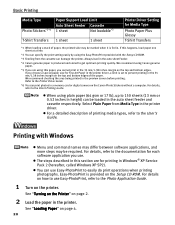
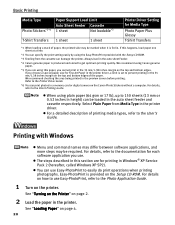
... 2.
2 Load the paper in the preview screen before printing. Basic Printing
Media Type Photo Stickers*2*6
Paper Support Load Limit
Auto Sheet Feeder Cassette
1 sheet
Not loadable*3
T-Shirt Transfers 1 sheet
1 sheet
Printer Driver Setting for Media Type
Photo Paper Plus Glossy T-Shirt Transfers
*1 When loading a stack of paper, the printed side may be required.
If this paper, you...
Quick Start Guide - Page 28


..., paper is fed from the cassette.
4 Create a document or open a file to the Photo Application Guide.
1 Turn on the Setup CD-ROM. The steps described in this section are for each software application you use Easy-PhotoPrint, refer to print.
24 For details on the printer. Basic Printing
Printing with Macintosh
Menu and command names may...
Quick Start Guide - Page 34
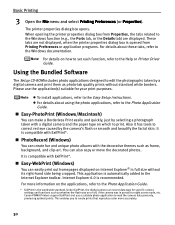
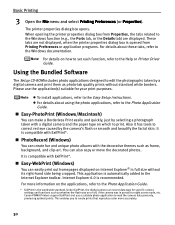
... to edit the photographs taken by a digital camera and print them as frame, background, and clip-art.
Canon PIXMA Printers support ExifPrint and use the application(s) suitable for specific camera settings and functions such as whether the flash was on the applications, refer to the Photo Application Guide.
* ExifPrint is opened from Properties, the tabs...
Quick Start Guide - Page 35


... and the printer may occur even when black-and-white or grayscale printing is consumed in the correct order. Color ink is specified. With this printer, the ink...printer's capabilities.
When you start printing after replacing the ink tank, the printer executes Print Head Cleaning automatically. The proper arrangement from the printer and leave it is Black, Cyan, Photo Cyan, Photo...
Quick Start Guide - Page 37
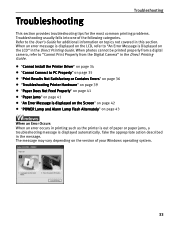
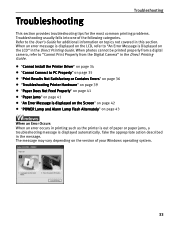
... 36
"Troubleshooting Printer Hardware" on page 39
"Paper Does Not Feed Properly" on page 41
"Paper Jams" on page 41
"An Error Message is displayed on the Screen" on page 42
"POWER Lamp and Alarm Lamp Flash Alternately" on the LCD" in the Direct Printing Guide. When photos cannot be printed properly from a digital...
Quick Start Guide - Page 38


...7.
Click Back on the desktop, there is a problem with your Windows documentation for proper printer driver installation. Installation does not start automatically when the Setup CD-ROM is...unstable. Troubleshooting
Cannot Install the Printer Driver
Problem
Possible Cause
Cannot Install the Installation
Printer Driver
procedure not
followed correctly
Try This
Follow the Easy Setup...
Quick Start Guide - Page 40
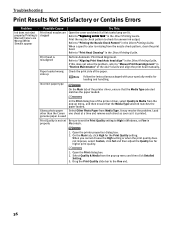
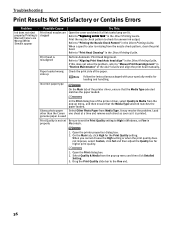
... Satisfactory or Contains Errors
Problem
Possible Cause
Try This
Ink does not eject properly/Printing is used
In the Print dialog box of the printer driver, select Quality & Media from the pop-up menu and then click Detailed
Setting. 3. Glossy photo paper other than the Canon genuine paper is Blurred/Colors are Wrong/White Streaks...
Quick Start Guide - Page 41


..., select Quality & Media form the pop-up menu and then click Detailed
Setting. 3.
Note that have high color saturation.
Open the printer properties dialog box.
2. Use photo paper such as Canon's Photo Paper Pro to print photos or pictures in deep color that smudging may be smudged.
Ensure that the Media Type selected matches the paper...
Quick Start Guide - Page 50


..., selecting the item displayed with Canon-brand sticker above.
Appendix
Camera Direct Print (PictBridge)
Paper size
Paper type Layout
Trimming Image optimize Date/File No. Default (Selections based on the printer setting), Photo (Photo Paper Plus Glossy, Photo Paper Plus Semi-Gloss, Glossy Photo Paper), Fast Photo (Photo Paper Pro), Plain Paper (Only A4/Letter)
Default (Selections based on...
Quick Start Guide - Page 53


... any object on a thick rug or carpet. Do not place the printer on the printer.
Do not place any of 10% to the wall. Do not transport or store the printer on a Print Head after printing.
Appendix
You may cause injury or damage the printer if you can easily unplug the power cord if necessary. To...
Quick Start Guide - Page 57
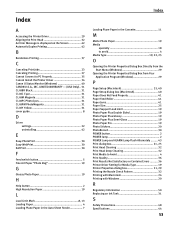
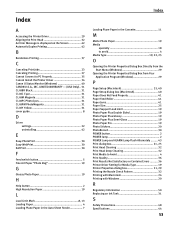
... Screen 42 Automatic Duplex Printing 42
B
Borderless Printing 37
C
Canceling Print Jobs 23 Canceling Printing 27 Cannot Connect to Avoid 4 Print Quality 36 Print Results Not Satisfactory or Contains Errors .......... 36 Printer Driver Setting for Media Type 19 Printer Properties dialog box 21, 29 Printing the Nozzle Check Pattern 32 Printing with Macintosh 24 Printing with Windows 20...
Easy Setup Instructions - Page 1


...4 Pull down the serial number located inside of the bag the print head comes in the correct order directed on the inside of the protective cap. Do not ...Serial number location
2 Close the cover.
Wait until the POWER lamp displays a steady light. PIXMA iP6700D Photo Printer
Documentation and Software Kit
1 Before turning on the LCD. Protective cap
Electrical contacts
Ink port
3 ...
Direct Printing Guide - Page 3


... Ink Tanks 49
1 Contents
Contents
Operation Panel and Menu Display 3
Operation Panel Names and Functions 3 Menu Displays 5
Using a Memory Card 8
Memory Cards Supported by This Printer 8 Inserting a Memory Card 9 Removing a Memory Card 10
Loading Paper 11 Changing the Print Settings 17 Printing a Photograph 20
Printing a Photo Displayed on the LCD -
Direct Printing Guide - Page 51
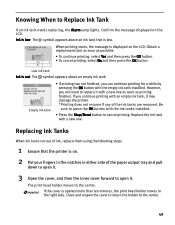
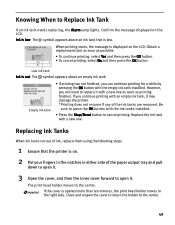
... the following steps.
1 Ensure that is on the LCD. Obtain a replacement tank as soon as printing finishes. Empty ink tank
• If printing has not finished, you continue printing with an empty ink tank, it may damage the printer. *Printing does not resume if any of the ink tanks are removed. If the cover is...
Similar Questions
Printer Is Stuck On Photo Printing Not Paper Print. How Can This Be Rectified Pl
HiI cannot print with my printer as the printer continues to divert to photo print when it is not wh...
HiI cannot print with my printer as the printer continues to divert to photo print when it is not wh...
(Posted by jmt01 7 years ago)
I Have A Canon Pixma Mx410 Printer How Do I Set The Date And Time
(Posted by harmaure 9 years ago)
Canon Printer Mx430 Series Is Set Up Wirelessly However When I Try To Print It
is saying offline
is saying offline
(Posted by sandJim 10 years ago)
Canon Pixma Ip6700d How To Print At Highest Resolution
(Posted by mari94 10 years ago)
My Prints Are Coming Out With Lines Acrosas The Photo
(Posted by snowshoe 12 years ago)

